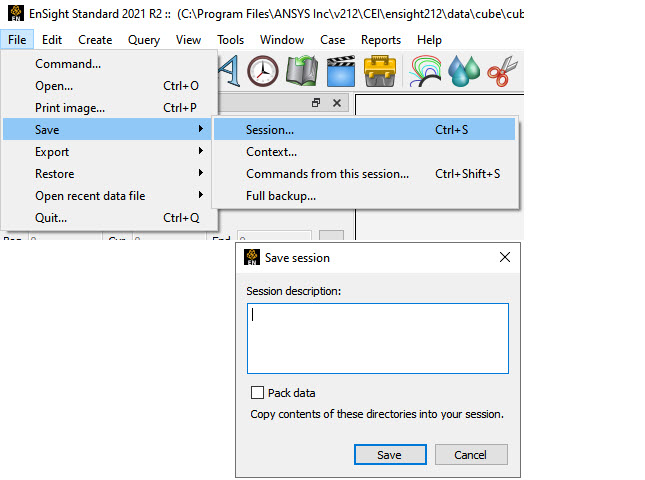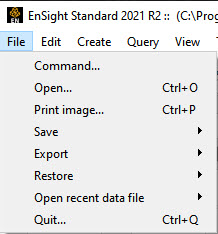An EnSight session file contains the state of the visualization as a zip file archive containing a context file, along with a thumbnail of your graphics windows and a description of the session. The zip file (suffix .ens) must not contain a subfolder and all files are at the same top-level. When you restart EnSight, your recent sessions are displayed in the Welcome to EnSight screen, complete with the thumbnail and description.
To save the current session, simply enter the desired file name in the dialog under: File → Save → Session...
The application prompts you for a description for the session. The description is shown on the Welcome screen, so this is a good place to make a note to remind yourself of the particulars of this visualization.
You can check the toggle to pack the data into your session file.
Note: EnSight is able to reload only packed session file up to 2 GB of size. This feature is meant for portability of small datasets.
Packing allows for true session file portability as it packs the original data directories as well as the context information compressed into one session file. The directories that will be compressed and saved are listed. The resulting single session file contains everything EnSight needs to reproduce the exact visualization on any EnSight installation that has the ability to read your data file. Your session file is a portable way to share visualizations with other EnSight users. Keep in mind that for a large data set, your session file can be quite large if you use the data packing option.
Click to open a file browser and choose a location for your session file.
If you have multiple cases, a single session file will be saved that includes all the cases.
Restoring a session is simple. First, your most recent session files are available in the Welcome to EnSight screen on startup. Second, Mac and Windows users can double click any EnSight session file (ending in .ens) and the file will restore. Finally, you can browse for a session file from the EnSight menus as follows:
File → Restore → Session...
If you are restoring a session file containing information for multiple cases, all of the cases will be restored. If you already have data loaded and restore a session, EnSight will delete all the cases, start anew and then restore the session.