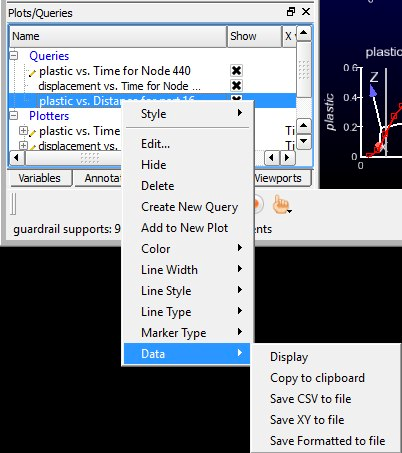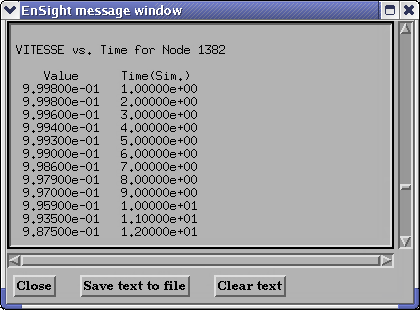The data used for curves in EnSight's plotter and any other information from a query or otherwise which is presented in the EnSight Message Window can be saved to a file suitable for printing.
By right-clicking on Query in the Plots/Queries panel, you can access the raw information using the Data submenu.
Right-click Query → Data.
Copy to Clipboard
Put the data on the clipboard in a form suitable for pasting into another application, like Microsoft Excel.
Save CSV to File
Save the data to a text file in CSV (Comma Separated Values) format. One CSV file will be saved per selected query. If the query is over distance and the dataset is transient, then the values of the query over distance will be saved in the file for each timestep from the beginning timestep specified in the Beg field in the time dialog to the end timestep specified in End field in the time slider dialog. Change both the Beg and End fields to the same as the Cur field to save only the current timestep. This does not write command language and therefore does not play back using a command file.
Save XY to File
Save the data to a text file in EnSight's XY format. If the query is over distance then there will be one file for each timestep from the beginning timestep specified in the Beg field in the time dialog to the end timestep specified in End field in the time slider dialog. Change both the Beg and End fields to the same as the Cur field to save only the current timestep XY Query Data Format.
Save Formatted to File
Save the data to a generic ASCII file. If the data is a query over distance along a 1D part or query over distance on the line tool, then the data contains not just the distance and variable values, but also x, y and z values used to calculate the distance value. If the dataset is transient, then there will be one file for each timestep of the distance query from the beginning timestep specified in the Beg field in the time dialog to the end timestep specified in End field in the time slider dialog. Change both the Beg and End fields to the same as the Cur field to save only the current timestep.
Display
Display the data for the current timestep in two column form in a new window. Also show the minimum and maximum value for each column.
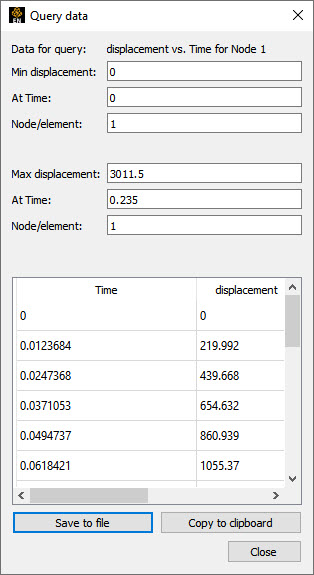
Save to File
Click this button to save the displayed data from the current timestep to a file in CSV format.
Copy to Clipboard
Put the data from the current timestep on the clipboard in a form suitable for pasting into another application, like Microsoft Excel.
Save to Report
Save as an ADR Report Object. See Use Reports.