The following topics are included in this section:
The Right Mouse Button (RMB) → gives you the option of quickly doing an XYZ clip, choosing the clip axis (X, Y, or Z). EnSight will attempt to choose reasonable initial 'midrange' value, step value, and step ranges, using the parent part, so that you will see the clip geometry readily available for dragging through the range of values for visualization. This is often the easiest method of quickly getting an XYZ clip quickly that is useable.
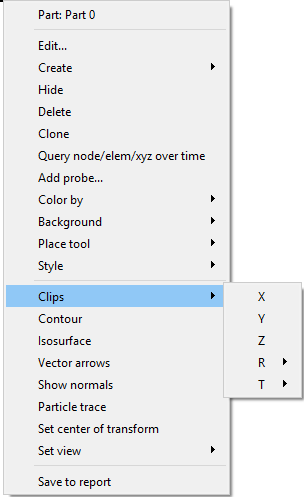
You can interactively sweep through the range of the fixed dimension by adjusting a slider with the mouse.
Note: If you choose these same options in the graphics window, then the step value, and the step range will be the same, but EnSight will attempt to place the XYZ clip at the location on the parent part where you right-clicked. This allows you to get a clip at a location of interest rather than just a clip midway between the max and min of the parent part.
Suppose you have an X clip and want to change the tool from X to Y. Right-click the part and choose → A reasonable midrange value, range, and step will be chosen.
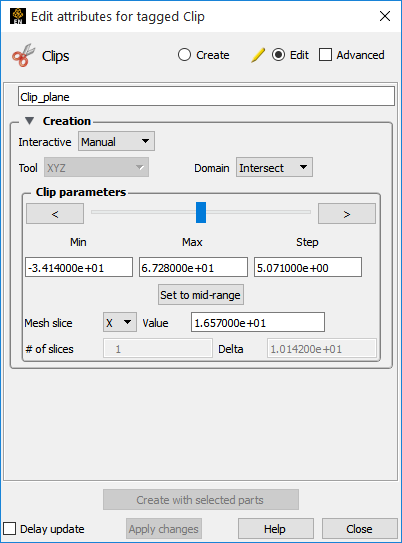
Double-click the desired XYZ clip part in the Parts list.
Change Interactive to Manual to enable sweeping.
If desired, enter values for the Min, Max, and Step to override the defaults.
Adjust the slider with the mouse.
You can check the integrity of your mesh by clipping with a crinkly intersection. Specifying a crinkly domain results in a part composed of all the elements that intersect the mesh slice value.
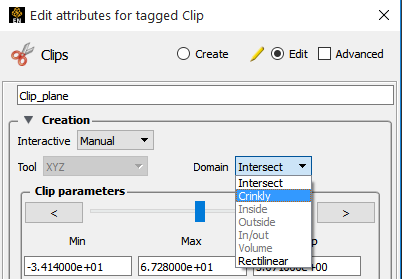
Change the Domain to Crinkly.
Although you can interactively sweep an XYZ clip through a mesh, it is sometimes desirable to have EnSight automatically calculate a series of XYZ clips for you. These can then be replayed (as fast as your graphics hardware will permit) using EnSight's Flipbook Animation facility. See Create a Flipbook Animation for more information.


