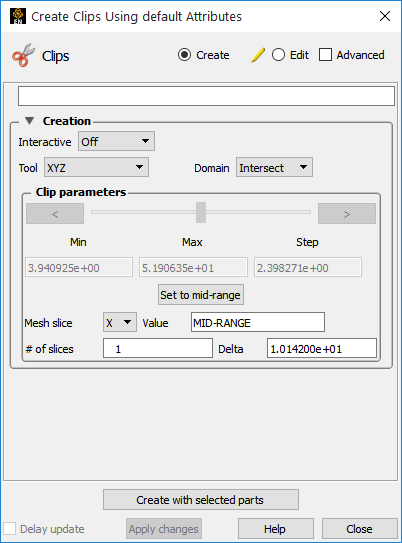
Select the parent part(s) in the Parts list.
Click the Clip icon.
Select XYZ from the Tool pulldown.
Select the desired fixed dimension from the Mesh Slice pulldown.
Enter the value for the fixed dimension in the Value text field and press Return.
Click the button.
Note: Multiple slices with a delta in the normal direction can be created easily by setting these values.
Note: You can change the fixed dimension of an XYZ clip at any time (with the Mesh Slice pulldown).
Right-click on a part in the graphics window. In the resulting pulldown, choose Clip and in the further pulldown, choose X, Y, or Z. This then automatically creates an X, Y, or Z clip part with the default settings using the right-clicked part as the parent part and location indicated by the right-click.


