The following topics are included in this section:
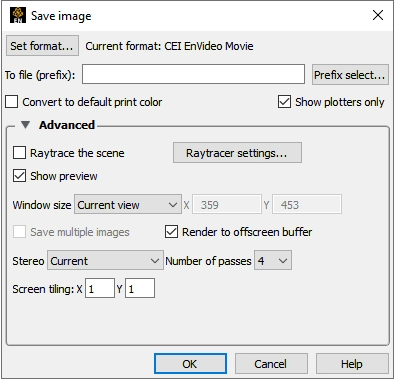
Select > >
Select to choose the desired output format and format options. (See Changing the Save File Format)
Set the base filename to save the image to disk. The option will allow a standard file save dialog to be used to fill in this field.
Set various options
The Convert to Default Print Color option will invert the color of the display. For example, the background can be changed from black to white. The Show Plotters Only option will print only the plots in the display. See the shortcut section below to save an individual plot to a file.
Select any advanced options.
The Advanced turndown opens the following options
Raytrace the scene
Retracing is an advanced rendering technique in computer graphics, where simulation of the light transport is performed between the image pixels, objects in the scene, and the light sources. This technique is capable of generating high realism images, but at a much higher cost than that of typical rasterization-based techniques. Raytracing is suitable for rendering a wide variety of optical effects, such as reflection, refraction, soft, shadows, etc.
EnSight offers a built-in raytracing renderer entitled EnRay.
EnSight also offers a preview for raytracing results. The preview image responds to user interactions in realtime.
Window Size
The Normal option picks a window the same size as the current window. Full picks a full screen window. Other options select various NTSC and DVD standards. The User defined option allows the user to select any size output image.
Note: There are no limits to the size of the image that can be rendered.
Some formats cannot handle extremely large images. EnSight may need to render the scene in multiple passes to render at larger sizes, which can slow rendering down.
Render to offscreen buffer
EnSight can use off-screen OpenGL 'p-buffers' on graphics cards that support them. This avoids artifacts that can show up with on-screen rendering.
Save multiple images
This option causes EnSight to save MTM files based on detached displays.
Number of passes
Sets the amount of multi-pass anti-aliasing to use: higher is better quality.
Stereo
The current scene can be rendered in stereo, even if the target system is not capable of displaying it. Current is the default and picks stereo or mono display, depending on the current display mode. Mono and Interleaved select mono or traditional dual-image stereo. The remaining options allow for the saving of anaglyph stereo images (seen through red/ cyan or other glasses).
Screen tiling
If these are set to values other than 1, the image will be saved as an MTM file. The numbers specify the number of tiles in X and Y that the saved image will be subdivided into.
Select (or Print) to save and/or print the image.


