The Turbomachinery tool contains two tab whose goal is to help with the visualization of the model: Instances and View.
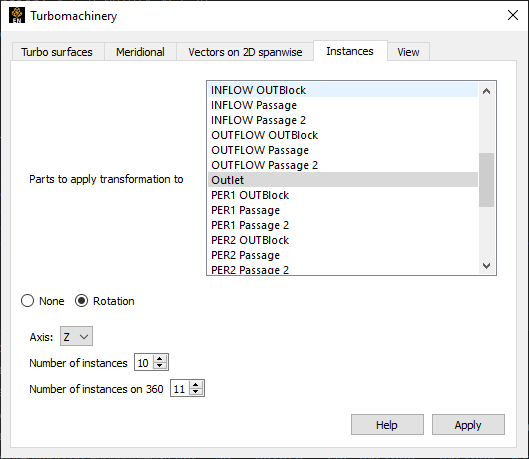
The Instances tab allows you to quickly set up the symmetry visualization for the model. Most turbomachinery simulations are run on one section of the entire 360 degree geometry, and therefore a rotational symmetry needs to be applied to the parts to visualize the entire model.
In Parts to apply transformation to, select one or more parts. Toggle on the option to have access to the symmetry parameters. By default, these fields will be filled in with the setting that have been provided during the Turbo initialization process (if it has been performed). As for the rotation Axis, only , or are supported. Set the Number of instances to be an integer of the number of repetitions you would like to visualize for the model. Set the Number of instances on 360 to be the number of repetitions that are needed to complete the 360 degrees geometry. When hitting , the main 3D viewport will visualize the parts with a rotational symmetry applied to it.
The View tab allows you to gives an overview of the simulation's original geometry.
Under Select at least one of the components from the list, a list of the components currently defined via the Turbo initialization process is shown. Select one or more of these components. Under Select at least one of the turbomachinery types, each of the turbomachinery part types is shown: , , , and . Toggle on one or more of these options. Then, click . In the main 3D viewport, the only parts visible are those which correspond to the previous selection, for example, only parts for the selected components that correspond to the turbomachinery types that have been toggled on. This tool is particularly useful to quickly visualize the current initialization settings for the model and verify that each component has been correctly set up.
For more information about the Turbomachinery tool usage, its options and limitations, see Turbomachinery.

