Select the desired part(s) in the Parts list.
Click the Part color/surface property icon from the Part Quick Action Icon Bar to open the corresponding dialog. For constant transparency:

Open the Lighting and Shading turndown and move the Opacity slider (see Lighting and Shading). If the opacity option is not shown, then you must change the Opacity by Variable to Constant Opacity. The Part Opacity in the Graphics Window will dynamically update as the slider is adjusted.
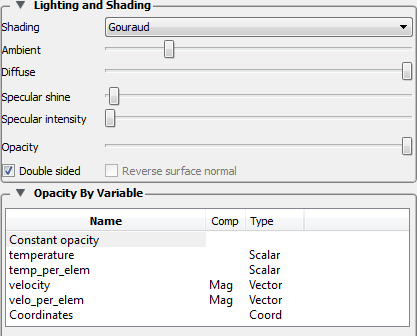
OR
For transparency that varies over the part surface using variable values:
Open the Opacity By Variable pulldown and select the variable of interest (see Opacity by Variable (Transparency)). For vector component, click on the comp column Mag pulldown and select the component.



