The Surface Property Editor allows you to render surface transparency according to variable value as follows.
Variable Transparency on Parts
Select the desired part(s) in the main Parts list.
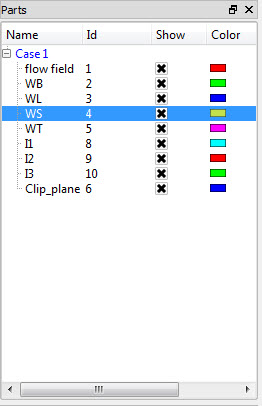
Click on the color wheel icon at the top to open the Surface Property Editor dialog.

Pulldown the Opacity By Variable to change the part surface opacity using the variable value.

Note: This turns off the constant opacity in the Lighting and Shading turndown. You cannot do both.
Click to choose a variable.
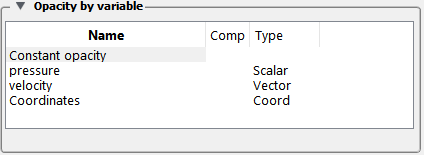
Click on the Comp value if the variable is a vector and choose the component.
Click on to control opacity behavior.

In the Palette Editor, choose the Advanced Tab to edit the opacity settings.
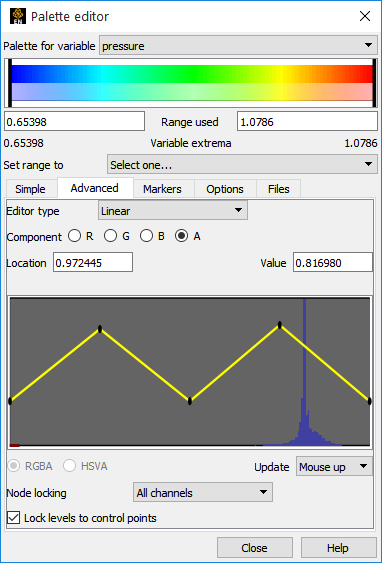
Select A for alpha mode (transparency).
Move the Control Points around to increase and decrease transparency at each of the values.


