There is a quick methodology in the Surface Property Editor to quickly achieve more realistic looking parts.
More Realistic Looking Parts
Select the desired part(s) in the main Parts list.
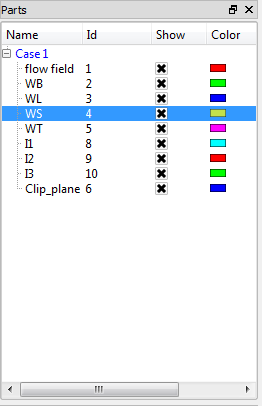
Click on the color wheel icon at the top to open the Surface Property Editor dialog.

Pull down Predefined Materials.

Click to open a category and pick a material. This will, in some cases, automatically chose an appropriate color and set the proper lighting and shading values to approximate the material on the selected part(s), see Understanding EnSight's Materials.
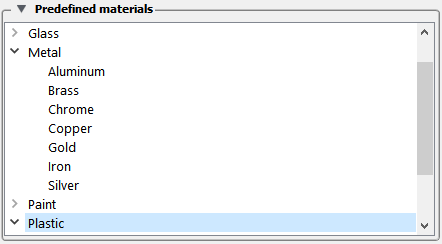
Pull down Lighting and Shading if additional changes are desired after picking a material.

Note: The Lighting and Shading entries are context sensitive to the material type chosen.


