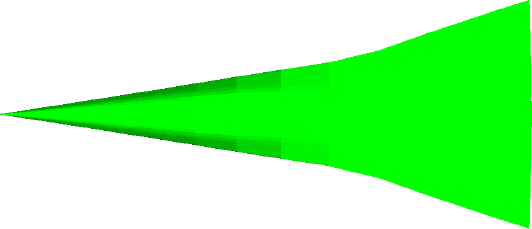In this demonstration, we will load a simple CFD model of a hypersonic vehicle with an 8 degree angle of attack and a 6 degree side-slip. The dataset includes velocity and pressure values.
Start EnSight as described in Starting EnSight and cancel the Welcome Screen.
Select → from the EnSight Main menu.
This opens the File Selection dialog
Make sure the Simple Interface is selected.
Navigate to the $CEI/ensight242/data/ami directory.
Click ami.case in the Files list.
Click to accept the selection and close the dialog window.
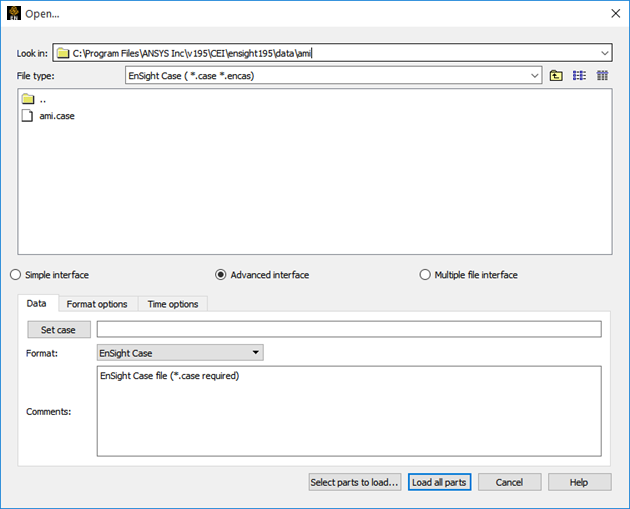
The two constituent parts are now listed in the Parts list and displayed in the Graphics Window (with the flow field in feature angle mode and the hypersonic body part in full mode).
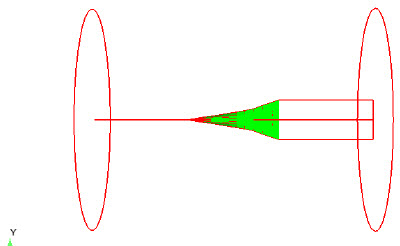
Note: To improve the legibility of the Getting Started with Ansys EnSight manual, all images of the Graphics Window are shown with a white background rather than the default darkened background that EnSight uses.
Since we don't really need to see the flow field, we will make it invisible and fit the geometry to the window.
Select the external flow field part in the Part List.
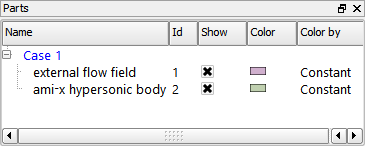
Click the Visibility icon in the Quick Action Icon Bar.

Click Fit.

The model should now look like the following (but may be zoomed in further):