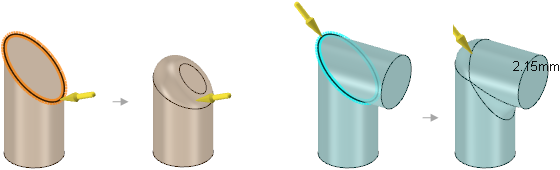Rounding an Edge
Example:
Rounding the inside and outside corner of two surfaces.

Pulling edges on geometry that automatically determines rounds will be
variable radius.
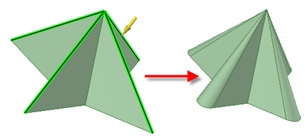
When creating surface-to-surface rounds, the expansion direction depends on
the order in which you select the edges. In the example above, the rounds expand
toward the left because the upper edge was selected first.
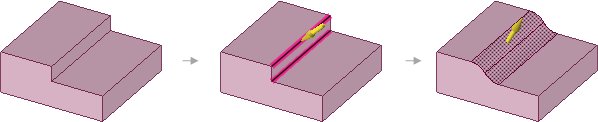
Rounding the edge created by two rounds with one edge not tangent.
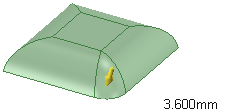
Pulling rounds in a tangent chain. Pulling the selected tangent chain does not
change the round shown in blue.
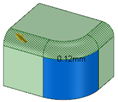
Adding and changing a rounded edge on a shelled or offset part changes the
inside faces.
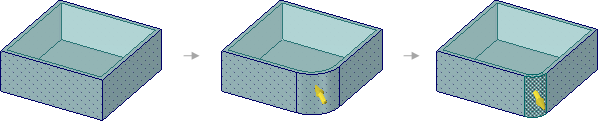
Rounding elliptical edges.