Modifying a Chamfered Edge
Select a chamfered edge or a chain of chamfered edges.
To change the setback distance of one side of the chamfer, pull the arrow above or below the chamfer, as shown below. Press the space bar while pulling to type a distance value. You can also change both setback distances in the Properties panel and in the mini-toolbar. The Up To tool guide can be used to pull the setback up to an object.
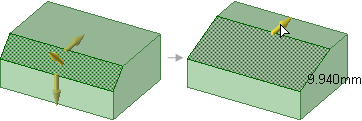
To change the offset distance of the chamfer, pull the arrow that is perpendicular to the chamfer, as shown below. Press the spacebar while pulling to type a distance value.
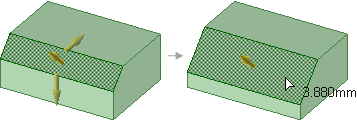
To modify by Distance and Angle, select one of the side handles to display the mini-toolbar and click the Angle dimension option. The selected side becomes the distance side and the other switches to angle.
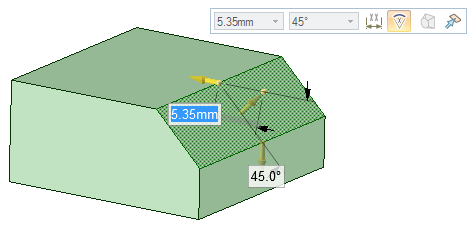
To convert the chamfer to a normal face, select False in the Chamfer field of the Properties panel. You can select True to convert a face to a chamfer, however, faces with holes cannot be modified as chamfers. Changing this property does not change the geometry. See the instructions below to remove a chamfer from an edge.


