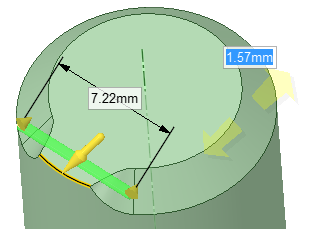Chamfering Stop Faces
Stop Chamfers have conical stop faces that mimic the effect of an angled cutting tool rotating and then stopping somewhere in the middle of an edge.
Select a chamfered edge.
-
When you click the Chamfer option in the Pull tool, the edge ends switch to yellow cones that can be dragged. This is similar to Pull Edge in Sheet Metal and sets the point where the simulated cutter will stop.
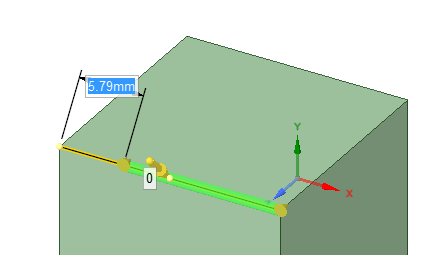
-
Note the conical stop face created at the chamfer's end.
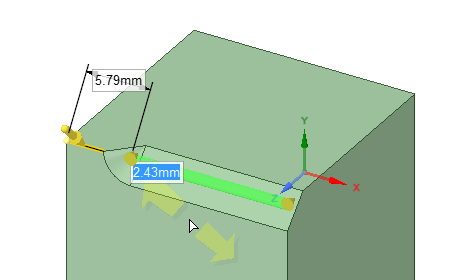
-
You can move both ends to create stop faces at both ends of the chamfer.
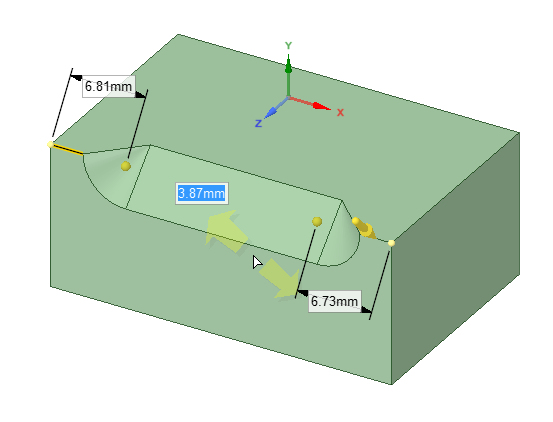
Reverse Chamfer Stop has been added to chamfer options. This flips the ‘direction' of the conical Stop Face.
-
The handle used to set the location of the Stop Face is a cone that indicates the orientation of the cutting tool that would create the chamfer.
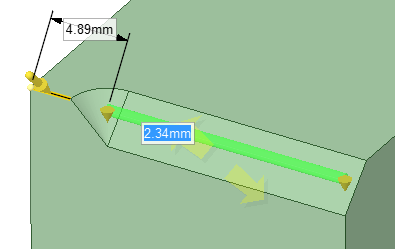
-
Here it is 'reversed' or flipped 90 degrees.
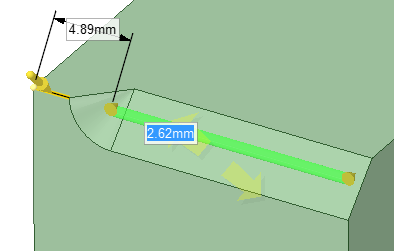
- An Apex offset input box has been added to chamfer options to offset the cone
apex (the lowest point of the cone) past the furthest extent of the intersection
of the virtual cutter with the material.Apex offset = 0
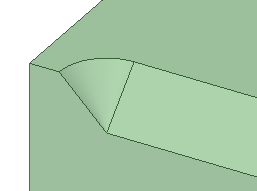 Apex offset = 1
Apex offset = 1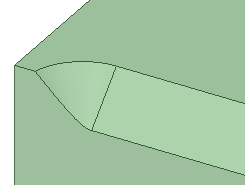 Apex offset = 2
Apex offset = 2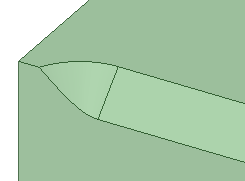
The linear dimension in the image refers to the arc length of the un-chamfered part of the original edge.
Note in the example below that 7.22mm is the length of the arc between points.