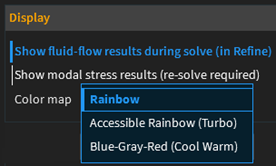For product advisories and changes to Discovery features that existed in earlier releases, see Discovery Product Advisories.
Areas where you will find new capabilities and enhancements in Discovery include:
- 2.1. Fluid Flow
- 2.2. Structural
- 2.3. Meshing
- 2.4. Results Monitors
- 2.5. Results Enhancements
- 2.6. Hybrid Modeling
- 2.7. Shrinkwrap
- 2.8. History Tracking
- 2.9. Modeling Tools
- 2.10. Materials
- 2.11. Tree and Advanced Selection Panel
- 2.12. File Settings
- 2.13. User Interface Enhancements
- 2.14. Extension Builder Enhancements
- 2.15. User Settings Summary
- 2.16. Performance
- 2.17. Installation and Licensing
- 2.18. Online Help Enhancements
- 2.19. Ansys Discovery Technology Showcase: Example Problems
- 2.20. Ansys 3D Design Verification Manual
The following enhancements related to fluid flow are available in 2024 R2.
You can use the new fluid-fluid Interface Review tool to visualize and inspect the interfaces between different fluids in your simulation. The tool allows you to control the detection distance and visually diagnose the overlapping interfaces or conversely check that the interface does exist where it is expected. To review the fluid-fluid interfaces, you must first go to File Menu > Settings > Physics and turn on Show fluid-to-fluid interfaces. The interfaces can be reviewed by double-clicking the automatically created condition under Fluid-Fluid Interfaces in the physics tree. Alternatively, under Review on the Simulation tab, select Default Fluid-Fluid Interfaces to load the Interface Review tool. Each interface pair is shown in the model as a single dot.
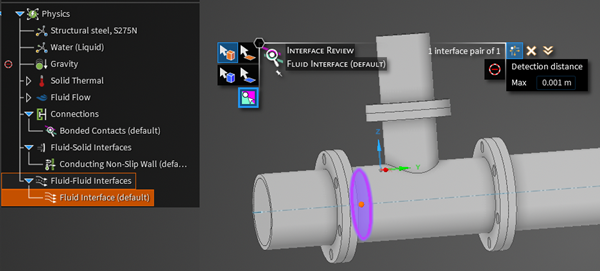
You can now select the meshing method for your simulation under File Menu > Settings. Go to Physics and under Simulation Options Defaults for fluid flow, select the Meshing method. The default meshing method is Tetrahedra mesh. Depending on the complexity of your model and the solution accuracy you can change the default setting to Polyhedra mesh. The meshing method affects the speed and accuracy of the simulation, memory and storage requirements.
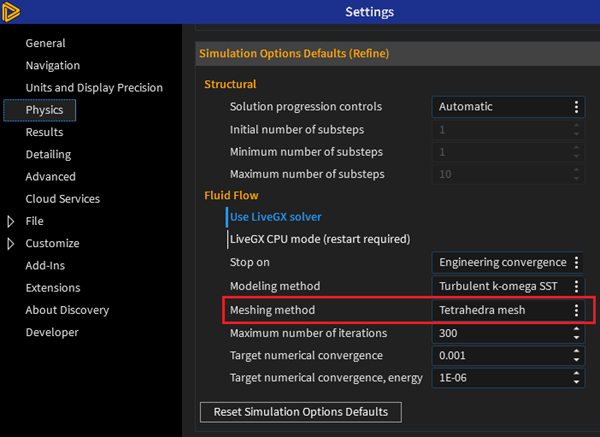
The following enhancements related to structural simulations are available in 2024 R2.
Structural solver enhancements for Explore include:
Improved performance, with solution times up to 3x faster for thin geometries (dependent on GPU hardware)
Enhanced GPU memory usage, with up to a 50% memory reduction when using a remote mass, a bolted connection, or both (dependent on GPU hardware)
Improved solution accuracy for all models that include frictionless support or idealized sliding contact by ensuring the correct behavior for planar and cylindrical surfaces using the enhanced surface normal calculation
Connection assessment tool enhancements include:
The Connection Assessment Tool now determines the bolt factor of safety based on modified AISC ASD criteria, to aid in the simulation of bolted connections.
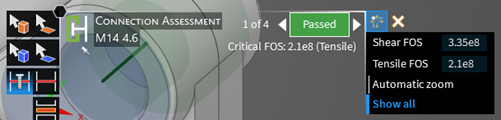
You can now save the connection pass/fail information to a comma-separated values (CSV) text file clicking on the Connection Assessment Tool.
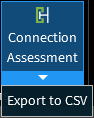
Contact and interface review tool enhancements include:
The functionality of the contact review and interface review tools was improved by clarifying that contacts and interfaces are Excluded rather than Prevented.
Detection tolerance for contacts and interfaces was given greater prominence to highlight its priority and increase ease of use.
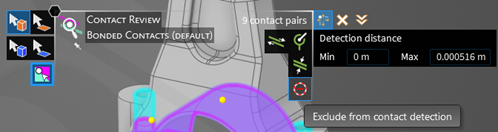
The following enhancements related to meshing are available in 2024 R2.
You can now apply local fidelity in Explore and Refine for fluid flow simulations. Use Local on the Simulation tab, to manually set lower or higher result resolutions. In Explore, for structural and solid thermal simulations, local fidelity can only be assigned to bodies and for fluid flow simulations it can only be assigned to faces. In Refine, you can apply local fidelity to bodies, faces, and edges for all physics types.
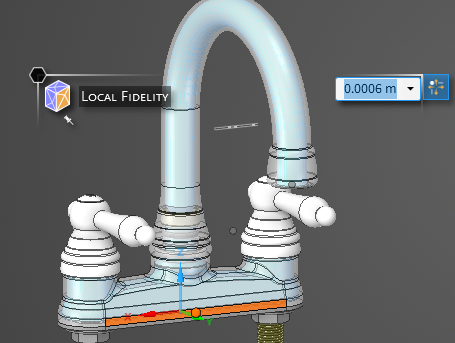
Explore fluids now includes the capability to display the mesh for fluids and fluid-solid (conjugate) heat transfer simulations when a local fidelity is specified. The mesh can be displayed on a cut-plane or the surface mesh can be displayed by using the Mesh option in the Results arc. This new capability improves the ability to review the discretization of the model and effects of local fidelity on the fluids mesh.
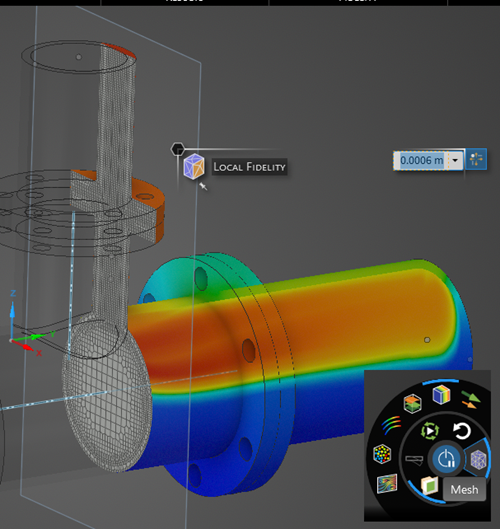
In the Refine stage, you can now be notified after simulation of any display elements that exceed quality thresholds. These notifications ease the validation of mesh quality and help you identify areas to apply local fidelity.
For structures, metrics include minimum element quality, maximum Jacobian ratio, and maximum aspect ratio.
For fluids, metrics include minimum orthogonal quality, maximum skewness and maximum aspect ratio.
You can define default thresholds for these mesh quality metrics in the Physics Settings:
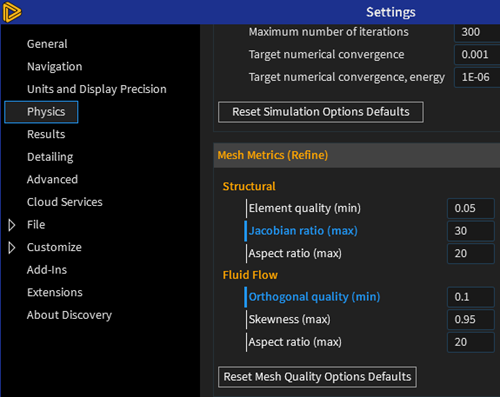
Which can be overridden for any project in the Simulation Options on the Simulation ribbon.
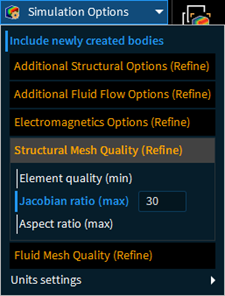
You can view the elements that do not meet the quality threshold either by clicking the link in the notification message or by selecting the mesh metric you want to view from the Resolution > Structural options dropdown list.
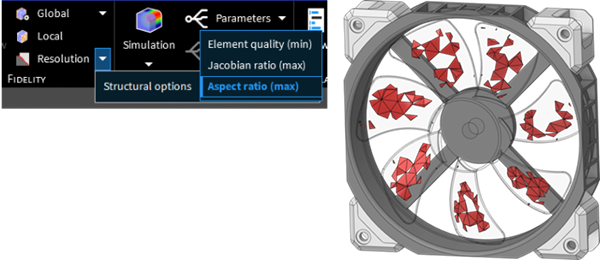
The following enhancements related to results monitors are available in 2024 R2.
You can now specify the target for your monitor.
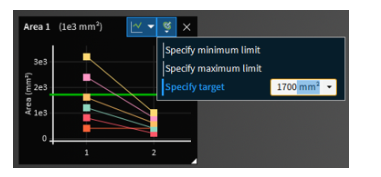
You can generate a project report showing details about your project. Output parameter monitor data for the current defined variation is displayed in the report.
Solved defined variations are plotted as points on the chart. Hover over a point to see the associated values and the variation they represent. Right-click to access more options such as Export to CSV.
Mass flow-weighted averaging is new in Discovery 2024 R2.
Discovery generally uses area-weighted averaging for all results monitors. You can now use mass flow-weighted averaging instead for the following results variables:
Temperature
Temperature uniformity
Total pressure
Pressure drop
Under Simulation Options, on the Simulation tab, click Additional Fluid Flow Options to see the options in the expanded panel. Click Mass flow-weighted average for monitors if you want monitors calculated using mass flow-weighted averaging.
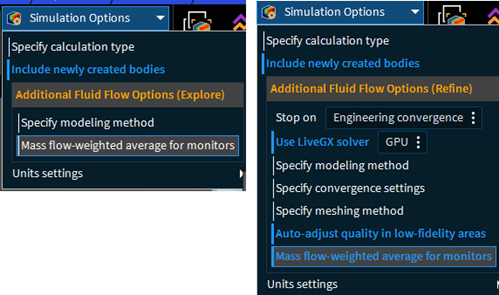
You can now monitor the heat flux across a specified surface in Explore and Refine. On solid thermal bodies, you can monitor the heat flux magnitude or vector components. On faces, the monitor is for heat flux monitor normal to the surface.
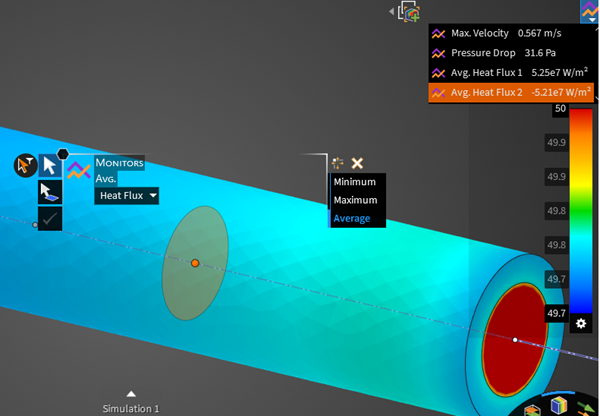
In previous versions of Discovery, the reaction resultant magnitude was over the entire support surface. Now, in Explore, the reaction resultant magnitude is distributed between the applied surfaces. However, in Refine, it is still over the entire support surface.
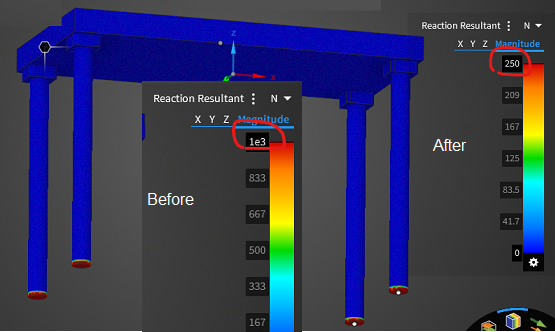
In the Explore stage, the workflow for upfront simulation of bolted connections is now enhanced to include support for bolt force and moment monitors, including axial stress, shear force, torsional moment, and factor of safety. Used in combination with the Connection assessment tool, these new bolt monitors improve the workflow for defining and evaluating the structural integrity of bolted connections based on a modified AISC allowable stress criterion.

The following results enhancements are available in 2024 R2.
You can now include additional particle and streamline emitters. In the Results arc, turn on Streamlines or Particles and from the options, select Add emitter. The first emitter is added to the first inlet while additional emitters are added to subsequent inlets and finally offset from one another at the last inlet. Additionally, you can place an emitter anywhere on your model by choosing Add a Streamline (or Particle) Emitter from the context menu.
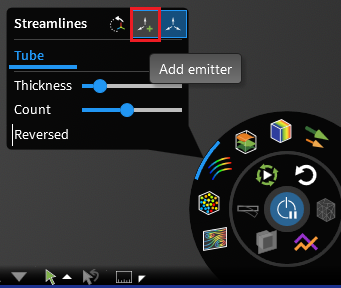
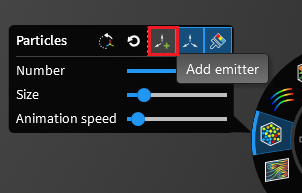
Displayed iso-surfaces results now update instantly as you interact with your model.
Warning or informational messages now highlight questionable results.
Results are checked for low factor of safety, large deflection, high velocity, and high or low temperature values.

Saved scenes snapshots can now be saved and exported to a ZIP archive with the new Export Snapshots to ZIP command. Also, the settings panel (Results > Saved Scenes) reflects some reorganization and is easier to use.
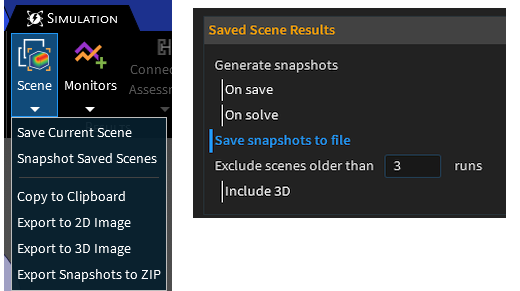
If you have added cut planes from the Design tab, you can now view results on all those planes by right-clicking any one of those planes in the model tree and selecting Show results. To view the results only for that particular plane, right-click and select Show results on selection only.
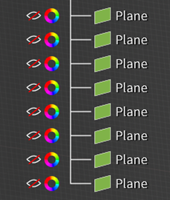
Hybrid modeling enhancements include:
You can now use the Auto Skin tool to create the SubD hybrid model from faceted models with topology optimization results.
The facet regions are converted to a combination of traditional and SubD faces. The SubD hybrid model retains the traditional analytic faces such as planes or cylinders for regions that require precise topology. The remaining facets are converted to SubD faces which allow for flexible editing.
Once you have created the hybrid model of the resulting optimized shape, you can right-click the hybrid model in the Model tree select the Create Validation Simulation option to create a validation simulation that includes all of the physics conditions from the topology optimization simulation applied to the hybrid model.
For models with large openings, the new Remove interior option enables covering all openings and holes while removing interior voids. Specify the Fit tolerance or use a value of zero to automatically compute facet sizes based on the geometry.

The following enhancements related to history tracking are available in 2024 R2.
History Tracking is now accessible from the Automate group in the Design tab. The improved window is more compact and also includes the Script Editor for editing the block script. Visual treatment for colors and icons has been improved for better contrast and usability.
Block selection and expansion has been improved.
Additional options like the Script Editor or Edit sketch can be accessed without expanding or selecting blocks.
When you stop tracking history, the window closes. Additional modeling or physics changes will delete the history.
is now supported for History Tracking.
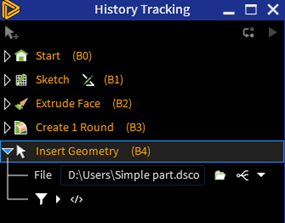
The following enhancements related to modeling tools are available in 2024 R2.
Note: Many modeling tools are common between Discovery and SpaceClaim, although implementations may differ depending on product.
Additional modeling documentation that was originally developed for SpaceClaim is available in the Discovery Documentation's Table of Contents. This change provides easier access to detailed conceptual and reference information about modeling functionality in Discovery.
You may notice anomalies in the modeling documentation when accessed from Discovery. Improvements are ongoing.
You can now easily hide and show faces by accessing the new Visibility group on the Display ribbon.
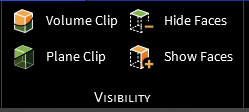
A new advanced Clip Volume tool is now easily accessible from the new Visibility group on the Display ribbon. You now have the option of a spherical or cubic volume and can choose whether to clip the design interactively or based on a selection. You can also clip the design based on a specified location and size.
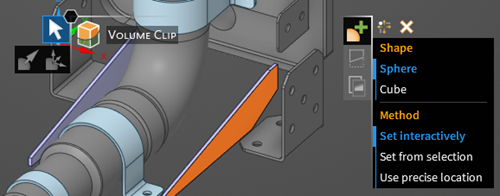
A new advanced Clip Plane tool is now accessible from the new Visibility group on the Display ribbon. This tool enables you to create a clip plane to show geometry on one side of the plane or the other. Once you’ve created a clip, you can reverse the direction of the clipped view, or merge clips together. Planes, axes, and annotations are not clipped.
You can select up to ten planes to set a clipped volume. Planes selected for clipping display with orange boundaries in the graphics window.
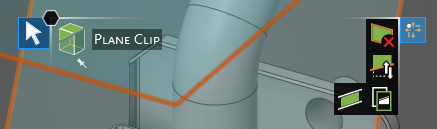
The Equation tool includes options to create curve geometry from preset equations or edit existing curves. You can also create custom curves and save them for further use.
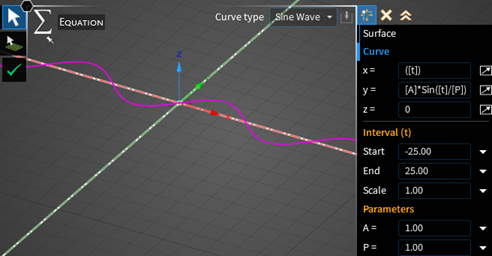
The following enhancements related to materials are available in Discovery 2024 R2.
Materials tools are now available on the Prepare tab, where Discovery users with Discovery Modeling licenses (disco_level1) can access them.
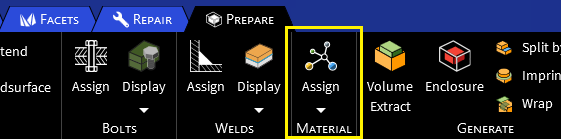
Previously, Materials tools were available only on the Simulation tab for users with Discovery Simulation licenses (disco_level2).
Material import settings are now off by default in the Settings panel accessed under File > Settings > File.
Materials Data for Simulation (MDS) is available through an optional license that provides access to simulation-ready materials data for a broad coverage of materials classes, enabling engineers to create more accurate simulations with trusted data. For easy access, MDS is embedded directly into Discovery and currently contains 771 materials covering a wide range of material classes.
| Material Class | Count |
|---|---|
| Ceramics | 47 |
| Composites | 37 |
| Fluids | 37 |
| Foams | 16 |
| Glasses | 15 |
| Honeycombs | 3 |
| Magnets | 27 |
| Metals - ferrous | 153 |
| Metals - non-ferrous | 226 |
| Polymers | 176 |
| Woods | 34 |
| Total | 771 |
Developments for 2024 R2 have focused on continuing to provide accurate and reliable simulation-ready materials data with standard updates to point and curve data.
There are no new materials in the 2024 R2 release of MDS, but some data values have been updated.
Sustainability data has been added for 39 materials and it is presented for three key environmental indicators:
Climate change (CO2-eq). This is the CO2-equivalent of the production of 1 kg of the material from a combination of its ores and some recycled content. Climate change refers to a change in the state of the climate that can be identified by shifts in the mean and/or the variability of its properties, and that persists for an extended period—typically decades or longer. It is calculated based on global warming potential (GWP), developed by the Intergovernmental Panel on Climate Change. The GWP model allows comparisons of the global warming impacts of different gases, reported as carbon dioxide equivalents (denoted as CO2-eq).
Embodied energy. This is the embodied energy of the production of 1 kg of the material from a combination of its ores or feedstocks and some recycled content. It represents both the direct and indirect energy use throughout the life cycle of a good or a service, and it is based on the cumulative energy demand method developed by ecoinvent. It includes renewable and non-renewable energy resources (biomass, fossil, geothermal, nuclear, primary forest, solar, water, and wind), and the value reported is the sum of all of these resources.
Potential to recycle. This indicates whether, when the material reaches its end of life, it can be recycled, regardless of the recyclate's quality. A material is designated as recyclable if it can be reprocessed, by generally available and economically viable means. It includes processing of both new and old scrap: new scrap is material that is generated during the manufacturing process, and old or post-consumer scrap is that which has been used by a consumer.
For additional sustainability data, see the Ansys Granta Selector and Ansys Granta MI products. These products have technical, economic, and sustainability data on several thousand materials which can be accessed in Discovery as required.
The Materials Data for Simulation Sample library provides 39 materials free of charge to Discovery users with basic room temperature point data for mechanical and thermal properties.
Sustainability data has been updated for all the materials in the sample library and it is presented for three key environmental indicators: Climate change (CO2-eq), Embodied energy, and Potential to recycle. See Materials Data for Simulation above for details.
Tree enhancements include:
Many objects in the UI can be undocked and moved in and out of the Discovery graphics window to allow more room to work.
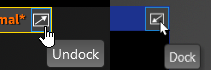
Control the division and visibility between the model tree and the physics tree by grabbing and moving the divider line.

Images now have a separate node in the Model tree.
Images can be pasted into the model from the clipboard or inserted using . In either workflow, there must be an existing plane (face or datum plane) to drop the image onto.
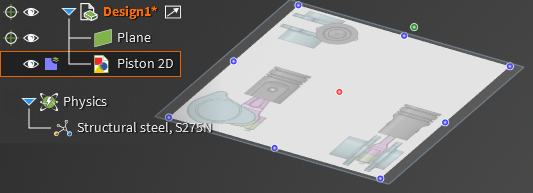
Advanced Selection enhancements include:
The Named Selection, Power Selection, Layers, and Properties panels have been combined into a tabbed window that can be moved around the screen or to other monitors.
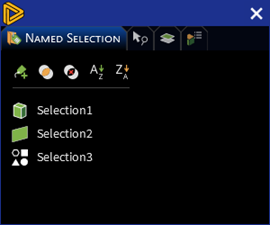
The following enhancements related to file settings are available in Discovery 2024 R2.
Curved vectors can now be exported to GLTF (*.glb) format. In the Save As dialog box, select the File Type as GLTF and click Save.
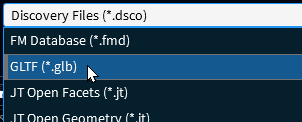
Curved vectors can also be exported by clicking Scene > Export to 3D Image. A save file dialog prompts for a file name and location to save.
File options enhancements include:
File details are now shown in the File Open dialog boxes and Home Page when using the list view. An improved Breadcrumb for the File Open dialog boxes is now available. Locations in the path are now clickable for jumping directly to the location, including cloud locations. If a breadcrumb is too long, scroll arrows appear to let you scroll and see the hidden parts of the path. You can also scroll with the mouse wheel.
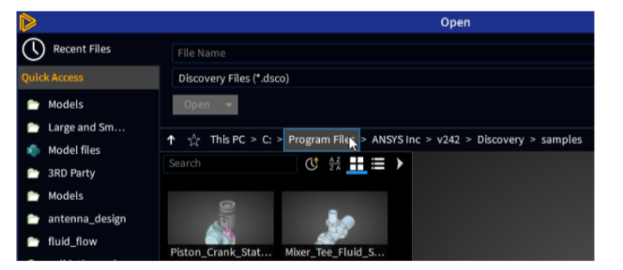
A new Open file location button has been added to the context menu for Recent files. This helps to navigate directly to the recent file’s directory.
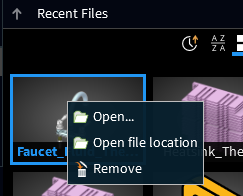
File Import settings are now shown in the File > Open dialog box by default.

An option has been added to Settings > File > General to hide detailed thumbnails in the File options and the Home Page. The option is OFF by default. Only the Discovery logo thumbnails are used when the option is ON.
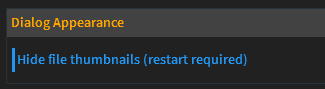
Additional file details are shown in the File options and Home Page. Recent Files shows when the file was last opened, the path, and the file size. Sites shows who last saved the file and when, and the file size. Shared With Me shows who shared the file and when, and the file size.
Search has been updated in the file Open and Save As dialog boxes. After you start typing and then stop the tiles update after a brief delay. After typing a letter, stop typing briefly to see the tiles update.
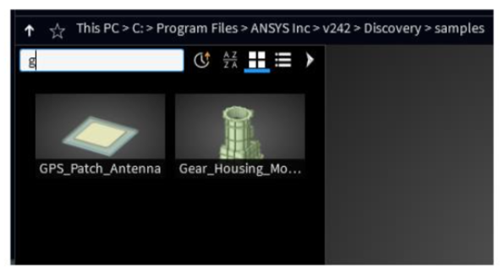
User interface enhancements include:
More tips are available to be shown randomly at startup.
Transparency and color are now retained when the volume is updated after a Pull operation.
History Tracking, Script Editor, and Extension Builder are available in an Automate group in the Design tab.
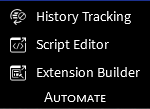
History Tracking can no longer be accessed from the Model tree.
The following user settings enhancements are available in Discovery 2024 R2.
To assist with script writing, right-click a Tool or Tool Option in the Extension Tree and choose Copy script reference to copy it to your clipboard. You can then paste the relevant script reference into the Script Editor.
Additionally, a new

button has been added at the top of the Script Editor panel to close all script tabs, leaving only active scripts and those associated with highlighted tree items open.

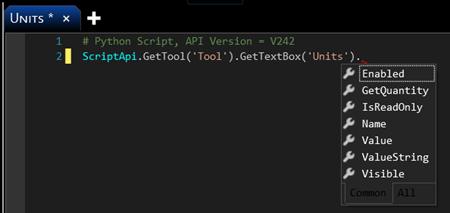
We've introduced a new Read only option for text boxes, allowing you to include text boxes with fixed values that cannot be edited.
Additionally, the Value with Units text box type lets you define an initial value, along with minimum and maximum thresholds. After previewing or publishing your extension, any values entered outside of the specified range will prompt an error message to your users.
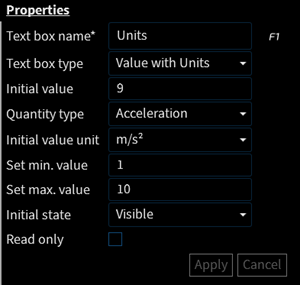
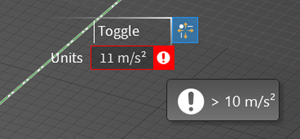
The following user settings enhancements are available in Discovery 2024 R2.
New mouse mappings have been added for Spin and Pan under Settings > Navigation.
LMB + Alt has been added for Spin and MMB + RMB has been added for Pan.
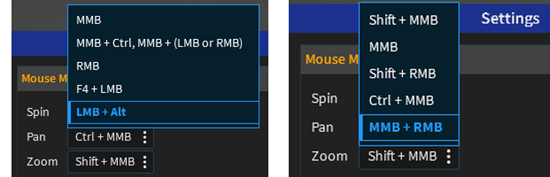
Select Check for updates to be notified when a new version or service pack is available. You can check manually at any time.
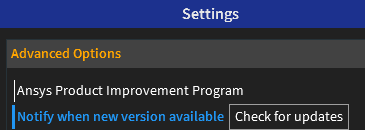
Set the default top direction of a Discovery session. Z is the up axis and Y is the down axis.
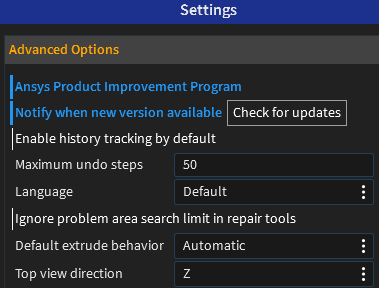
Creating custom shortcuts is easier now with over 200 commands available in the dropdown to make shortcut assignments.
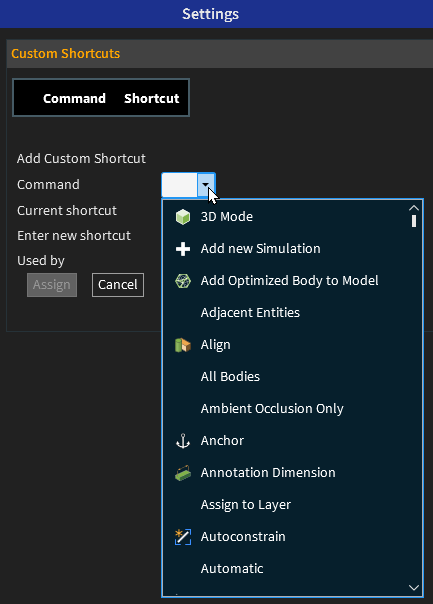
The following performance enhancements are available in Discovery 2024 R2.
Discovery Release 2024 R2 continues improvement in application performance and modeling responsiveness. You may notice performance improvements in all stages from refresh rates to solution rendering, and improved stability for long running sessions.
Some specific items worth noting include performance improvements in modeling, migrating and opening projects from previous releases, and background physics automation. Progress dialogs improve feedback and demonstrate enhanced responsiveness.
Some computationally-heavy physics operations may lead to a performance lag in Discovery’s responsiveness. Background automation for physics (in the Physics tab of the Settings panel) is now ON by default. With this option, Discovery remains responsive during contact detection and updates the model state asynchronously. This means you can continue editing the model in the Model stage during an update.
The following enhancements related to installation and licensing are available in Discovery 2024 R2.
The documented memory requirement for installing Discovery has been changed to 16 GB RAM or greater. Previously, it was documented as 32 GB RAM or greater.
Running LiveGX in CPU mode is no longer limited to 4 cores. If more than 4 cores are needed, CPU mode now allows Discovery to acquire the appropriate HPC licenses so you can leverage the full processor.
When performing a silent install, include the -geometryservice command
line option to install the headless geometry service packet. PyAnsysGeometry can
use the headless geometry service to execute Python scripts for PyAnsys
workflows.
You may install the geometry service packet with or without other products. For example:
setup.exe -discovery -geometryservice
setup.exe -geometryservice
Installation of the geometry service packet is available only via the
setup.exe command line option.
Discovery 2024 R2 checks whether the required prerequisites are present, and it reports the results in several ways:
When you launch Discovery, a dialog box reports any missing or out-of-date prerequisites that were identified.
Results of the prerequisite checks are captured in the Discovery application log.
The SID reports any missing or out-of-date prerequisites that were identified when Discovery was launched, as well as results concerning prerequisite checking specific to the Explore and Refine stages.
Web licensing now includes new Named User products for Discovery Modeling and Discovery Simulation.
The licensing modes for Discovery have changed as shown in the installation panel below. The panel provides access to detailed information to help you choose the correct licensing mode.
2024 R2 will be the last release to support the Legacy Named User Subscription option. It will be replaced with web-based Named User licensing at 2025 R1.
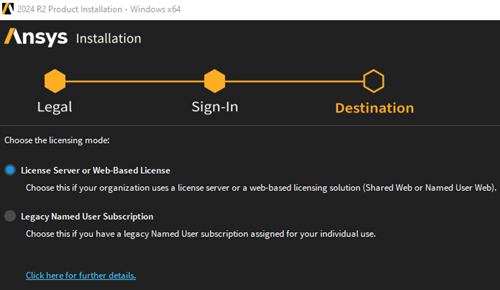
Discovery Online Help has a new section focused on all the ways that Discovery provides you with the necessary information and assistance to effectively use the product. Help comes in various forms and formats, including in-product guidance, HTML and PDF, and this section summarizes it all.
New at 2024 R2 is the Ansys Discovery Technology Showcase: Example Problems manual. This manual presents real-world example problems to showcase the broad capabilities of Discovery.
The following example problems appear in the manual at 2024 R2:
Natural Frequency Analysis of a Printed Circuit Board
Transformer and Cold Plate Fluid-Solid-Thermal Heat Transfer
GE Engine Bracket Topology Optimization
Butterfly Valve Flow Coefficient
You can download the project files that are used in the example problems directly from the Ansys Help site.
For 2024 R2, the Ansys 3D Design Verification Manual provides an improved user experience, including:
Tables summarizing all Discovery test cases, so you can more easily identify and navigate to test cases of interest
Use of visual cues to distinguish solver and results information in Discovery's Explore stage versus Refine stage
In addition, the following test cases have been added:
Structural
Stress Concentration in a Shaft with a Shoulder Fillet
Sphere Under Internal Pressure
Shaft Under Torque Load
Thermal
Thermal Stress in a Bar with Temperature Dependent Thermal Conductivity
Deflection of Bimetallic Cantilever Under Thermal Load
Fluid
Laminar Flow Over a Sphere
Modeling Prepare
Midsurface, Extend, Imprint, and Weld
Modeling Repair
Simplify, Small Faces, Merge Faces
Split Edges, Extra Edges, and Duplicates
NAFEMS Benchmarks
BMTTA - Benchmark Tests for Thermal Analysis - Volume 2, Cameron, A.D., Casy, J.A.
BMTTA, No. 9(i) - 3D Plate with Prescribed Temperature
BMTTA, No. 15(i) - 3D Cylinder with Prescribed Heat Flux
BMTTA, No. 15(iii) - Hollow Cylinder with Central Heat Source
LSB1 - Linear Static Benchmarks - Volume 1, D. Hitchings, A. Kamoulakos & G.A.O. Davies
LSB1, No. IC 19 - Thin Cylindrical Solid with Edge Moment
LSB1, No. IC 29 - 3D Z-Section Cantilevered Plate
LSB1, No. IC 39 - Thin Cylinder and Half-Sphere Solid Pressure Vessel