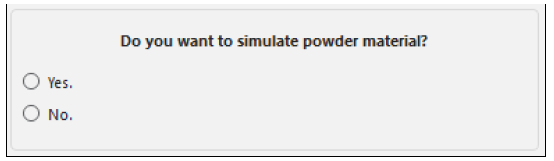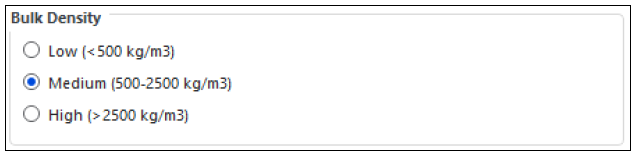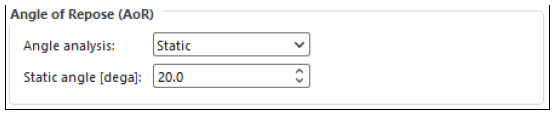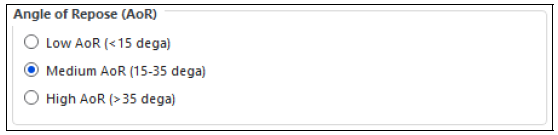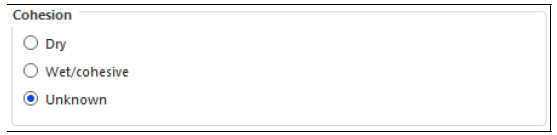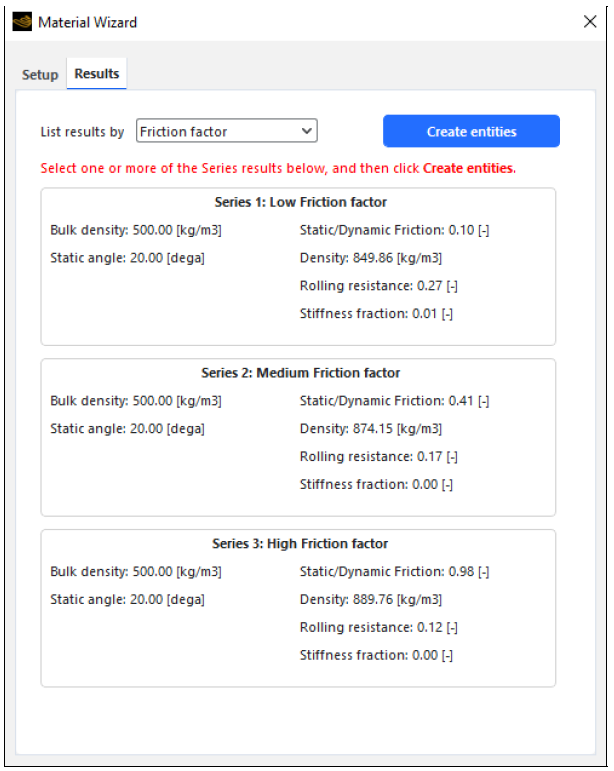The Material Wizard is a complete application that runs inside Rocky and enables you to calibrate your material properties easier, faster, and more reliably.
It does so by taking what you already know about the bulk density, angle of repose, and cohesion of your real-world material, and translating that information into a set of ready-to-use Rocky parameters. These initial parameters are designed to be a good starting place for your particle calibration work, and can help you jump-start that part of the DEM simulation process.
This wizard uses a reduced-order model (ROM) generated on Ansys optiSLang as a material database.
Note: The material database is powered by Ansys optiSLang, but having Ansys optiSLang is not a requirement for using the wizard.
An optimization solver is used to search the ROM to find appropriate candidates for material input parameters in Rocky. (Refer to the Technical details section for more information)
After the wizard generates the candidates, you can validate and improve upon the resulting settings by using the Rocky Calibration Suite and comparing your suite results to your real-life experiments. This wizard includes resources to calibrate properties based on three standard material calibration tests: Loose Bulk Density, Static Angle of Repose, and Dynamic Angle of Repose.
The current Material Wizard database was generated
considering spherical particles with a normal distributed particle size
. The current Material Wizard database does
not include data for other particle shapes.
The material database used on this wizard was built with specific ranges of property parameters, which are the following:
Particle Density: This is the particle true density, which is measured in [kg/m3].
Range: [834, 4167]
Friction Factor: This is the friction factor, which was used for both static and dynamic friction, which is a dimensionless parameter.
Range: [0.1, 1.0]
Note: The Hysteretic Linear Spring normal force model and Linear Spring Coulomb Limit tangential force model were used for modeling the contact.
Rolling Resistance: This is the rolling resistance, dimensionless.
Range: [0.1, 0.3]
Note: The Type C: Linear Spring Rolling Limit rolling resistance model was used for applying the rolling resistance.
Note: When powder material is considered, the particle is considered non-rolling and there is no Rolling resistance model applied.
Stiffness Fraction: This is the stiffness fraction, dimensionless.
Range: [0.0, 0.2]
Note: The Linear adhesive model was used for applying the stiffness fraction.
After running the script, the wizard will guide you through some questions. The first one is related to the material type, as shown on Figure 4.1: Material Wizard initial question about material type. . You have an option to define if your material can be considered powder or not, the main difference is if you choose Yes, the particle will be considered as non-rolling.
This wizard needs entries for loose bulk density and angle of repose, which are collected through real-life experimental data. However, you have the option to select ranges for these values in case you only have a rough idea for them. You define these selections as soon as you run the wizard, as shown on Figure 4.2: Material Wizard initial questions. .
Tip: If you have a specific value in mind, it is best to enter this value instead of selecting a range.
If you have answered that you have a specific value of loose bulk density, you will have one parameter that you can set as Figure 4.3: Material Wizard option for when you have a specific value for loose bulk density., which is explained below:
Bulk Density: This is the bulk density obtained through a Loose Bulk Density calibration test, measured in [kg/m3].
Range: [500, 2500]
If you have answered that you have only a rough idea of the loose bulk density value, you will have three options, which are explained below and shown in Figure below:
Low (<500 kg/m3): This selection will use a value of 500 [kg/m3] for bulk density.
Medium (500-2500 kg/m3): This selection will use a value of 1500 [kg/m3] for bulk density.
High (>2500 kg/m3): This selection will use a value of 2500 [kg/m3] for bulk density.
If you have answered that you have a specific value for angle of repose, you will have some parameters that you can set, which are explained below and shown in Figure below:
Angle Analysis: This determines which analysis was made to measure the angle of repose.
Range: [Static, Dynamic, Static & Dynamic]
Static Angle: This is the static angle of repose obtained through a Static Angle of Repose calibration test, measured in [dega].
Range: [positive values]
Dynamic Angle: This is the dynamic angle of repose obtained through a Dynamic Angle of Repose calibration test, measured in [dega].
Range: [positive values]
If you have answered that you have only a rough idea of the value of angle of repose, you will have three options for the static angle of repose, which are explained below and shown in Figure below:
Low AoR (<15 dega): This selection will include only static angle of repose results that are lower than 15 [dega].
Medium AoR (15-35 dega): This selection will include only the static angle of repose results that are lower than 35 but higher than 15 [dega].
High AoR (>35 dega): This selection will include only the static angle of repose results that are higher than 35 [dega].
Independent of what you have answered for the initial questions, you will need to define the cohesion of your material using the three options shown in Figure below:
Dry: This specifies that the material behaves as dry, which means that an adhesive model will not be considered.
Range: [On, Off]
Wet/cohesive: This specifies that the material behaves as wet/cohesive, which means that an adhesive model will be considered using the Stiffness Fraction higher than zero.
Range: [On, Off]
Unknown: This specifies that the material behavior is Unknown, which means that an adhesive model will be considered using the Stiffness Fraction higher than or equal to zero.
Range: [On, Off]
Tip: Select this option if you are not sure about the material cohesiveness.
Download the Material Wizard zip and extracted all files. Copy both the script_material_wizard.py script and the script_material_wizard.py.files folder to the %HOMEPATH%/Documents/Rocky/Scripts.
From the PrePost script panel, launch the Material Wizard by clicking its Play script button.
Follow the instructions in the wizard, answering the questions based upon your real-life material data, selecting from the options presented, and having the wizard calculate the results. After the wizard has finished calculating, a new Results tab will appear.
Select one or more of the series that you want to simulate, and then click Create entities.
The entities will be created and defined within your Rocky project. You will be able to simulate and analyze the scenarios.