Permissions determine what users can see and do in Ansys Distributed Compute Gateway (DCG). The global permissions that a user has are determined by the permissions of the user group to which the user belongs. However, each individual object (user group, storage configuration, and so on) also has local permissions that are specific to that object.
When a user group is created, it has no global permissions initially, but may have some local permissions. Some built-in groups have selected permissions set by default. You can edit the permissions of a user group if you have edit permission on the group.
Global permissions are assigned to user groups on the User Permissions page, or in the user group view itself.
The User Permissions page enables you to globally set permissions for any user group. Permissions set for a user group on the User Permissions page are reflected on the Permissions tab of the user group view. If you edit permissions shown in the user group view, the global permissions on the User Permissions page are updated. The two are tied together.
To specify the global permissions of a user group:
In the navigation pane, select > .
The Global permissions page is displayed:
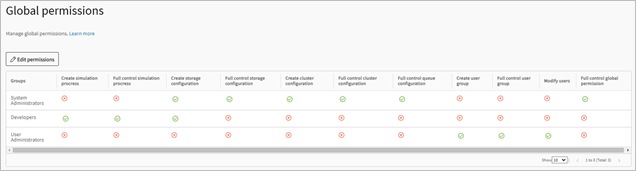
Click .
Locate the group to edit. If the group is not listed, click to add the group to the list.
To set permissions for the group, enable or disable permissions as appropriate. The available permissions are described below.
Permission Description Create simulation process Can add applications (workflow definitions) Full control simulation process Can modify local permissions on applications with no approval required Create storage configuration Can create storage configurations Full control storage configuration Can modify local permissions on storage configurations with no approval required Create cluster configuration Can create cluster configurations Full control cluster configuration Can modify local permissions on cluster configurations with no approval required Full control queue configuration Can modify local permissions on queue configurations with no approval required Create user group Can create user groups Full control user group Can modify local permissions on user groups with no approval required Modify users Can add, edit, and delete users on the Users page Full control global permissions Can edit global permissions for user groups When you have finished setting permissions for the group, click .
Specifying Global Permissions from the User Group View
It is possible to specify global permissions for a user group in the user group view itself. Any changes that you make are synchronized with the global permissions available on the User Permissions page.
To specify global permissions from the user group view:
In the navigation pane, select User Groups.
On the User groups page, search for and select the desired user group.
In the user group view, select the Permissions tab.
Global permissions for the user group are displayed at the bottom of the Permissions page:
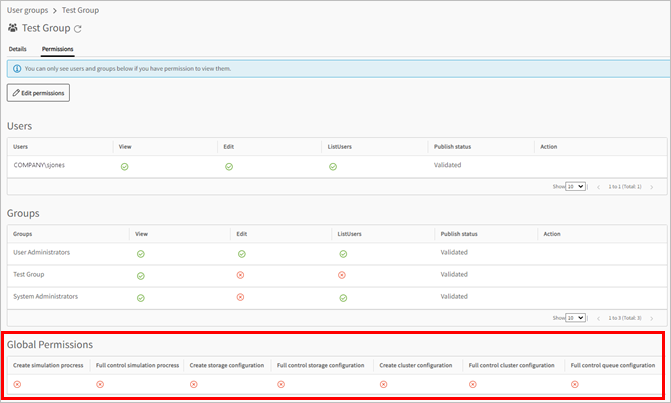
Click .
Set the global permissions as desired.
Click .


