A user group's global permissions determine the permissions that members of the group have in DCG.
A user group also has local permissions such as 'View' and 'Edit' which enable you to control permissions on the user group itself. For example, if you wanted to allow members of the System Administrators to edit a user group, you could grant the System Administrators group 'Edit' permission on that particular user group.
To specify the local permissions of a user group:
In the navigation pane, select User Groups.
On the User groups page, search for and select the user group for which you want to specify local permissions.
In the user group view, select the Permissions tab.
In the Users and Groups sections you can see the permissions that users and groups have on this group. Note that only the users and groups that you have permission to see are listed. You can see users in the list if you have 'ListUsers' permission on the group. However, if you do not have access to a particular user, you will not see that user in the list.
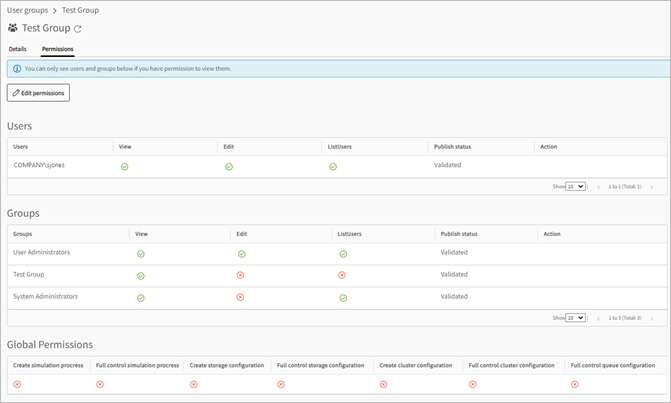
To set permissions for individual users or groups, click .
Set permissions as desired for a user or group:
View. The user or group can see the user group.
Edit. The user or group can edit the user group (for example, add or remove users).
ListUsers. The user can list the users of the group.
Click .
The user or group for which you modified permissions will now have updated permissions on the current user group.


