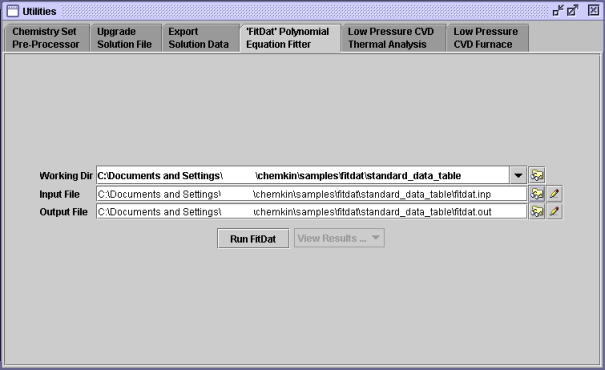In the Ansys Chemkin Interface, FITDAT is run from the Utility tab or menu. To open the FITDAT panel, select the Utility > Run ‘FitDat’ Polynomial Equation Fitting Utility... option. The panel shown in Figure 7.1: Utilities—‘Fitdat’ Polynomial Equation Fitter will be displayed in the Working Area of the User Interface.
The user must first assemble an input file that describes the fitting operation desired for the FITDAT session. The syntax of that input file is described in Keyword Syntax and Rules . Once the input file is assembled, FITDAT can be run by completing the following steps:
Use the Working Dir browse or pull-down menu tools to select a working directory. This is the directory where output files from the FITDAT run will be created.
Use the Input File browse or pull-down menu tools to select an input file. The syntax of the input file is described in Keyword Syntax and Rules .
Select an Output File name. Type a new name in the text box if you want to modify it from the default.
The user can import a FITDAT species_name.csv file into the Ansys Chemkin Post-Processor to plot the fitting results. For more information about the Post-Processor, see the Chemkin Visualization Manual .