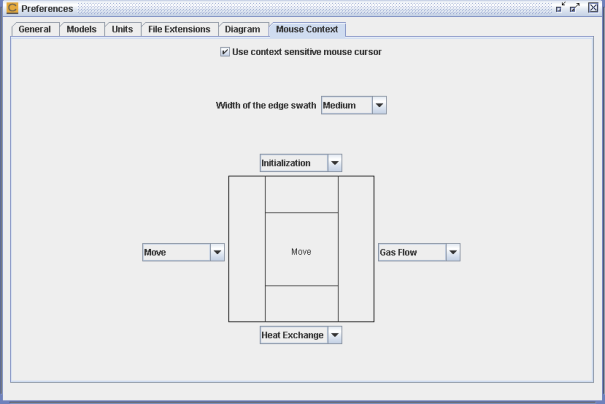Figure 2.61: Mouse Context Preferences tab shows the Mouse Context preference that controls how the mouse operates in the Diagram panel. By default, the option to Use context sensitive mouse cursor in enabled. This causes the left-click and drag operation to behave differently depending on where the cursor is pointing within the square icon image.
As the figure shows, when the cursor is in the center of the icon, left-clicking will activate a move-icon operation. But, when the cursor is closer to the edge, the behavior when left-clicking and dragging will vary. The operation that is performed is defined by the drop-down list of operations for each of the four edge areas of the icon. By default, those operations (starting at the top edge and going clockwise) are as follows:
You can select a different operation for each edge if you prefer. You can also control how wide/thick the edges are using the Width of edge swath drop-down list.
When this mouse context preference is enabled, the Diagram panel's bottom buttons are as shown in Figure 2.62: Diagram View buttons with Mouse Context toggled Off. When this preference is disabled, the mouse drag operations are controlled by radio buttons as shown in Figure 2.63: Diagram View buttons with Mouse Context toggled On.