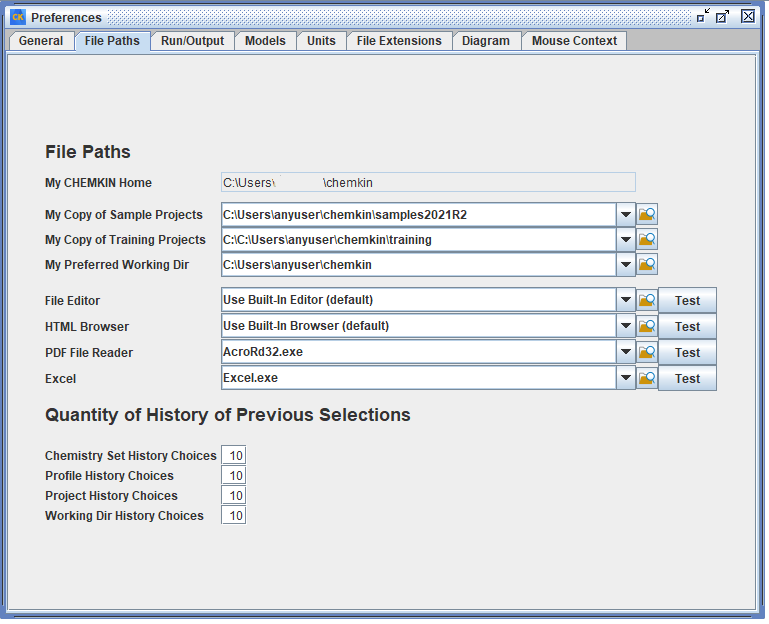Figure 2.55: Preferences > General shows the General tab. This tab allows users to customize the use of 3rd -party editing, web-browsing, and PDF-viewing programs, and also provides control over certain display properties in the User Interface. Table 2.12: General Preference Settings lists the options shown in this panel and a brief description of each.
Table 2.12: General Preference Settings
Preference | Description |
|---|---|
My Chemkin Home | Location of the user’s home directory. This location is determined during Ansys Chemkin installation and is not editable. |
My Copy of Sample Projects | Location of the user’s copy of the pre-installed Ansys Chemkin sample projects. If a new location is selected, the samples will be automatically copied to that location. |
My Copy of Training Projects | Location of the user’s copy of training projects, if they are available. When a user attends an Ansys Chemkin training class, they will receive a supplemental installer that adds a set of training projects under a training directory in the Chemkin install and creates a copy of this directory in the user’s workspace. If a new location is selected, the training material will be automatically copied to that location. |
My Preferred Working Dir | Location of the user’s preferred browsing location. |
File Editor | File path to file editor used to view or edit files. Use the pull-down menu or browse to the location of your preferred browser. Use the Test button to verify the browser path. |
PDF File Reader | File path to the Adobe Acrobat Reader program, which is used to view PDF (.pdf) files in the Ansys Chemkin user interface. Use the pull-down menu or browse to the location of the Reader executable and Test to verify the location on your system. If you need to obtain Adobe Acrobat Reader, it is available for free from Adobe (http://www.adobe.com). |
Excel | File path to Microsoft Excel program, which can be used to post-process results. Use the pull-down menu or browse to the location of the Excel executable and Test to verify the location on your system. |
Message Mode | Level of diagnostics reported in diagnostic files produced by the User Interface. You can set the level to Normal, Verbose or Debug with Normal generating the shortest messages. |
Tooltips Initial Delay (ms) | Controls how long the mouse focus is on a field in the User Interface panel before a tool-tip (mouse-over) help is displayed. Using a large number for the delay will prevent tool-tip help from appearing. |
Tooltips Dismiss Delay (ms) | Controls how long a tool-tip (mouse-over) help is displayed. |
Auto-Populate Multi-PSR/Zone Parameters | (Only for multi-PSR / multi-zone networks.) Will auto-populate multi-PSR/multi-zone parameters for every applicable reactor or zone panel. |
Display Keyword in Concept Tool Tip Text | When checked, will display the Ansys Chemkin keyword for a concept in the tool tip for the concept. |
Display User Routine Options | Controls whether or not user-routine options are displayed in the Reactor and Inlet panels. Such options often require user programming and rebuilding of Ansys Chemkin program components. By default, this is not checked. Details on user programming requirements can be found in the Chemkin Application Programming Interface Manual. |
Show Progress Monitor | When checked, the progress monitor will appear. See the Chemkin Application Programming Interface Manual and Chemkin Input Manual for details. |
Enable Advanced Distribution Types |
When checked, the following distribution types will become available in the Probability Density Function list of an Uncertainty Analysis dialog:
Please see Chemkin Theory Manual for details. |
Display Reaction String instead of Index | When checked, the Ansys Chemkin Post-Processor will display the reaction string instead of the reaction index in reaction-specific variables such as rate-of-production. |
Reopen Last Project on Startup | When checked, the project most recently closed is reopened. |
Chemistry Set History Choices | Controls the number of recent chemistry-set file choices shown in the Chemistry Set pull-down menu in the project’s Pre-Processing panel. |
Profile History Choices | Controls the number of recent profile file choices shown in the Profile pull-down menu for a particular type of profile. |
Project History Choices | Controls the number of recent project file choices shown in the top-level Project menu. |
Working Dir History Choices | Controls the number of recent directory path choices shown in the Working Directory pull-down menu in a project’s Pre-Processing panel. |