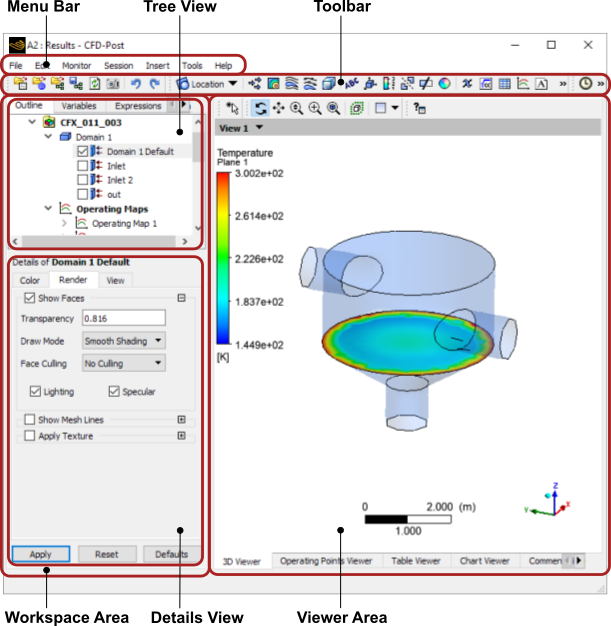The CFD-Post interface contains the following areas: the menu bar, the toolbar, the workspace area, and the viewer area.
When CFD-Post starts, the Outline workspace area and the 3D Viewer are displayed. The top area of the Outline workspace is the tree view and the bottom area is the details view (the details view is populated only after you edit an item, as described in Details Views).
The viewer displays an outline of the geometry and other graphic objects. In addition to the mouse, you can use icons from the viewer toolbar (along the top of the viewer) to manipulate the view.
The main toolbar can be adjusted by right-clicking a blank spot on it (or on the menu bar) then clicking the relevant item in the shortcut menu that appears.
The width of the workspace can be adjusted by dragging its right border to the left or right. The width of the viewer is updated to accommodate the new size of the workspace. The dividing line between the tree view and details view can be dragged vertically to re-size the windows. You may want to do this if the details view contains a large amount of information.