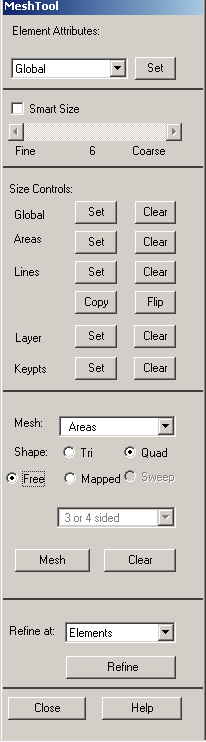
- Mechanical APDL Function
Provides a shortcut to the most commonly used meshing controls, as well as to the meshing operations that users perform most frequently.
- Attribute Controls
Sets attributes to be used for meshing. Pressing the
Globaloption button causes an option menu of available choices (Global,Volumes,Areas,Lines,KeyPoints) to appear. After selecting an option, press the button to specify attributes.- SmartSizing Controls
Pressing the button activates SmartSizing. The position of the slider control determines the overall element size level for meshing, which can vary from 1 (fine mesh) to 10 (coarse mesh). The slider control is active only when SmartSizing has been activated. SmartSizing is recommended for free meshing operations; it cannot be used for mapped meshing. [SMRTSIZE]
- Local Mesh Sizing Controls
Provide more control over element size specifications.
Global: Controls the setting and clearing of global element edge lengths. Pressing the button opens a dialog box for setting the global edge length; pressing the button clears this specification. [ESIZE]
Areas: Controls the setting and clearing of edge lengths on selected unmeshed areas [AESIZE]. Pressing the button opens a dialog box for selecting areas, followed by a dialog box for setting the edge lengh; pressing the button opens a dialog box for selecting areas to be cleared of edge length settings.
Lines: Controls the setting and clearing of the divisions and spacing ratios on selected unmeshed lines. [LESIZE]
Pressing the button opens a picking dialog for selecting lines, followed by a dialog box for setting divisions.
Pressing the button opens a picking dialog for selecting lines to be cleared of divisions.
Pressing the button opens a picking dialog to let you copy line divisions (including spacing ratios) from one line onto other unmeshed lines.
Pick the line from which divisions will be copied.
Pick OK in the picking menu.
Pick the lines to which the divisions should be copied.
Pick OK in the picking menu. If previously-set line divisions exist, the copied divisions overwrite them.
Pressing the button opens a picking dialog to let you flip the spacing ratio of line divisions (from one end to the other) on an unmeshed line.
Pick the line to be flipped.
Pick OK in the picking menu.
Layer: Controls the setting and clearing of layer-mesh controls on lines for 2D area meshing. Pressing the button opens a picking dialog for selecting lines, followed by a dialog box for setting layer-mesh control parameters. Pressing the button opens a picking dialog for selecting lines; layer-mesh control settings are then removed without altering the existing line division and spacing ratio settings for the picked lines. [LESIZE]
Keypt: Controls the setting and clearing of the edge lengths of the elements near a selected keypoint or keypoints. Pressing the button opens a picking dialog for selecting keypoints, followed by a dialog box for setting edge lengths. Pressing the button opens a picking dialog for selecting the keypoints for which you wish to clear the keypoint sizing specifications. [KESIZE]
- Meshing Controls
Mesh: Controls which type of solid model entity is being meshed. Pressing the option button causes an option menu of available choices (
Volumes,Areas,Lines, andKeypoints) to appear.Shape: Controls the shape of the elements used to create a mesh (quadrilateral, triangle, hexahedral, or tetrahedral). The shape choices that are presented at a particular time in the MeshTool depend on what type of solid model entity you are meshing (
volume,area, etc.; see Mesh above) and which meshing type you select (free or mapped; see Mesher below). If you are meshinglinesorkeypoints(see Mesh above), the Shape control is inactive. [MSHAPE]Mesher: Controls which type of meshing (free or mapped) is used to mesh a solid model. If you are meshing lines or keypoints (see Mesh above), the Mesher control is inactive. Also see the [MSHKEY] command description.
An additional option in the section is active if you are either
meshing an area (See above) and you are using mapped meshing, or
meshing a volume (see above) and you are using hex sweeping.
Pressing the options button causes an option menu of available choices to appear. The choices in this options menu depend upon if you are area map meshing or volume hex sweeping.
If you are area map meshing (option 1. above), the available choices will be "3/4 sided" and "pick cornrs." Choose "3/4 sided" if you are meshing a 3-- 4-- sided area. Doing so causes a picking dialog to open when you start the meshing operation (see below). Use the picking dialog to pick the area to be meshed.
Choose "Pick cornrs" if you are meshing an area that is bounded by more than four lines. Doing so will cause a series of picking dialog boxes to open when you start the meshing operation (see below). Use the first picking dialog to pick an area, then use the second to pick three or four corners of the area. These corners will be used as the keypoints that define the corners of the mapped mesh. Mechanical APDL internally concatenates all lines between the specified keypoints, then meshes the area with all quadrilateral elements. Also see the AMAP command description.
If you are volume hex sweeping (option 2 above), the available choices will be "Auto Src/Trg" and "Pick Src/Trg." Choose "Auto Src/Trg" for most sweepable volumes. Doing so will cause a picking dialog to open when you start the sweeping operation (see below). Use the picking dialog to pick the volume or volumes to be swept. When the "Auto Src/Trg" option is chosen, the program internally attempts to determine which direction the volume can be swept. In addition, this option allows more than one volume to be swept at once. Also see the VSWEEP command description.
Choose "Pick Src/Trg" if you first tried "Auto Src/Trg" and Mechanical APDL could not automatically internally determine the source and target. In addition, use "Pick Src/Trg" if you want to specify a bias in the sweep direction or a specific number of element layers in the sweep direction, both of which are ignored by the "Auto Src/Trg" option. Choosing the "Pick Src/Trg" option will cause a series of picking dialog boxes to open when you start the meshing operation (see below). Use the first picking dialog to pick a volume to sweep. Use the second dialog to pick the source area for sweeping. Finally use the third dialog to pick the target area for sweeping. This option allows only one volume to be swept at a time.
: Starts the meshing operation. Also see the [VMESH, AMESH, LMESH, KMESH, AMAP] command descriptions.
: Appears in place of the button if Volumes, Hex, and Sweep is chosen. When chosen, issues the VSWEEP command. See the VSWEEP command descriptions.
: Clears the selected volumes, areas, lines, and keypoints of their associated nodes and elements. Pressing the button opens a picking dialog box that lets you select the entity to be cleared. [VCLEAR, ACLEAR, LCLEAR, KCLEAR]
- Refinement Controls
Refine at:: Controls the general location at which mesh refinement occurs. Pressing the option button causes an option menu of available choices (
Nodes,Elements,KeyPoints,Lines,Areas, andAll Elems) to appear.: Starts the refinement operation. Pressing the button opens a picking dialog box that lets you select the specific area(s), line(s), etc. at which you want refinement to occur. Once you've made your selection, additional dialog boxes are opened to let you set various refinement options. [AREFINE, LREFINE, KREFINE, EREFINE, NREFINE]
