Before installing the Enterprise Licensing Package, you should understand the files included with the package, the files created by the Licensing Interconnect, and the files you create for use with the Licensing Interconnect, as well as the overall directory structure.
Details about the directory structure and all of the files are provided in the following sections.
The default directory structure for the Ansys License Manager installation is
/ansys_inc/shared_files/licensing on Linux/UNIX and
<OS Drive>:\Program Files\Ansys
Inc\Shared Files\Licensing\ for Windows. Many of the files contained
in this package require a specific relative relationship. Keeping the
Ansys-specific files in shared_files/licensing on Linux/UNIX
and in Shared Files\Licensing on Windows will ensure that
needed relationship. You may select a different parent directory, such as
/licensing/flexnet/shared_files/licensing.
However, we recommend keeping shared_files and below intact. The FlexNet component does not need to reside in the same directory; it may be installed elsewhere. Review ansyslmd.ini Keywords and Licensing Interconnect Command Options for information on specifying the location of specific files, such as the FlexNet license file.
The following diagram illustrates where the files contained in the Enterprise Licensing Package and their associated files reside within the default directory structure.
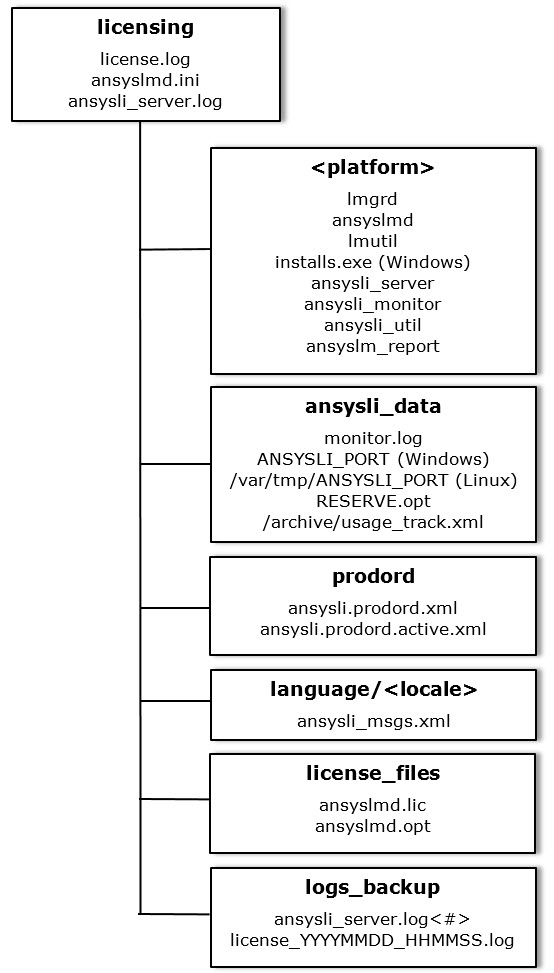
Note: The Windows licensing directory structure has been changed as of Ansys Release 2024 R1. If you have installed the Ansys License Manager 2024 R1 or newer on a machine that has never had the Ansys License Manager installed, the ansysli_data, prodord and language directorys will not be present. Additionally, the license.log can be found in "C:\ProgramData\AnsysLmd\".
The Ansys Enterprise Licensing Package contains the minimum files required to successfully run the Ansys, Inc. License Manager. The files listed in this section are included in the Enterprise Licensing Package.
Any directory requirements are noted. The FlexNet files can generally reside anywhere. However, the Licensing Interconnect-related files (non-FlexNet) must remain in the same directory structure from Shared Files down as provided in the Enterprise Licensing Package.
- lmgrd
Description: FlexNet License Manager Daemon
Default Directory:
UNIX/Linux: /ansys_inc/shared_files/licensing/<
platform>Windows: <
OS Drive>:\Program Files\Ansys Inc\Shared Files\Licensing\<platform>
Directory Requirements: lmgrd can reside in any directory.
- ansyslmd
Description: FlexNet Ansys Vendor Daemon
Default Directory:
UNIX/Linux: /ansys_inc/shared_files/licensing/<
platform>Windows: <
OS Drive>:\Program Files\Ansys Inc\Shared Files\Licensing\<platform>
Directory Requirements: ansyslmd can reside in any directory.
- lmutil
Description: FlexNet License Administration Tool
Default Directory:
UNIX/Linux: /ansys_inc/shared_files/licensing/<
platform>Windows: <
OS Drive>:\Program Files\Ansys Inc\Shared Files\Licensing\<platform>
Directory Requirements: lmutil can reside in any directory.
- installs.exe (Windows)
Description: The FlexNet-supplied program to install FlexNet as a service on Windows.
Default Directory:
Windows: <
OS Drive>:\Program Files\Ansys Inc\Shared Files\Licensing\<platform>
Directory Requirements: installs.exe can reside in any directory.
- ansysli_server
Description: Ansys Licensing Interconnect. Manages license requests between Ansys, Inc. applications and FlexNet; contains Ansys product definitions and must be running on the license server to be able to run Ansys products.
Default Directory:
UNIX/Linux: /ansys_inc/shared_files/licensing/<
platform>Windows: <
OS Drive>:\Program Files\Ansys Inc\Shared Files\Licensing\<platform>
Directory Requirements: ansysli_server needs to reside in the same directory as ansysli_monitor and ansysli_util. Files that are created or read by ansysli_server may have specific relative directory requirements.
Note: Back-up log files for the ansysli_server file are stored in the logs_backup directory using the following format: ansysli_server.log<#>.
- ansysli_monitor
Description: Ansys Licensing Interconnect Monitor. This program is started by the Licensing Interconnect. Its sole purpose is to make sure the Licensing Interconnect is running. If the Licensing Interconnect goes down, the monitor will restart it.
Default Directory:
UNIX/Linux: /ansys_inc/shared_files/licensing/<
platform>Windows: <
OS Drive>:\Program Files\Ansys Inc\Shared Files\Licensing\<platform>
Directory Requirements: ansysli_monitor needs to reside in the same directory as ansysli_server and ansysli_util. Files that are created by ansysli_monitor may have specific relative directory requirements.
- ansysli_util
Description: Ansys Licensing Interconnect Informational Utility
Default Directory:
UNIX/Linux: /ansys_inc/shared_files/licensing/<
platform>Windows: <
OS Drive>:\Program Files\Ansys Inc\Shared Files\Licensing\<platform>
Directory Requirements: ansysli_util needs to reside in the same directory as ansysli_server and ansysli_monitor.
- ansysli.prodord.xml
Description: File used by Ansys licensing to determine the preferred order in which license features should be checked out. We do not recommend manually editing this file. Instead, if you need to modify this file, log onto a system where you have installed the non-enterprise license manager package, run the option of the ANSLIC_ADMIN utility, and copy the resulting ansysli.prodord.active.xml file to the recommended directory on your license server system.
If you modified the product order file at a prior release and would like to continue using these modifications, you may automatically update your existing product order file to include any new site preference updates by using the -updatesiteprefs command. For more information, see Updating the Product Order File
The unmodified file, as provided to you from Ansys, Inc. should remain named ansysli.prodord.xml. The modified file should be named ansysli.prodord.active.xml. Ansys, Inc. licensing will use the ansysli.prodord.active.xml file if it exists; otherwise, it will use the ansysli.prodord.xml file.
Default Directory:
UNIX/Linux: /ansys_inc/shared_files/licensing/prodord
Windows: <
OS Drive>:\Program Files\Ansys Inc\Shared Files\Licensing\prodord
Directory Requirements: The Licensing Interconnect determines the directory location for ansysli.prodord.xml and ansysli.prodord.active.xml relative to the ansysli_server executable. It finds shared_files/licensing within the current directory tree and looks one level down for prodord. If the directory cannot be found in this manner, the Licensing Interconnect looks for the ANSYSLIC_DIR environment variable (which typically points to /ansys_inc/shared_files/licensing on Linux/UNIX and <
OS Drive>:\Program Files\Ansys Inc\Shared Files\Licensing on Windows) and then one level down to prodord.- ansysli_msgs.xml
Description: This file contains licensing-related information and error messages that are displayed by Ansys licensing, localized into specific languages: English, French, German and Japanese.
Default Directory:
UNIX/Linux: /ansys_inc/shared_files/licensing/language/<
language locale>Windows: <
OS Drive>:\Program Files\Ansys Inc\Shared Files\Licensing\language\<language locale>
Directory Requirements: Each language locale directory will contain a message file translated specifically for that language. The Licensing Interconnect determines the directory location for ansysli_msgs.xml relative to the ansysli_server executable. It finds shared_files/licensing within the current directory tree and looks one level down for the appropriate language directory. If the directory cannot be found in this manner, the Licensing Interconnect looks for the ANSYSLIC_DIR environment variable (which typically points to /ansys_inc/shared_files/licensing on Linux/UNIX and <
OS Drive>:\Program Files\Ansys Inc\Shared Files\Licensing on Windows) and then one level down to the language directory.Note that although a Japanese localized message file is provided, Licensing Interconnect messages are displayed in English when Japanese is selected.
- ansyslm_report
Description: The ansyslm_report program extracts the raw data from the FlexNet debug log file to produce the license usage, license history and license denial reports.
Default Directory:
UNIX/Linux: /ansys_inc/shared_files/licensing/<
platform>Windows: <
OS Drive>:\Program Files\Ansys Inc\Shared Files\Licensing\<platform>
Directory Requirements: ansyslm_report must reside in the platform directory.
The files listed in this section are created by the Licensing Interconnect or its components.
- ansysli_server.log
Description: This log file contains a history of Licensing Interconnect activity (for example, license checkouts, license checkins), including any errors that may have occurred.
Default Directory:
UNIX/Linux: /ansys_inc/shared_files/licensing
Windows: <
OS Drive>:\Program Files\Ansys Inc\Shared Files\Licensing
Directory Requirements: If not using the default directory structure, use the
-logLicensing Interconnect command option or the DEBUG_LOG_FILE keyword to indicate the location where the ansysli_server.log file should reside.- monitor.log
Description: This log file contains a history of Licensing Interconnect monitor activity.
Default Directory:
UNIX/Linux: /ansys_inc/shared_files/licensing/ansysli_data
Windows: <
OS Drive>:\Program Files\Ansys Inc\Shared Files\Licensing\ansysli_data
Directory Requirements: The Licensing Interconnect monitor determines the directory location for monitor.log relative to the monitor executable. It finds shared_files/licensing within the current directory tree and looks one level down for ansysli_data. If the directory cannot be found in this manner, the monitor looks for the ANSYSLIC_DIR environment variable (which typically points to /ansys_inc/shared_files/licensing on Linux/UNIX and <
OS Drive>:\Program Files\Ansys Inc\Shared Files\Licensing on Windows) and then one level down to ansysli_data.- RESERVE.opt
Description: File used to store reserve cache information for design point studies.
Default Directory:
UNIX/Linux: /ansys_inc/shared_files/licensing/ansysli_data
Windows: <
OS Drive>:\Program Files\Ansys Inc\Shared Files\Licensing\ansysli_data
Directory Requirements: The Licensing Interconnect determines the directory location for RESERVE.opt relative to the ansysli_server executable. It finds shared_files/licensing within the current directory tree and looks one level down for ansysli_data. If the directory cannot be found in this manner, the Licensing Interconnect looks for the ANSYSLIC_DIR environment variable (which typically points to /ansys_inc/shared_files/licensing on Linux/UNIX and <
OS Drive>:\Program Files\Ansys Inc\Shared Files\Licensing on Windows) and then one level down to ansysli_data. We programmatically set the permissions on this file to 775 on Linux/UNIX to be certain that the Licensing Interconnect can write to this file, regardless of what user starts the Licensing Interconnect. If the permissions on this file are changed such that the user who started the Licensing Interconnect is no longer able to read from or write to the file, then users will not be able to reserve or rereserve licenses.- ANSYSLI_PORT
Description: File used to store (or that contains) the port number being used by the Licensing Interconnect.
Default Directory:
UNIX/Linux: /var/tmp
Windows: <
OS Drive>:\Program Files\Ansys Inc\Shared Files\Licensing\ansysli_data
Directory Requirements: On Windows, the Licensing Interconnect determines the directory location for ANSYSLI_PORT relative to the ansysli_server executable. It finds Shared Files\Licensing within the current directory tree and looks one level down for ansysli_data. If the directory cannot be found in this manner, the Licensing Interconnect looks for the ANSYSLIC_DIR environment variable (which typically points to <
OS Drive>:\Program Files\Ansys Inc\Shared Files\Licensing) and then one level down to ansysli_data.On Linux/UNIX, it will always be placed in /var/tmp.
- usage_track.xml
Description: This file contains archived usage data for Ansys Workbench license usage reporting only. Once the usage data is archived to this file, the data will be cleared from memory. By default, this file is purged every 14 days; use the ansyslmd.ini ANSYSLI_PURGE_WB_USAGE keyword or the
-purge_wb_usagecommand option when starting the Licensing Interconnect to change the purge frequency. To disable usage reporting altogether, use the ansyslmd.ini keyword ANSYSLI_WB_USAGE or the-wb_usagecommand option when starting the Licensing Interconnect.Default Directory:
UNIX/Linux: /ansys_inc/shared_files/licensing/ansysli_data/archive
Windows: <
OS Drive>:\Program Files\Ansys Inc\Shared Files\Licensing\ansysli_data\archive
Directory Requirements: The Licensing Interconnect determines the directory location for usage_track.xml relative to the ansysli_server executable. It finds shared_files/licensing within the current directory tree and looks one level down for ansysli_data and then down one level for archive. If the directory cannot be found in this manner, the Licensing Interconnect looks for the ANSYSLIC_DIR environment variable (which typically points to /ansys_inc/shared_files/licensing on Linux/UNIX and <
OS Drive>:\Program Files\Ansys Inc\Shared Files\Licensing on Windows) and then one level down to ansysli_data and then down one level for archive.
The files in this section are created by you, the IT license administrator, for the Licensing Interconnect.
- ansyslmd.ini
Description: File used to control various operating parameters of the Licensing Interconnect. Many of the keywords also have a corresponding command line argument. This file is also used on client systems to locate FlexNet and the Licensing Interconnect. For more information on ansyslmd.ini keywords, see ansyslmd.ini Keywords.
Default Directory:
UNIX/Linux: /ansys_inc/shared_files/licensing
Windows: <
OS Drive>:\Program Files\Ansys Inc\Shared Files\Licensing
Directory Requirements: If not using the default directory structure, specify the location for the ansyslmd.ini file with the
-iniLicensing Interconnect command option.
The files in this section are created for or by FlexNet.
- ansyslmd.lic
Description:The default name of Ansys’ FlexNet license file. Placing all of your Ansys license files in the subdirectory license_files and naming them with a .lic file extension allows the Ansys License Manager to recognize multiple license files. This is especially useful since the Ansys License Manager supports multiple vendor daemons, via FlexNet’s CVD technology.
Default Directory:
UNIX/Linux: /ansys_inc/shared_files/licensing/license_files
Windows: <
OS Drive>:\Program Files\Ansys Inc\Shared Files\Licensing\license_files
Directory Requirements: When not using the default directory structure, use either the
-ccommand argument when starting the Licensing Interconnect or the ansyslmd.ini file keyword LICKEYFIL to specify the license file or path to the license file.Source: Provided by Ansys, Inc. and installed by you, the IT license administrator
- license.log
Description: The FlexNet debug log file
Default Directory:
UNIX/Linux: /ansys_inc/shared_files/licensing
Windows: <
OS Drive>:\Program Files\Ansys Inc\Shared Files\LicensingNote: The Windows location of this file has been changed as of Ansys Release 2024 R1. If you have installed the Ansys License Manager 2024 R1 or newer on a machine that has never had the Ansys License Manager installed, the license.log can be found in "C:\ProgramData\AnsysLmd\".
Directory Requirements: The Licensing Interconnect does not need to access this file; thus, there are no directory requirements.
Note: Back-up log files for the license.log file are stored in the logs_backup directory using the following format: license_YYYYMMDD_HHMMSS.log.
Source: Created by FlexNet
- ansyslmd.opt
Description: The FlexNet options file
Default Directory:
UNIX/Linux: /ansys_inc/shared_files/licensing
Windows: <
OS Drive>:\Program Files\Ansys Inc\Shared Files\Licensing
Directory Requirements: The Licensing Interconnect gets the directory location of this file from the FlexNet license file. If the location of the FlexNet options file is not contained in the license file, the Licensing Interconnect looks for it in the same directory as the license file.
Source: Created by you, the IT license administrator
If this is your first time installing the Enterprise Licensing Package, you may want to take a few additional steps to make sure that your configuration meets the needs of your organization. Refer to Advanced Procedures for more detailed instructions on the various procedures outlined below.
Untar/unzip the package contents into a clean empty directory structure.
Ideally, the package contents should stay in the directory structure provided. If you need to change the directory structure, review the information in Files Provided with the Enterprise Licensing Package on how the files need to relate to one another within the directory structure.
Put the files in their target directories.
The directory location containing the license and FlexNet options files has changed at release 16.0. If you have not moved your license and options files to this new location yet, you should do so now. Name the license file with a .lic file extension in the following directory.
Linux: /ansys_inc/shared_files/licensing/license_filesWindows: <OS Drive>:\Program Files\Ansys Inc\Shared Files\Licensing\license_filesIf you have scripts that start the license manager, verify that the –c command option is pointing to the correct location. If your ansyslmd.ini file uses the LICKEYFIL keyword, make sure it points to the correct location.
If the FLEXlm for Ansoft (ansoftd) License Manager is running:
Shut down the ansoftd License Manager.
If applicable, uninstall the ansoftd service.
Remove any procedures that start the ansoftd at boot time.
Copy any ansoftd license and FlexNet options files to:
Linux: /ansys_inc/shared_files/licensing/license_filesWindows: <OS Drive>:\Program Files\Ansys Inc\Shared Files\Licensing\license_filesUpdate your license files to have consistent port numbers and change the daemon name in the VENDOR line to ansyslmd.
If you modified the product order file at a prior release and would like to continue using these modifications, be sure to update your existing product order file to include any new site preference updates by using the -updatesiteprefs command. For more information, see Updating the Product Order File.
Decide which command options should be used to start the ansysli_server component of the Licensing Interconnect:
If administering FlexNet and the Licensing Interconnect separately, use the command options
-c,-cacheflexlic, and-noflexor add the LICKEYFIL, CACHE_FLEXLIC, and ANSYSLI_NOFLEX keywords to your ansyslmd.ini file.If you are using an ansyslmd.ini file and it is not located in the default directory path, use the
-inicommand option.For command options controlling the Licensing Interconnect log file, use command option
-logor add the DEBUG_LOG_FILE keyword to your ansyslmd.ini file.For command options to restrict users or groups who will be able to shut down the Licensing Interconnect, use command options
-groupand-user(Linux/UNIX only).To disable the ability of your users running Ansys Workbench to track their license usage or reserve licenses for design point studies, use the command options
-wb_usageand-dp_reserve, respectively, or add the ANSYSLI_WB_USAGE and ANSYSLI_DP_RESERVE keywords to the ansyslmd.ini file.
If this is a Windows system, install the Licensing Interconnect as a service (see Installing the Licensing Interconnect as a Windows Service) and start it.
If this is a UNIX/Linux system, start the Licensing Interconnect (ansysli_server). Set up the Licensing Interconnect to start automatically upon reboot with the command options selected.
Start FlexNet.
If you have already installed the Enterprise Licensing Package once and are satisfied that your configuration meets your needs, follow these steps for subsequent upgrades. Refer to Advanced Procedures for more detailed instructions on the various procedures outlined below.
Untar/unzip the package contents into a clean, empty directory structure.
Check the version numbers for both FlexNet and the Licensing Interconnect, verifying that the files being installed are newer than the existing ones.
Stop the Licensing Interconnect and FlexNet.
Replace the existing files with the new files.
We changed the directory location containing the license and FlexNet options files at release 16.0. If you have not moved your license and options files to this new location yet, you should do so now. Name the license file with a .lic file extension in the following directory.
Linux: /ansys_inc/shared_files/licensing/license_filesWindows: <OS Drive>:\Program Files\Ansys Inc\Shared Files\Licensing\license_filesIf the FLEXlm for Ansoft (ansoftd) License Manager is running:
Shut down the ansoftd License Manager.
If applicable, uninstall the ansoftd service.
Remove any procedures that start the ansoftd at boot time.
Copy any ansoftd license and FlexNet options files to:
Linux: /ansys_inc/shared_files/licensing/license_filesWindows: <OS Drive>:\Program Files\Ansys Inc\Shared Files\Licensing\license_filesUpdate your license files to have consistent port numbers and change the daemon name in the VENDOR line to ansyslmd.
If you modified the product order file at a prior release and would like to continue using these modifications, be sure to update your existing product order file to include any new site preference updates by using the -updatesiteprefs command. For more information, see Updating the Product Order File.
Start the Licensing Interconnect and FlexNet.


