Use these instructions to use the Ansys-supplied properties of maraging steel in an AM process simulation in Mechanical. To access this capability, you will need to add and load the MaragingSteelTransformation extension, which is a beta feature starting at release 2020 R1. Contact your Ansys ACE engineer if you have any questions or issues.
Maraging steels are iron-nickel-cobalt alloys with additions of molybdenum, titanium and aluminum. They are used in industrial applications requiring high strength and toughness without losing ductility. When used in an additive manufacturing process, the material undergoes a solid state phase change from austenite to martensite as it cools down. To capture the phenomenon appropriately in simulation software, the material properties must account for the phase change.
The following topics are covered:
This is a one-time-only step.
Download the MaragingSteelTransformation.zip file from this site.
Extract the zipped files. You should have the following folder structure:
MaragingSteelTransformation doc material srcOpen Workbench.
Click > >
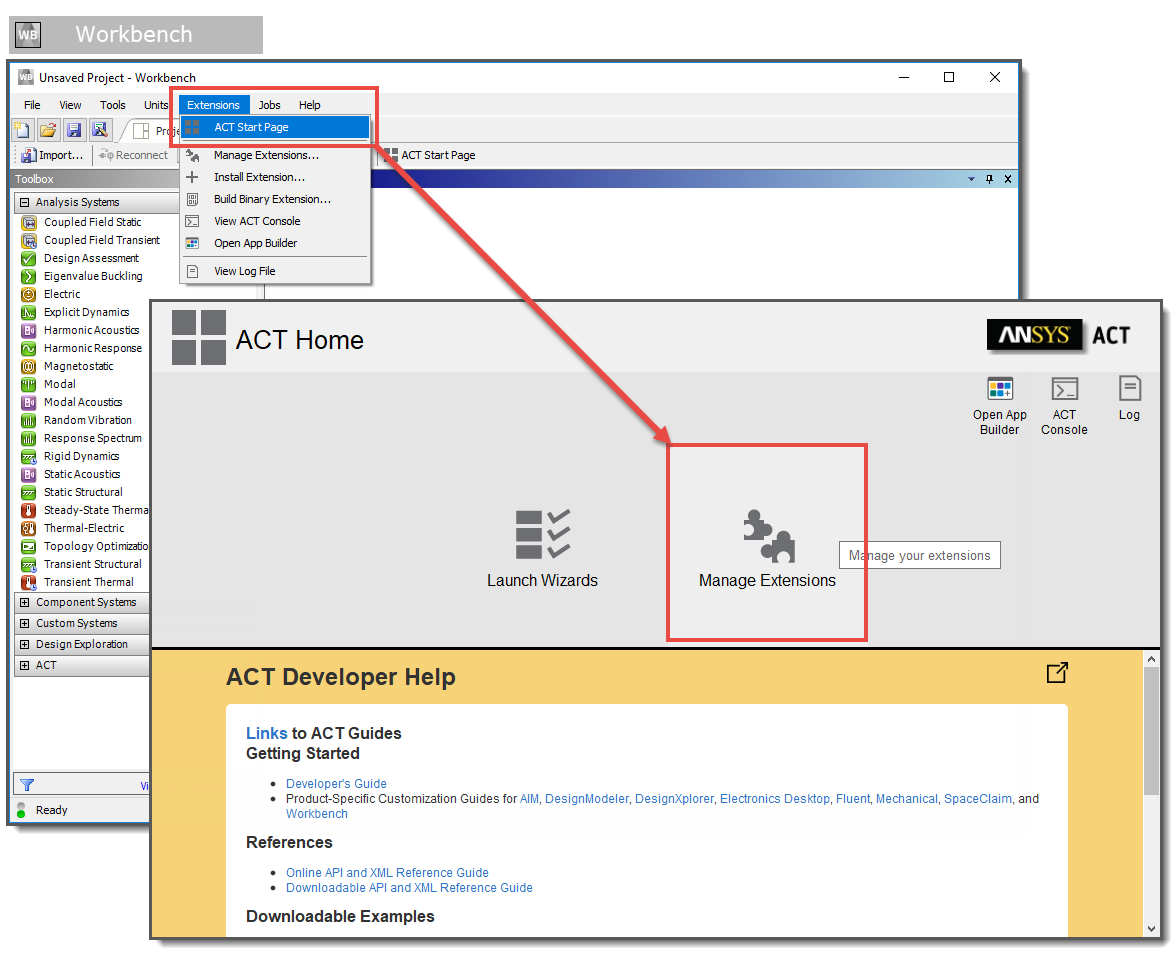
Click the (Manage your settings) in the upper, right corner to add a new folder for the extension. Click . Navigate to the "src” folder location of the MaragingSteelTransformation files that you downloaded. Click .
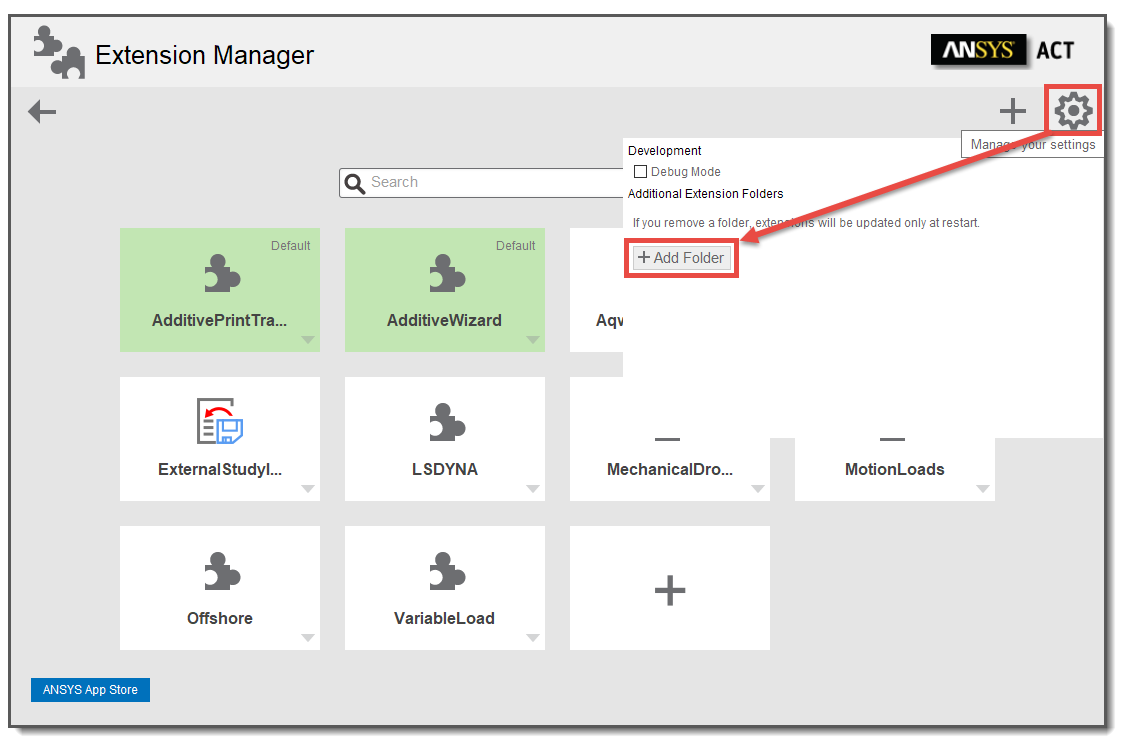
You will see the new extension in the Extension Manager. From the MaragingSteelTransformation box drop-down, click . We recommend you also then click from the drop-down so that the extension will be loaded whenever you open Workbench. (Extensions that load by default appear with a "Default" label in the upper right corner of the box in the Extension Manager.)
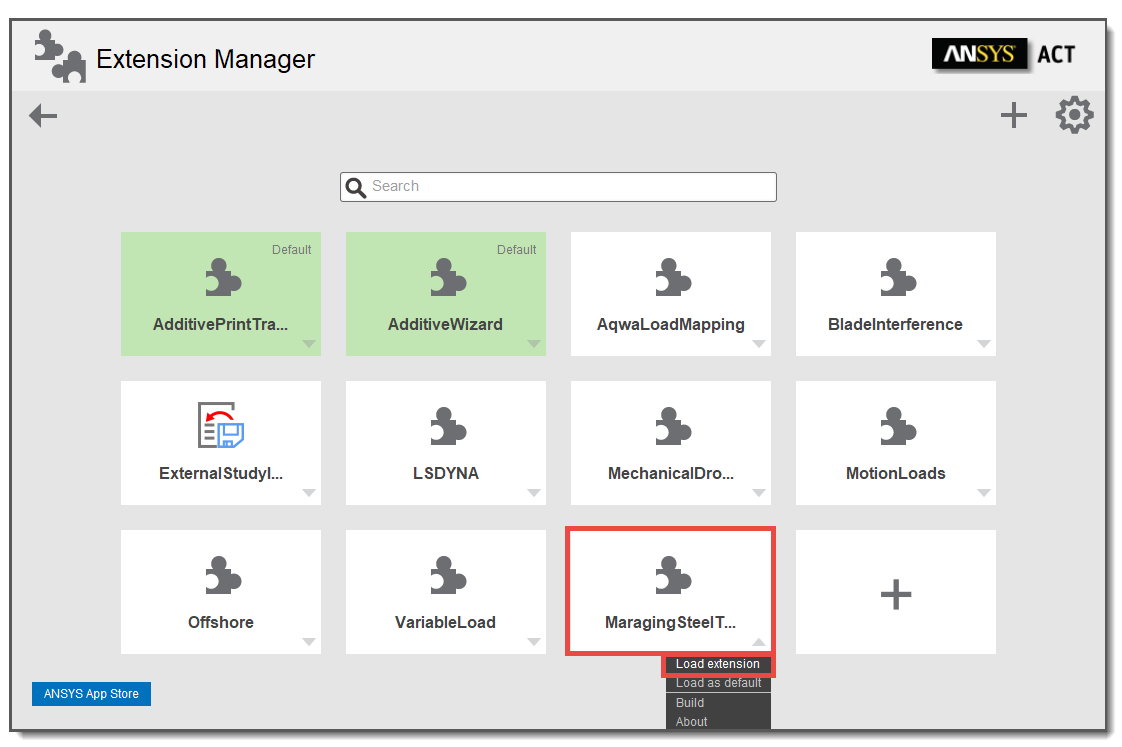
Back in the Workbench Project tab, begin a simulation, as usual, by setting up a linked Transient Thermal-to-Static Structural simulation.
In the Transient Thermal analysis, double-click the cell and then choose the tab. Scroll to the bottom of the Engineering Data Sources list and click the
 button to add an existing
data source from file. Navigate to the folder location of the MaragingSteelTransformation files
that you downloaded. Select the
button to add an existing
data source from file. Navigate to the folder location of the MaragingSteelTransformation files
that you downloaded. Select the "material"folder and then theAM Maraging Steel 2020R2.xmlfile and click .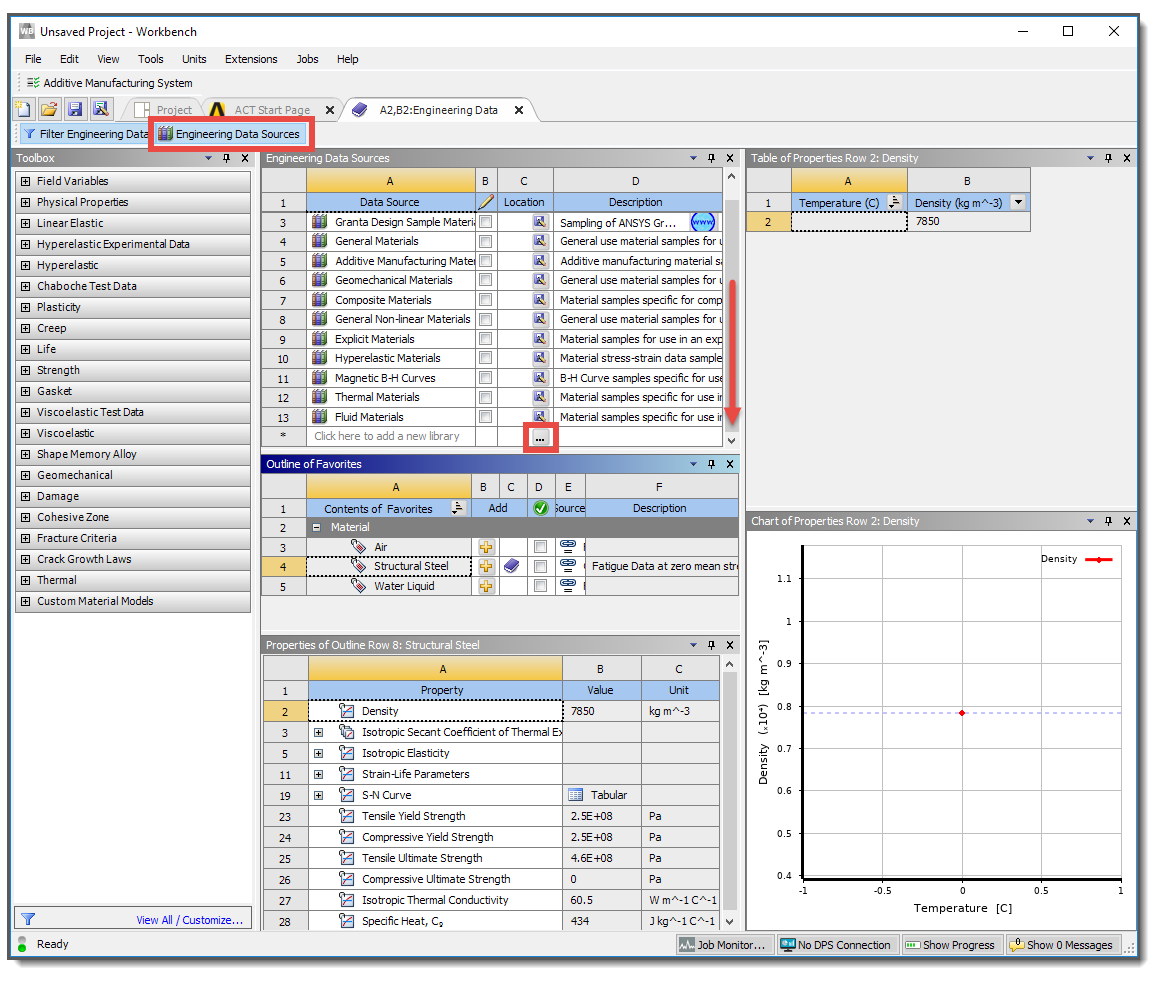
Once you have loaded the extension and added the data source into Engineering Data, perform the following steps any time you want to perform an AM process simulation with maraging steel:
Begin your simulation in Workbench, as usual, by setting up a linked Transient Thermal-to-Static Structural simulation.
In the Transient Thermal analysis, double-click the cell and then choose the tab. Select the new AM Maraging Steel 2020R2 data source and then add the material to your simulation by clicking the plus sign to the right of Maraging Steel (Austenite) 2020R2.
Click the Project tab to go back to your project view in Workbench.
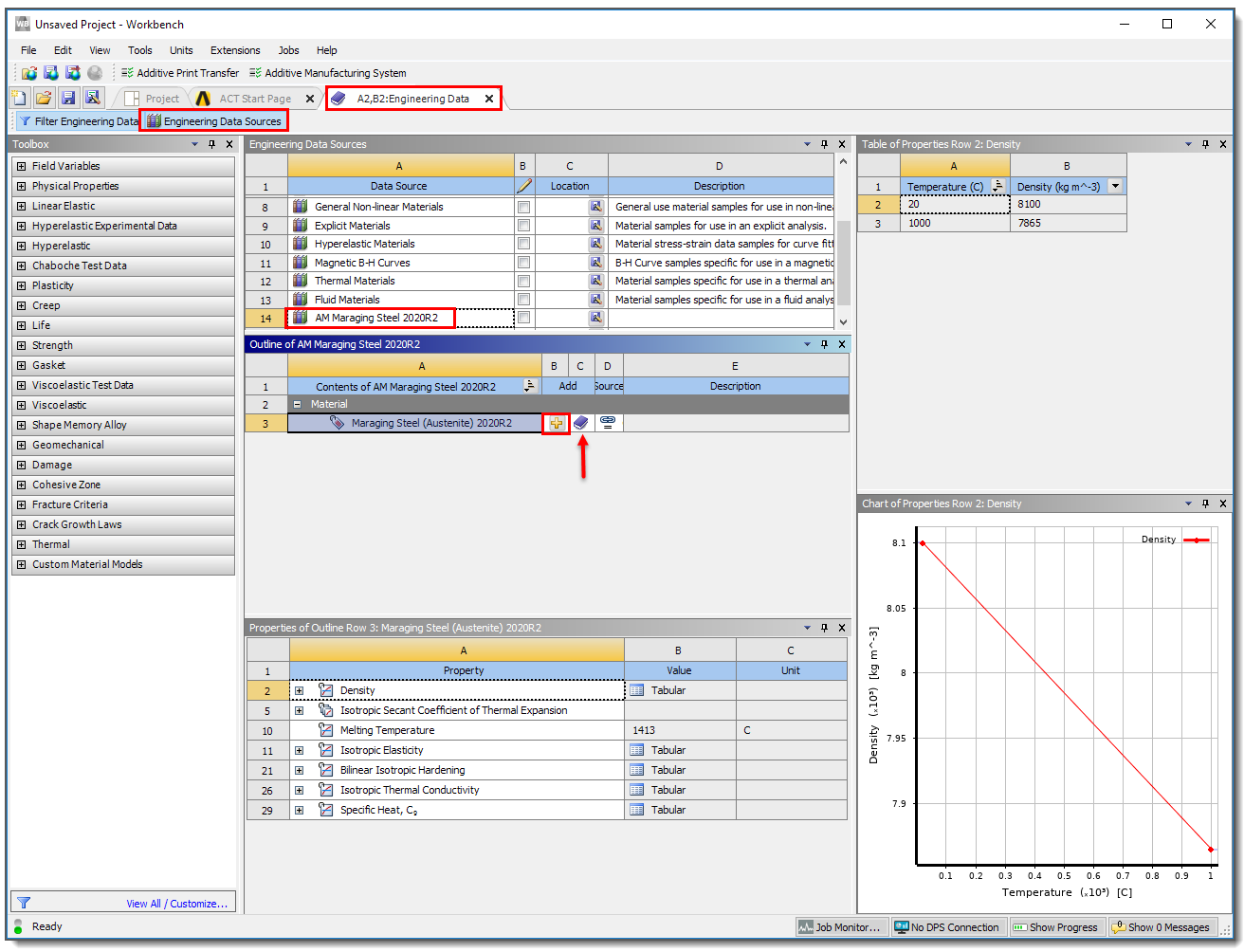
Continue the simulation, as usual, by attaching geometry, opening Mechanical, and identifying the additive geometries (AM Process object). Assign the Maraging Steel (Austenite) 2020R2 properties to the build and the baseplate in the structure tree.
Perform all the remaining steps for an AM process simulation, as usual. Before solving, right-click Static Structural and >. This adds a new object to the tree, as shown here:
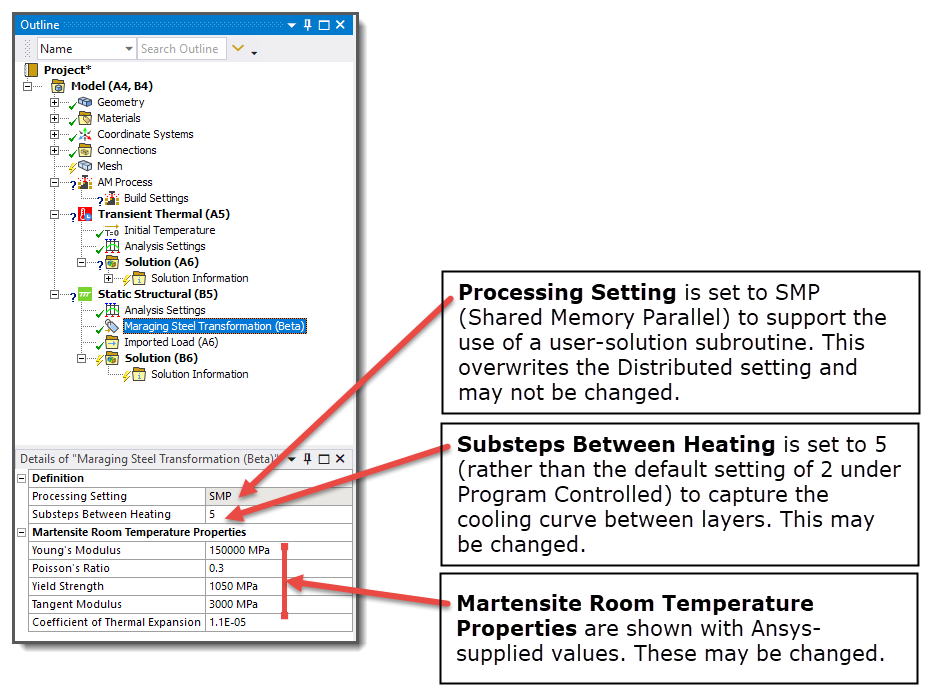
The room temperature martensite material properties are used after each layer cools. You may change the room temperature property values as desired, if, for example, you have tested tensile bars and you have different values.
Solve the simulation.
When reviewing results, you may see some expansion where the build goes through the phase transformation, which may cause slightly negative deformation after cutoff.
Limitations associated with the use of the MaragingSteelTransformation extension include:
The extension works for the AM process simulation steps of build, cooldown, and base/support removal. It does not work with a heat treatment step. Do not use this maraging steel extension to model heat treatment.
This extension is not compatible with non-build elements.
The MaragingSteelTransformation extension uses a user-solution subroutine. This requires Shared Memory Parallel (SMP) processing, rather than Distributed Memory Parallel (DMP) processing. This means your simulation could take significantly longer, depending on the number of cores you use.
Phase change transformation is simplified as a step-change at approximately 200°C, and the extension assumes that the temperature drops below that for each layer before the next layer is added. Additionally, we assume that when the next layer above is added, the layer below reheats but does not transform back into austenite.
To properly capture the expansion of the material, more substeps between heating are required. This extension defaults to 5 (as opposed to the typical 2), but you may want to further increase this value to better capture the phenomenon.
The original material used for the simulation (the provided Maraging Steel (Austenite) 2020R2) should match martensite room temperature properties at low temperatures.


