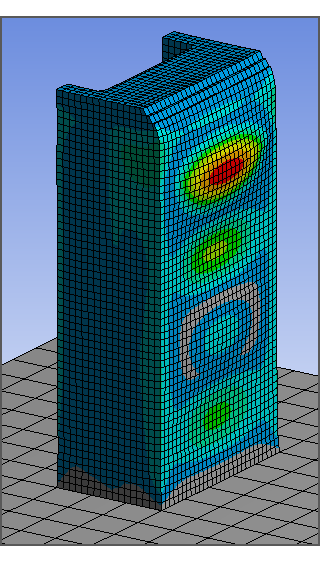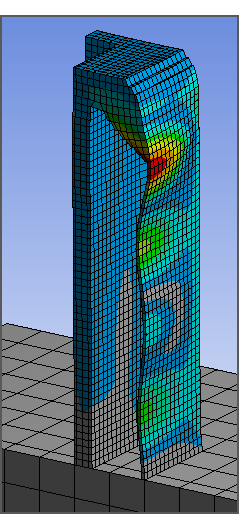If your part has particularly thin walls and you are worried that it may deform significantly during the additive printing process, you can set up a simulation to capture a buckled shape deformation. The following two settings should be set to capture this phenomena in the AM simulation:
Turn on Large Deflection: Under Static Structural, click Analysis Settings. In the Details view, under Solver Controls, change Large Deflection to On. This setting is off by default for AM simulations.
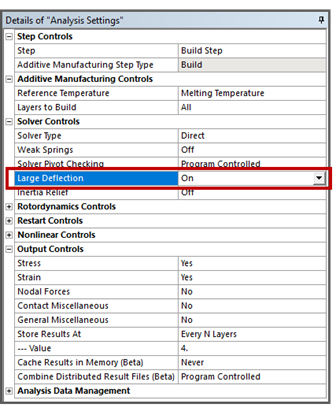
Use Quadradic elements: Click Mesh, and in Details, under Defaults, change Element Order to Quadradic. Higher-order elements may help convergence in the simulation.
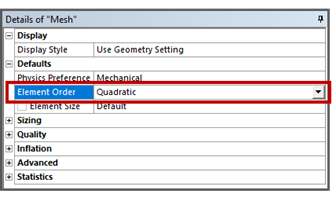
The following figures show distortion results from an AM simulation of a model with a thin outer wall. The full model is shown as well as a cross-section view. The upper portion shows significant distortion into a buckled shape. (Note: this model has a coarser mesh than recommended, it is for demonstration purposes only.)