Descriptions follow for all buttons in the debugger toolbar. You use these buttons to manage the debugging process. Regardless of navigation mode, the debugger always pauses at the next breakpoint.
| Button | Shortcut Key | Action |
|---|---|---|
 or
or
 | --- | Switches between attaching the debugger to and detaching it from an Ansys product. In addition to indicating whether you can attach or detach, the button label indicates the product from which the debugger was started. For example, the button label switches between and when the debugger is started from the Workbench Project tab but switches between and when the debugger is started from Mechanical. When attached, the debugger listens to the product executing the extension, pausing execution when the first breakpoint is hit so that you can examine the script. If you fail to attach the debugger to a product, no breakpoints are ever hit because the debugger is not listening for activity. When you detach, the debugger stops listening for activity. |
 | F5 | Continue script execution. Clicking this button continues the execution of the script from the current breakpoint to either the next breakpoint or until the end of the script is reached. |
 | F10 | Step over next function call. When the current line contains a function call, clicking this button resumes the debugger, which then pauses execution at the first line after the called function returns. If a breakpoint is set inside the called function, the debugger pauses at the breakpoint. |
 | F11 | Step into next function call. When the current line contains a method statement, clicking this button moves the debugger from the current line into the method. Otherwise, it steps over the next function call. |
 | Shift + F11 | Step out of current function. When you have stepped into a method or have a breakpoint inside a method, clicking this button steps you out of the method. Otherwise, it continues script execution. |
 | Ctrl + Shift + F10 | Set next statement. Clicking this button jumps to the line where the cursor is currently positioned without executing any statements, allowing you to replay or skip lines. |
 | --- | Clear breakpoints. Clicking this button removes all breakpoints from the scripts in loaded extensions. |
 | --- | Clear watches. Clicking this button removes all watches on variables and expressions that you’ve set in the Watch Expressions tab. |
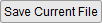 | --- | Saves any changes that you've made to the current file and reloads the extension. |


