In the ACT Workflow Designer, the Workflow Actions menu provides two options: Publish Workflow and Reset Workflow.
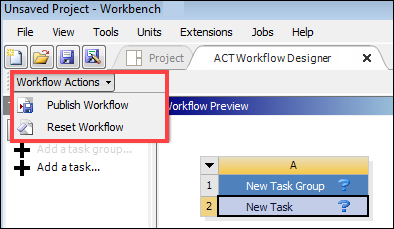
Publishing a workflow imports it directly into the running Workbench session. Once all cells have green check marks, select > . In the Publishing Settings dialog box that opens, enter a workflow name and click Publish.
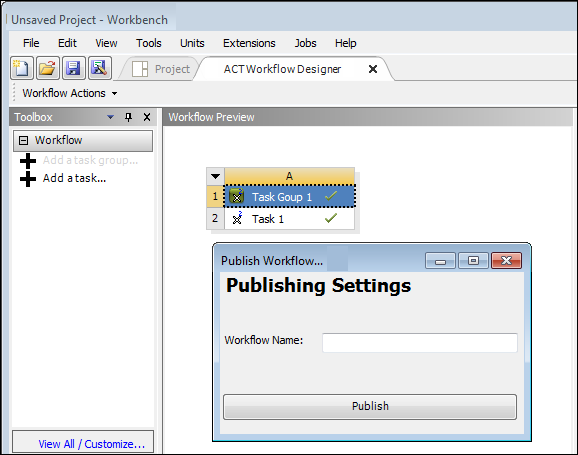
During the publishing process, the ACT Workflow Designer
collects all workflow data, creates the scripted ACT extension, and then loads
this extension in Workbench. The extension is created here:
C:\Users\YourUserName\AppData\Local\Roaming\Ansys\vXXX\ACT\extensions,
where vXXX is the active Ansys version.
The ACT Workflow Designer produces the following extension members by default:
Extension XML definition file
Extension folder
Imagesfolder, which contains any icon files specifiedmain.pyscript
After successfully publishing the workflow, the ACT Workflow Designer closes, returning you to the Workbench Project Schematic. Under the Workbench Toolbox category that you specified, an entry now exists for the new, fully operational workflow. When the category is ACT (default), the new workflow entry is added below the entry for creating a workflow.
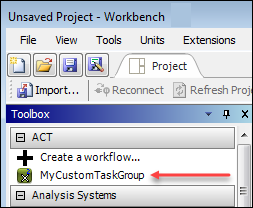
To begin simulation activity, you drag the workflow entry from the Workbench Toolbox and drop it on the Project Schematic. You can also double-click this Workbench Toolbox entry to add it to the Project Schematic.
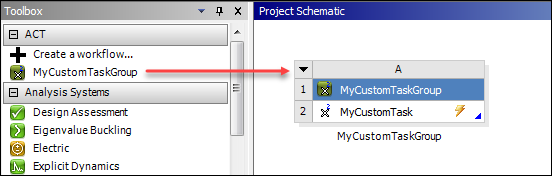
While the update icon displays on task cells, attempting to update a cell starts the external application, which generally fails because input and output properties for this external application are not yet defined.
You can share the scripted extension that publishing the workflow has created or use the Binary Extension Builder to produce a binary version (WBEX file) to deploy on the Ansys Store.
Tip: If changes to this custom workflow are necessary, you can directly edit the XML file and IronPython script for the extension.
If before publishing a workflow, you select > , the ACT Workflow Designer clears the Workflow Preview workspace, removing the added task group and tasks.
Caution: If you reset the workflow or close the ACT Workflow Designer, you lose all work. Clicking Create a workflow in the Workbench Toolbox under ACT to restart the ACT Workflow Designer activates a new workspace. You can save your workflow design only by publishing it. Because publishing a workflow with incomplete data can result in an extension that cannot be loaded, you should complete the entire design before you publish the workflow and close the ACT Workflow Designer.


