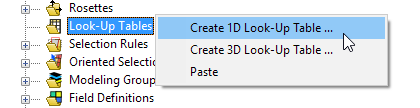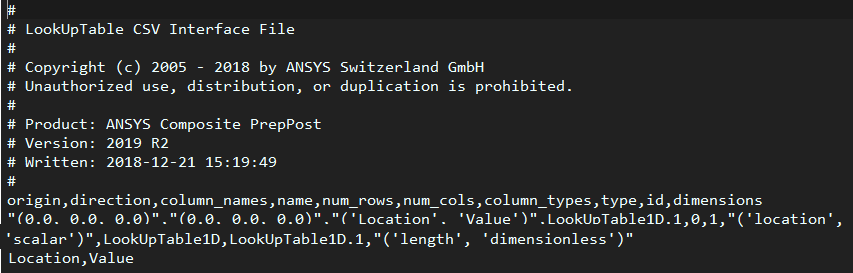The Look-up Table definition with a .csv file follows the same process as the Excel Link: create Look-Up table, add desired columns, export data to Excel, populate the Excel data and re-import. The .csv file approach for setting up a 1D look-up table is demonstrated with the figures below.
From the right-click context Look-Up Table menu in the Outline, select Create 1D Look-Up Table.
An empty 1D Look-Up table is created with a single column. Specify the origin and direction of the table as shown below.
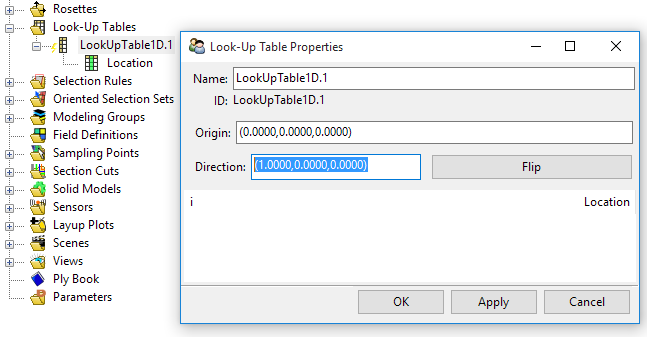
From the right-click context menu of the new Look-Up Table, select Create Scalar Column .
Export the empty Look-Up Table to a .csvfile using the right-click context menu.
Open the exported .csv file in an editor or spreadsheet program.
Add the entries and save the CSV file. Note that you may need to verify the deliminator type if your regional settings use a comma as a decimal separator.
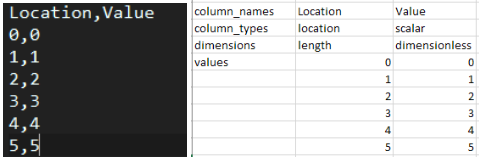
In ACP, re-import the CSV File by selecting Import from CSV File.