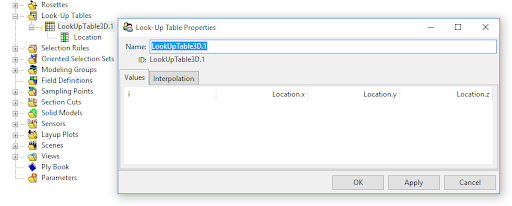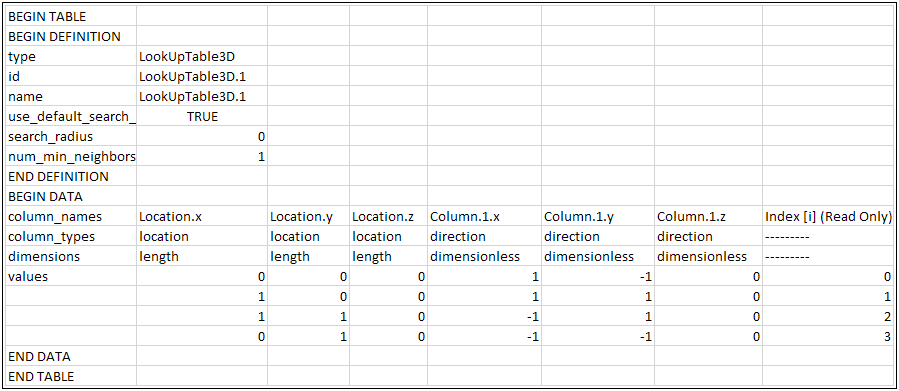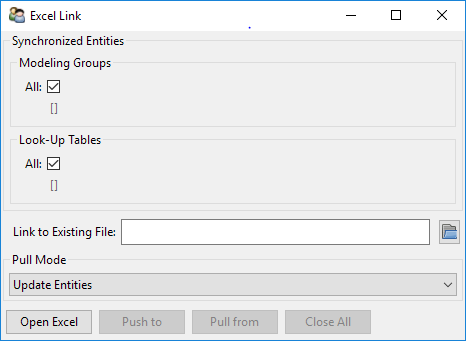The set-up of a 3D Look-up Table is demonstrated in the figures below:
From the right-click context menu, select Create a 3D Look-Up Table .
An empty 3D Look-Up Table is created with XYZ-location columns.
Create Direction Columns from the right-click context menu of the new Look-Up Table.
The empty Look-up Table now has three additional columns for three directional components of the vector.
Populate the table in Excel with your values. Ensure the data set is followed by the END DATA and END TABLE rows. An example of a populated Look-Up Table in Excel is shown below.
Use the Excel Link to import and export the data from Excel to ACP.