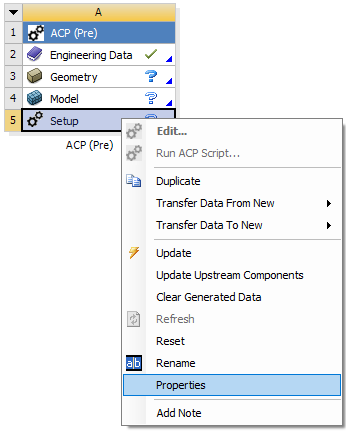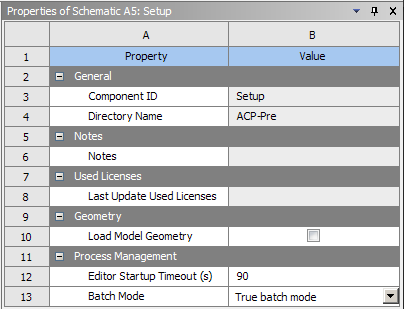The following section describes properties of an ACP component in Workbench. Properties can be accessed through the right-click context menu over each component cell, as shown below in Figure 1.34: Properties from Right-Click Context Menu.
From the Setup Properties Menu, shown below in Figure 1.35: Properties Menu: Setup, the following options are available.
Load Model Geometry: Imports the geometry from ACP's Mechanical model.
Editor Startup Timeout (s): Timeout to catch an ACP start-up error. (Example: No license is available.) You can increase this value to account for license server delays.
Batch Mode: Specifies the Batch Mode of ACP between True Batch Mode and GUI Without Window. By default, ACP runs in True Batch Mode so it can support cluster environments (Windows or Linux) where no graphics support is present. Note that ACP Snapshot functionality is only supported in the GUI Without Window option. If your analysis is generating Snapshots and is run by mistake in True Batch Mode, the analysis will still run to completion.
Notice that the Editor Startup Timeout and Batch Mode options are also available in the ACP Post properties.
The Transfer Type, which defines whether the Shell or Solid Composite model is passed to the downstream analysis, can be changed through the Properties of the downstream Mechanical model. See Assembly.