View the computed material data in the results table (see examples that follow). Use the Context Menu of each entry to copy values to the clipboard.
Note: If more properties are computed (for instance the density), they are appended in the table.
Constant Results
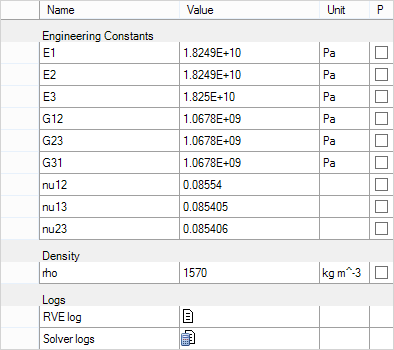
The following two items are available only for Finite Element-Based Homogenization:
| RVE log: Click the icon to see the log messages of the RVE update. |
| Solver logs: Click the icon to view the Log Viewer Dialog: |
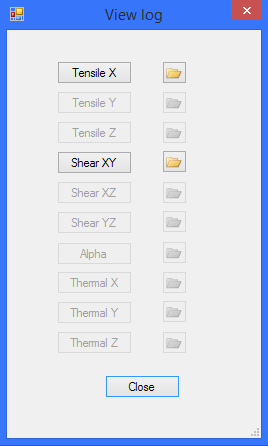
Click the button of a load case to open the corresponding solver log output.
Click the folder icon to open the corresponding folder.
Note: In the constant case, you can parameterize the results in Workbench by checking the box in the (last) P column.
Raw Variable Results
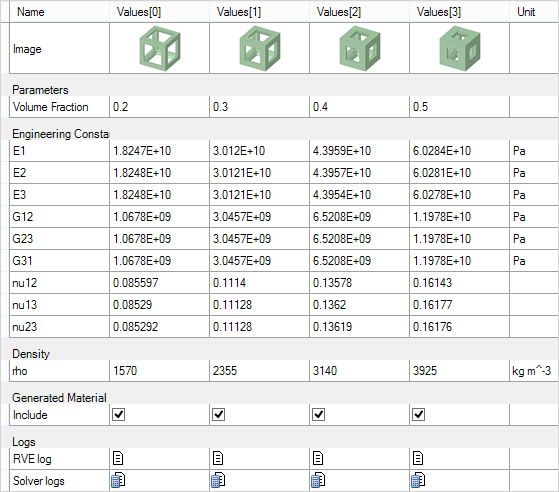
| Image: The raw variable results table shows a preview of each computed RVE variation. Click it to open the image in the standard image viewer. |
| Include: Select whether the corresponding results are included into the generated variable material. |
The following two items are available only for Finite Element-Based Homogenization:
| RVE log: Click the icon to see the log messages of the RVE update of the corresponding variation. |
| Solver logs: Click the icon to view the solver logs of the corresponding variation. |
Results
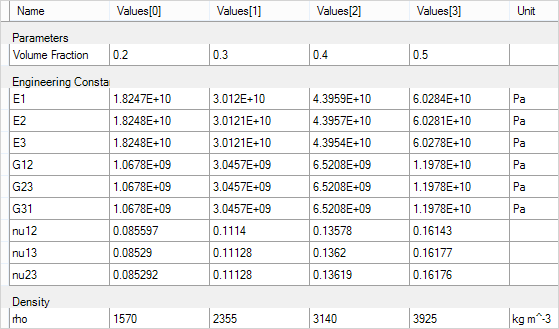
Note:
This table shows only the design points that are used to generate a variable material.
In case of a randomized RVE, the table shows standard deviations in addition to the mean values.


