Recording
VR Sound offers the facility to record a spatialized wav file to disk. The recording is triggered by the Record button on the main interface (see below).
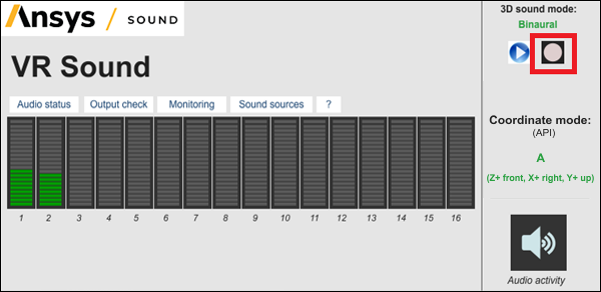
The steps to record a spatialized wav file are the following:
- In the 3D sources or 3D interpolated sources tab, load a sound by clicking the Load sound button.
- Provide a trajectory file for this sound by clicking the Load trajectory button (trajectory files are described in 3D Sources).
- In the main VR Sound interface, click the Record button
 .
. - A dialog will open asking for a filename.
- Once the filename is entered, the recording begins and the loaded sound starts playing and moving according to the defined trajectory.
- The recording ends when the Record button is clicked again or when the sound finishes. The number of channels will depend on the rendering mode (such as VBAP, Binaural or Mono) and on the number of subwoofers defined in the configuration file VR Sound.cfg.


