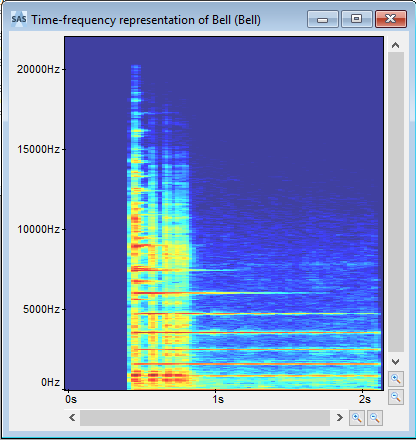Calculating the Spectrogram
This section explains how to calculate a spectrogram from a temporal signal.
To Calculate a Spectrogram:
Open a temporal signal.
Click .
The Time-frequency representation calculation box is displayed.
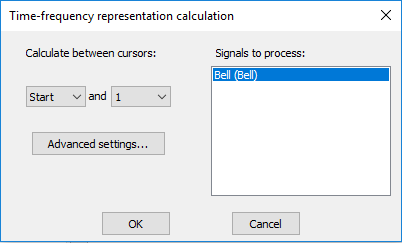
In Signals to process, select the temporal signal(s) from which to calculate the spectrogram(s).
In Calculate between cursors, select the start and end cursors for the calculation.
If you want to access and modify the spectrogram calculation settings, click Advanced settings.
Select a Window Type from the standardized list to apply to the spectral signal.
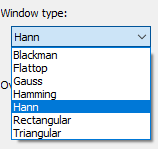
Select the FFT size to apply the required frequency bands to the spectral signal.
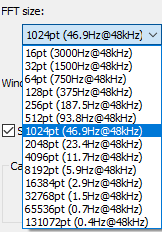
Enter an Overlap value to specify the degree of overlapping between successive windows on which the time-frequency is calculated.

If required, change the Window size.
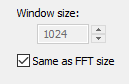
If required, select Automatically apply to all windows.
The time-frequency representation is calculated:
The temporal signal
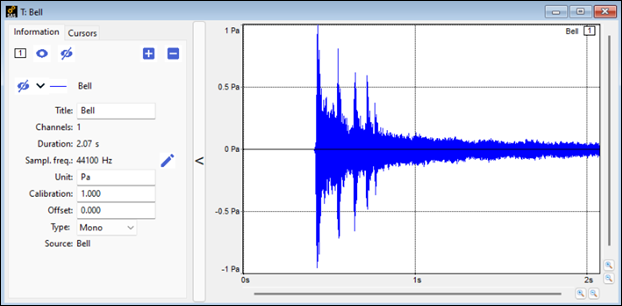
The calculated time frequency representation.