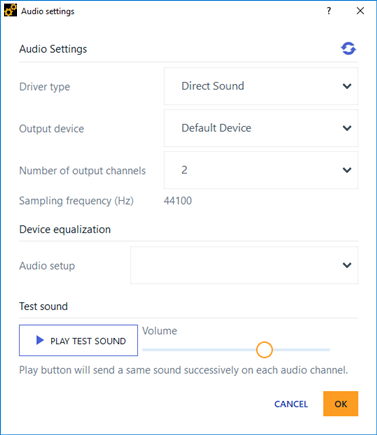To make the sound rendering as accurate as possible, the audio
output must be carefully set. The operator's first task is to make sure the correct audio
settings are chosen.
Note: You should disable Windows Sounds at least on the workstation used for the
conduction of the listening test: 1. Go to Control panel >
Sound > Sounds tab. 2. In Sound Scheme,
choose No Sounds. 3. Click Apply then OK.
Note: The recommended configuration for the sound card is: - Sound card: RME BabyFace Pro - Output gain must be set
at -20dB - Headphone - Sennheiser HD 650 on headphone output of the sound card
To Initialize a Test:
Note: Operator task.
Prerequisites: You need to load a validated test.
-
Go to File > Options > Audio.
The Audio Settings window is displayed.
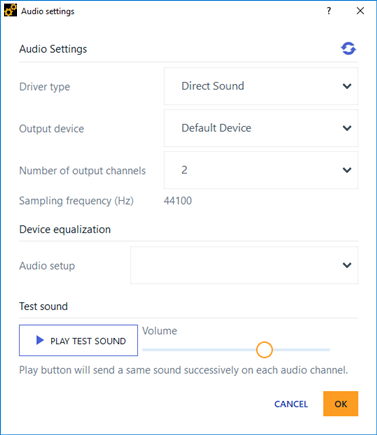
-
In the Audio Settings window, configure the audio playback (calibration of the audio output chain):
-
Select the Driver type.
-
Click Output
device to select the output device.
-
Select the number of output channels:
In case of playback through headphones, select 2.
Note:
If the sounds of the test are monophonic, they will be presented diotically (same signal at both ears).
In case of playback through loudspeaker, select a number equal to the number of loudspeakers used.
Note:
The list of possible numbers of channels depends on the previously selected audio settings.
-
Check the sampling frequency.
-
Select the audio setup:
None
RME Babyface Pro/Senheiser HD650
Note:
Each audio setup is related to a single audio hardware configuration (sound card, headphone, speaker).
-
Click Play test
sound to verify that sound is coming out from every speaker.
-
Click OK to validate the sound configuration and, click Return
to go back to the main view.
The session is ready for conduction.