Setting up CAN Signal Connections
-
To set up the CAN signal connections for vehicle parameters:
- go to the Vehicle tab,
-
For each parameter to connect, select the CAN signal from the drop-down
list.
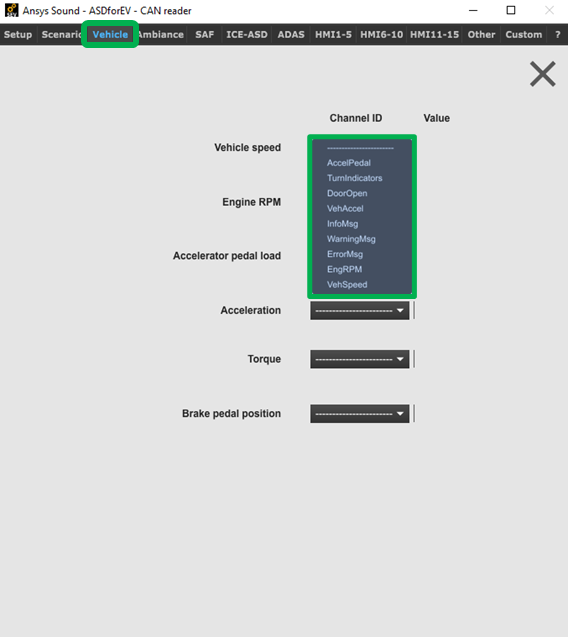
Once the parameter connected to a CAN signal, you can see the received value in real time on the right. -
For Ambiance sound functions:
- go to the Ambiance tab,
-
you can set up connections for:
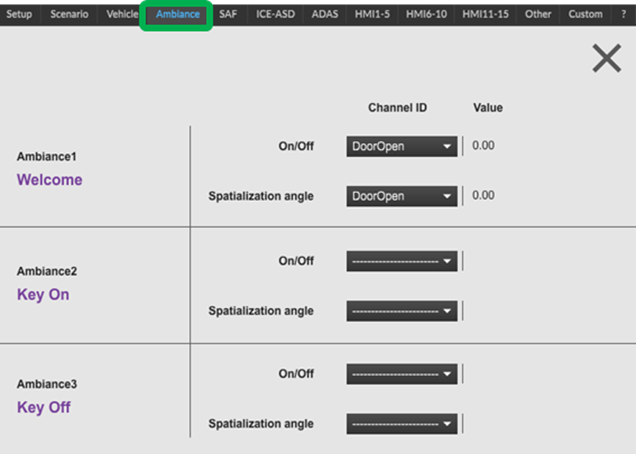
- Sound activation (On/Off, or trigger)
- Sound position (Spatialization angle in
the azimuth plane)Note: The sound position depends on the multichannel setup used. It is ignored in stereo mode, or if the loaded sample has more than one channel.
-
For the SAF sound function:
- go to the SAF tab,
-
you can set up connections for:
- SAF Activate
- SAF Spatialization angle
- SAF Spatialization diffuseness
-
For the ICE-ASD sound function:
- go to the ICE-ASD tab,
-
you can set up connections for:
- ICE-ASD Activate
- ICE-ASD RPM
- ICE-ASD Speed
- ICE-ASD Load
- ICE-ASD Acceleration
-
For ADAS and HMI sound functions:
- go to the ADAS or HMI tab,
-
you can set up connections for:
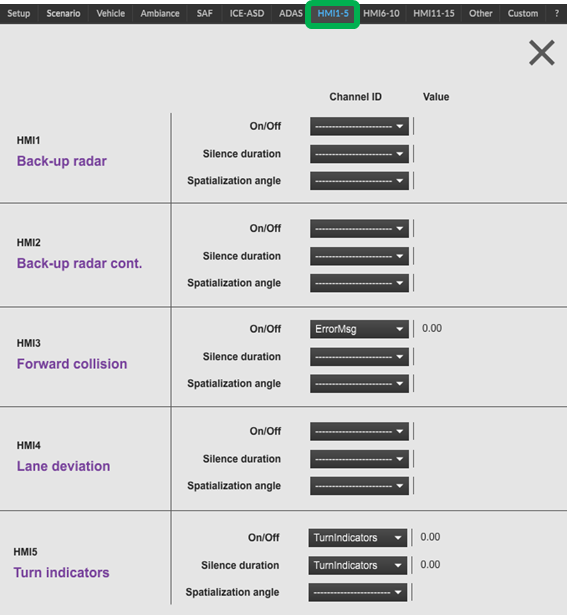
- Sound activation (On/Off, or trigger)
- Sound position (Spatialization angle in
the azimuth plane)Note: The sound position depends on the multichannel setup used. It is ignored in stereo mode, or if the loaded sample has more than one channel.
- Silence duration (repetition rate) Note: The silence duration is ignored if the sound function is configured as not looped (i.e. trigger).
- You can set up additional connections in Other and Custom tabs to define additional parameters to combine in Vehicle Data Preprocessing Formulas.
-
If you want to save this entire configuration (DBC files and CAN signal
connections), go to the Setup tab and click the
Save Config. button.
The CANreader configuration file will be saved inside a folder of the same name, along with a subfolder DBC containing the .dbc files used in the saved configuration.Note: To share the saved CANreader configuration or move it to another computer, simply share or move the folder containing the .CANconfig file and the DBC subfolder.


