Copying Measurement Results
Once each map has been saved with the right templates applied, you need to collect and copy the Labs measurement results in the excel file.
To report Labs measurement results:
Open XMP maps in Virtual Photometric Lab.
Click Measures
 .
. Right-click the data.
Click Select columns...
Clear every box except Value in the Display column. and click OK.
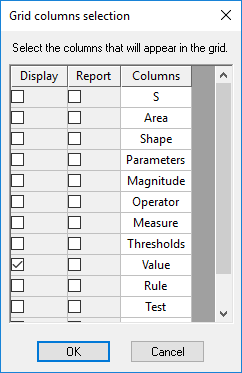
Right-click the data and click Select all.
Right-click and click Copy to spreadsheet.
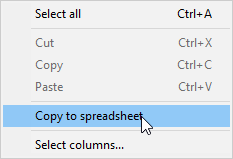
In the "DATA" tab of the excel file click in the corresponding yellow cell and hold CTRL+V.
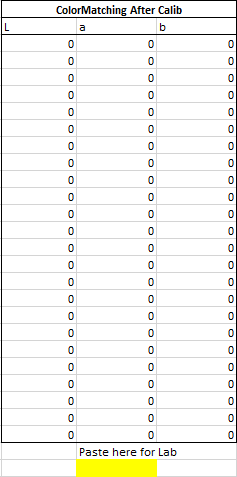
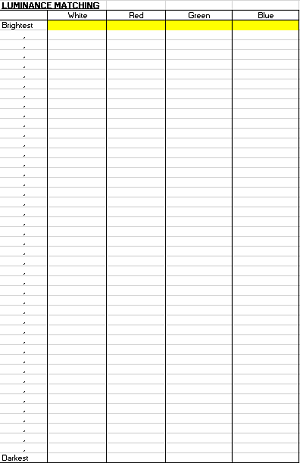
Repeat the procedure for each file.
To make sure all data is computed, select all the data reported in the Excel file and replace "." by "," and "cd/m2" by "(empty cell)".
In the Luminance Matching Labs tab, adjust the graph to the values obtained from measurement.


