Create Archive

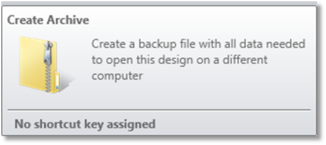
OpticStudio handles two archive file formats (ZAR and ZPRJ). ZAR archives contain ZMX files that are not configured as OpticStudio lens projects, and ZPRJ archives contain lens projects with all their linked files.
When the "Create Archive" feature is selected, OpticStudio first prompts for the file name to create. The archive file defaults to the current lens file name but may be given any valid name. The file name does not need to match the lens file name. However, if the archive file is renamed, it is essential to understand that the original lens file name is used when the file is restored. Once the file name is selected, a dialog box appears with the options "OK", "Cancel", and "File Name".
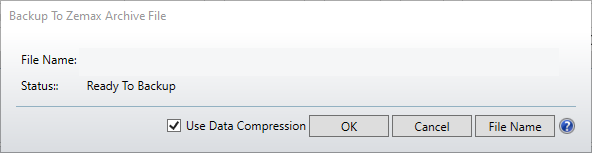
Select OK to start the archival process or Cancel to abort the archive. Select File Name to select a different name for the archive file.
Note that the time it takes to create the archive file depends on how many files need to be backed up, how large those files are, and whether data compression is applied. Most files used by OpticStudio are modest in size, but some files, such as ZRDs, source ray DAT, and CAD files, are potentially quite large. If any individual file exceeds 50.0 MB in size, OpticStudio will prompt the user to decide if the file should still be placed in the archive file. Note that if "No" is selected, the file WILL NOT be archived and cannot be restored from the archive file. In this case, a separate backup must be made, as the file will not be stored in the archive.
Note that ZAR archives do not support some files that ZPRJ supports. For example, the ZAR archive does not store individual part files associated with a CAD Assembly object (e.g., see "CAD Assembly: Autodesk Inventor, Creo Parametric"). Using a ZPRJ archive for such files is recommended, but before a ZPRJ archive can be generated, the file needs to be converted to a lens project using the Convert to Lens Project feature. Otherwise, a separate backup of those individual part files must be sent with the ZAR when providing a colleague with the archive file containing a CAD Assembly object.
The Create Archive feature also supports optional data compression. This data compression is applied to the archive to yield a smaller file size. Older versions of OpticStudio may not be able to read these compressed files. Therefore, data compression may be disabled to provide compatibility with older versions of OpticStudio if required. The data compression algorithm used by OpticStudio is designed to be compatible with future versions of OpticStudio and provides reasonably good compression with little overhead. However, the algorithm does not generally provide the highest possible compression levels. Compression is not applied to ZRD files, nor any mother files larger than 50.0 MB, as the compression time becomes unreasonably long on these large files.
At the end of the archive process, the status box will report errors or if the process was completed. If completed successfully, the message will display "Done" and how many files were stored. Once the archive is generated, the file may be renamed, backed up, or sent to a colleague, like any other data file. After checking the message displayed, press "Close" to close the archive feature.
Next:


