Working with Ribbons
The ribbon is the rectangular area across the top of the application. It comprises various tabs, each one representing a subset of commands available from the menus. The initial set of tabs (Desktop, View, Simulation, Automation) offers commands for adding and opening projects, selecting solvers, configuring the desktop display (window choice, size, and position), configuring the simulation environment, setting scripted Event Callbacks or General Options, and showing automation features for recording and using scripts. The Desktop, View, Simulation, Automation, Minerva, and Learning and Support tabs appear for all design types.
View tab selected without a project:
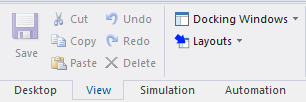
Desktop tab selected:

The Docking Windows and Layouts areas contain drop-down menus with additional selections.
If you have inserted a Project, for example, an HFSS project, the View ribbon displays commands appropriate for the active editor. For instance, the View tab will show different commands for the modeler (shown below) and the report viewer.

If you compress the Desktop window, each tab display shows fewer available features than an expanded display, with priority given to the most used features.

Draw tab selected:

Model tab selected:

Simulation tab selected:
In this example, the Simulation tab contains commands appropriate for the currently active design.

Results tab selected:
In these examples, each Results tab contains commands appropriate for the currently active design.


The drop-down menus under the Report icons let you select from available report types (shown with Maxwell magnetostatic design):
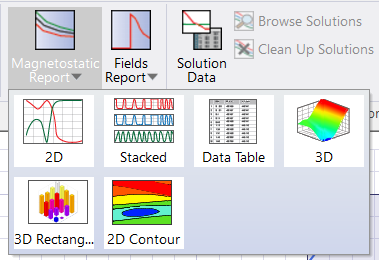
Automation tab selected:
This tab includes controls for recording and running scripts, as well as access to the Command window, and display of ACT Extensions (Windows only).

Learning and Support tab selected:

- Ansys Innovation Courses – opens a web page containing a wide range of Ansys Electronics Engineering courses using on-demand, self-paced video training and quizzes.
- Ansys Learning Hub – opens a web page with subscription-based access to virtual and self-paced learning across the Ansys Software portfolio.
- Ansys Knowledge – opens a web page to expert curated knowledge materials from FAQs to tutorials on simulation topics.
- Ansys Learning Forum – opens a web page to Ansys blog containing discussion and presentations from Ansys experts, partners and customers.
- Customer Portal – opens a web page to Ansys Product support.
- Help – Gives the user access to the Ansys Electronic Desktop help system as well as pdfs of the product-specific help and Getting Started Guides.
- About Electronics Desktop - opens a dialog with version and release information, Ansys Electronics Desktop installed components, and licensing information.
