Working with the ACT Extensions Window
The ACT Extensions window and the design wizards it contains are only available for the Windows version of the Ansys Electronics Desktop software. These items are not available when the software is installed on a Linux platform.
The View > ACT Extensions command opens the ACT Extensions window for extensions – known as Wizards – that have been implemented via Ansys ACT. Depending on how you size and arrange the desktop, the appearance of the window may vary. You may also choose to detach and size it as a floating window to suit your needs.
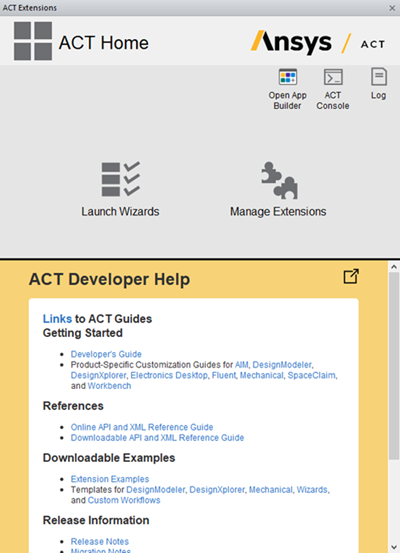
-
Click on the Launch Wizards icon to view active wizards in the Wizards view.
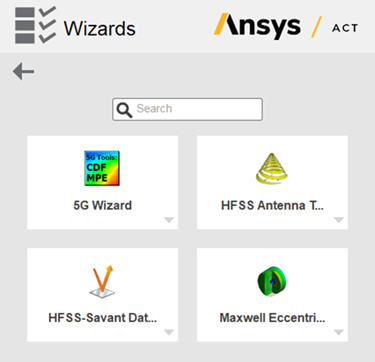
-
To add and use an existing Wizard, you must activate it by clicking on the Manage Extensions icon in the ACT Home window. This changes the view to show the installed extensions. If there are many available extensions, you can either scroll or use the Search field to find the ones you want. Search is not case sensitive. Click the desired extension to activate it. The extension is then loaded and highlighted to show the change in status. You can also unload (deactivate) an extension by clicking on it. In the following image, the Nexxim extension has been activated, but the HFSS and Machine Toolkit extensions are not activated for use.
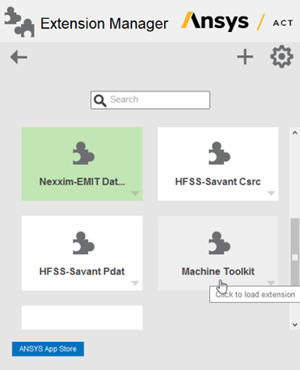
-
Click the back arrow icon to return to the ACT Home page,
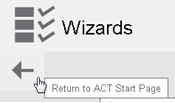
then click the Launch Wizards icon to open the Wizards view.
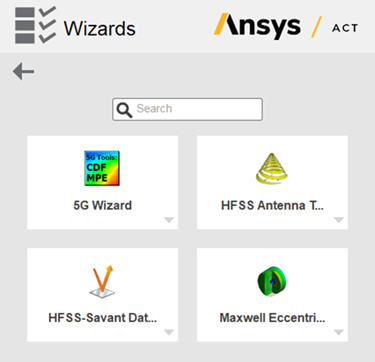
-
Click on the icon for the wizard you want to use to open it in the window.
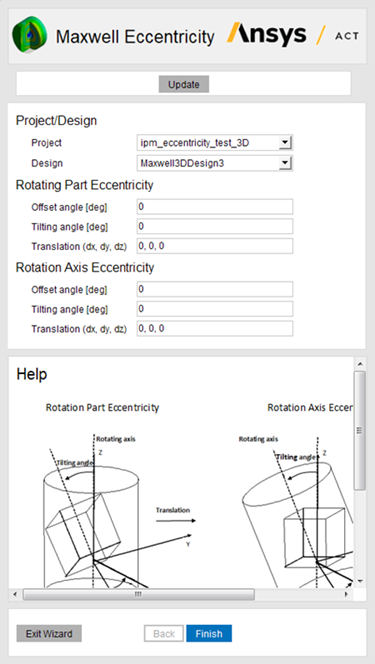
- You can click the Exit Wizard button to exit the wizard and return to the Wizards view.
