Specifying Initial Mesh Settings
You can specify the initial mesh settings, including the surface approximation and the meshing approach for both Maxwell 3D and Maxwell 2D designs. For most Maxwell 3D designs, you can let the solver automatically choose which meshing approach to take. Maxwell predicts which one gives the best results, balancing mesh reliability, speed, quality, size and design characteristics. In most cases, Maxwell uses TAU mesh, rather than the Classic mesh. In general, it looks for specific features (for example, stacks of large planar parallel facets with small gaps) and situations where the initial TAU mesh is four times larger than the Classic. For Maxwell 2D designs TAU mesh is the default.
In a few cases, you may decide to override the automatic or default choice and designate the mesher to use. To do so:
-
Select Maxwell > Mesh > Initial Mesh Settings... or in the Project tree, right-click on Mesh, and select Initial Mesh Settings from the shortcut menu. Alternatively, on the Simulation tab of the ribbon, select Mesh Settings.
The Initial Mesh Settings dialog box appears with the General tab selected.
-
In the Mesh Method pane:
For Maxwell 2D, the TAU mesher is used; there are no selection options.
For Maxwell 3D, you can select:
- Auto (the default): the solver automatically selects the mesher. In most cases, this will be TAU.
- TAU: only specific curve faces will be remeshed (for example, equation-based axisymmetric faces). If a curve face has connection to other non-remeshed curve faces, this curve face will not be remeshed. If the curve faces cannot be remeshed, faceting triangles will be used as the surface mesh. Mesh quality depends on how the faceting triangles are made. If the surface mesh is generated by TAU, this shows in the profile as Mesh TAU (Surface). If you check Use alternative mesh methods as fall back on the Advanced tab, this can fall back to Mesh TAU(Wrapper). This, in turn, can fall back to Mesh (stitch), which is classic.
- Classic: Classic mesh uses a Bowyer algorithm to create compact meshes for the model with very large length scales. It represents the model very accurately. Depending on the model, Classic mesh may converge using fewer resources whereas TAU or Phi Plus may converge faster.
This setting must be used if you wish to use the Phi mesher, for which you must also check Allow Phi for layered geometry (Classic only) on the Advanced tab. - PhiPlus: This mesher option appears when the active design has layout components (the TAU mesher is unavailable in this case) and the Transient/A-Phi formulation is selected in the Solution Type window (see Specifying the Solver Type . PhiPlus will generate more efficient meshes for designs with layout components.
- For Maxwell 3D only, you can also uncheck or check Apply curvilinear meshing to all curved surfaces. For models with curved surfaces, checking this increases accuracy, though it costs more memory.
-
Under Curved Surface Meshing, you can chose to Use dynamic surface resolution, select Use Slider or specify Manual Settings.
The slider includes a visual representation of the resolution you choose as ranging from Coarse Resolution with a Small Mesh Size through a nine position scale to a Fine Resolution with a Large mesh size.
For example moving the slider to the left changes the figure as follows:
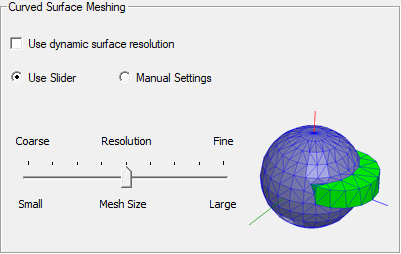
Moving the slider to the right changes the figure as follows:
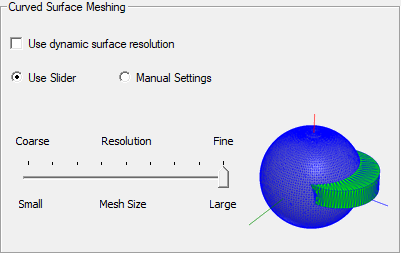
- Selecting Use dynamic surface resolution in the Curved Surface Meshing panel specifies the best-practice mesh operations over the geometric models. This mesh operation will support 3D volume mesh and surface mesh in all products. The default mesh operations or user defined mesh operations may or may not be replaced by the optimized mesh operations with model analysis. In general, large curve faces, curve faces with small gaps, or skewed cables get more smooth curvature representation while small curve faces, such as fillets, small curve objects, and so forth, get relatively coarse triangulations so that overall mesh size will be reduced.
If you select dynamic surface resolution, you can optionally use the slider bar to adjust surface representation levels as: coarse (1-3), normal (4-6), and fine (7-9). You can also adjust the surface representation level for a specific group of faces by specifying slider bar, as described in Modifying Surface Approximation Settings. -
If you choose Manual Settings, the dialog changes to show text fields.
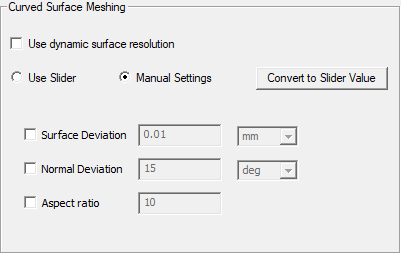
Use the check boxes to enable the desired fields.
- For Surface Deviation, enter the distance between the true surfaces of the selected faces and the meshed faces in the text box.
- For Normal Deviation, enter the angular distance between the normal of the true surface and the corresponding mesh surface in the text box. Maxwell 3D's default normal deviation setting for the selected faces is 15 degrees. Maxwell 2D's default normal deviation setting is 3 degrees.
- For Aspect ratio, enter a value in the text box. This value determines the shape of the triangles. The higher the value, the thinner the triangles. Values close to 1 will result in well-formed, wide triangles. Maxwell’s default aspect ratio settings for the selected faces are 10 for curved surfaces and 200 for planar surfaces.
The Convert to Slider button converts the manually entered values to an equivalent slider setting, and returns the panel to the slider view.
- To make your choices the default, use the Save as default check box.
-
The Advanced tab lets you specify a Set Length for Model Resolution.
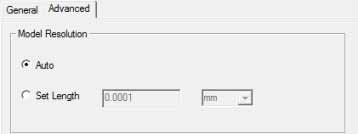
This setting is for experienced users who have a good understanding of how particular values will affect their models. In general, the Auto setting provides good results.
-
For Maxwell 3D models only, selecting the Use Flex meshing for TAU volume mesh feature enables a version of the TAU mesher that will rarely fail to generate a mesh. In most cases, the TAU Flex mesh is as accurate as traditional TAU or Classic meshes. However, for some complex models with bad translation or poorly defined surfaces that would fail to produce a strict mesh on all objects, relaxed tolerances will be applied. In these cases the user should review the mesh to evaluate whether it is acceptable for simulation. See TAU Flex Meshing for more details.
Note: TAU Flex meshing does not support RMxprt models. -
Use legacy faceter for TAU volume mesh (both 2D and 3D models): By default, TAU uses the latest faceter to generate geometric model for meshing. Occasionally, the mesher may fail, and TAU will automatically fall back to use the legacy faceter to make a second attempt. In such cases, directly using the legacy faceter can get the mesh in the first attempt so total meshing time will be saved. The legacy faceter is not actively maintained by Spatial and will be retired soon. This option should be used only as a last resort.
-
For Maxwell 3D models only, selecting Use alternative mesh methods as fall back enables the TAU and Classic mesh methods (chosen on the General tab) to fall back to alternative mesh methods if the solver fails to generate the initial mesh.
You can also select Allow Phi for layered geometry (Classic only), which enables the Classic mesh method (chosen on the General tab) to use the Phi mesher for layered geometry.
For example, the sequence of mesher methods might go like this: When the mesh method is TAU: TAU(>Phi)>Classic. When mesh method is Classic: Classic(>Phi)>TAU. Note: the options do not affect the Auto mesh setups.
- Click OK to apply your choices.
The settings will be applied to the initial mesh generated.
