Setup Link for Non-Transient Solutions
If you selected the Use precomputed permeability data option (refer to Permeability Options for Magnetostatic Solutions or to Using the Permeability Link Option for Eddy Current Solutions), or Import mesh, do the following to specify the source project, design, and solution containing the information you want to use. You can also view and map variables and, for Import Mesh, specify additional mesh refinements.
General Tab
- By default, the Setup Link dialog
opens on the General tab with only the This project radio
button selected.
Note: If a link had previously been set up, the Setup Link dialog opens in View Only mode with all settings disabled.

To enable settings, you can select Edit Link.
- To select a source project do one of the following:
- To use the current project as the source, check Use This Project. This disables the Save source path to: radio buttons and the ellipsis [...] button and its associated text field.
- To specify a source project file other than the current project click the ellipsis [...] button to open a file browser window. When you have selected the project, click the Open button to accept the project file for the setup. You can use the check box to Open as read only.
Use the radio buttons to specify whether to save the source path relative to The project directory of the selected project or This project.
- When you select a source project file, the Source Design and the Source Solution fields are filled in with default values, and their drop down menus contain any available designs and solutions. You can use the drop down menus to choose from the available designs and solutions.
The “Default” solution is the product-dependent solution of the first Setup. That is the setup listed first in the source design's project tree (alphanumerical order). A product-specific solution of this setup becomes the default solution. In most products, it is “LastAdaptive.” In a Transient solution type, it is “Transient.”
- Use the check box to specify whether to Simulate source design as needed.
- Use the check box to specify whether to Preserve the source design solution. Note that in the extractor mode, the source project will be saved upon exit. Extractor mode means that the software is opened during the link solely for the purpose of solving.
Variable Mapping Tab
The Variable Mapping tab lets you view any variables contained in the selected Project.
When there are variables in the source design, you can choose to “map” these variables to constant values, expressions or variables in the target designs. Variable mapping becomes more important when the datalink type requires source and target design to be geometrically identical and source design is geometrically parameterized.
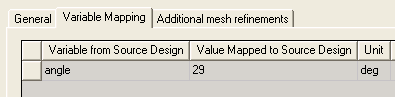
For linked designs with variables of the same name, you can click Map Variables by Name to automatically map same named variables. If a variable does not have a same named counterpart, it retains its value in the source design.
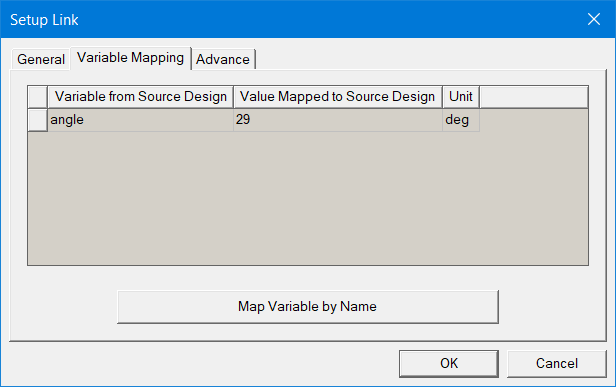
Additional Mesh Refinements Tab
If you are setting up an Import mesh link you can use the radio buttons on the Additional mesh refinements tab to either Apply mesh operation in target design on the imported mesh (default), or Ignore mesh operations in target design.
Advance Tab
If you are setting up a link for the magnetostatic solver Use precomputed permeability data option, you can select the Advance tab to override the solved mu value from the source file with a user-specified control program. Refer to Permeability Options for Magnetostatic Solutions for details on using this feature:
Related Topics
Permeability Options for Magnetostatic Solutions
Using the Permeability Link Option for Eddy Current Solutions
