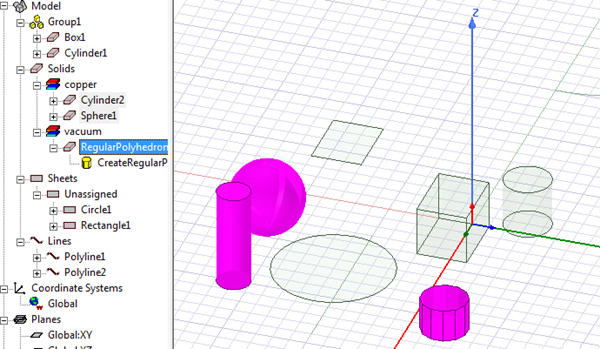Selecting Objects in the History Tree
Selecting objects in the history tree also selects them in the View window. This function can be useful for complex objects when it may be easier to find the objects of interest by name or material if the object of interest is inside or behind others. To select objects:
- Click on the object in the history tree.
- Ctrl + click to make multiple selections.
- To select a range of objects, click on the first, and then Shift + click to select all in the range.
- To make rubber band selections, click and drag the mouse. Only visible objects are selected. That is, if the hierarchy is closed under the selection, any operand parts are ignored and do not interfere with cut and paste operations.
- If you select Model in the history tree and right-click the shortcut menu offers these choices:
- You can also right-click on any history tree object or grouping, and click Select All. This lets you select at one time all solids, sheets, lines, non-model objects, or all unclassified objects, as well as all non-grouped objects assigned to specific materials. For example, right-click on Solids and then Select All:
- If you select a geometric object, such as a Box or Cylinder, the shortcut menu Select command offers choices to select All Faces, All Edges, or Sheet Edges for that object.
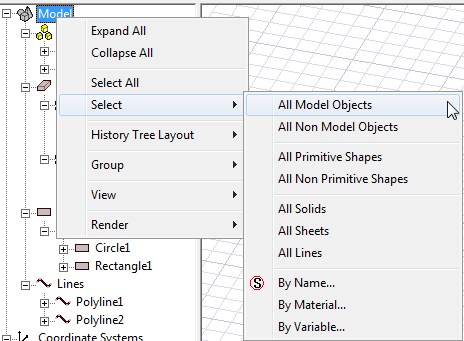
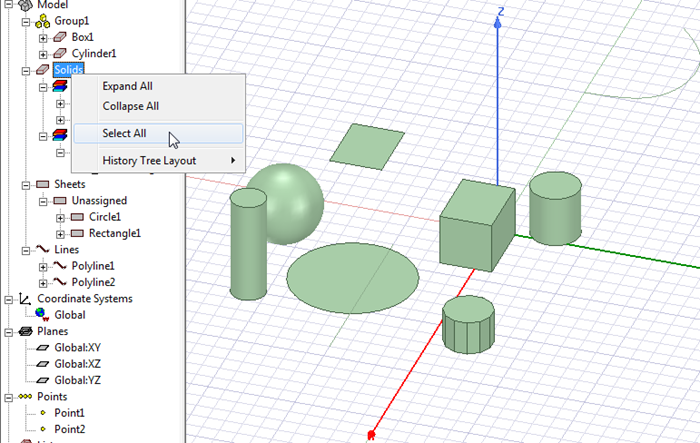
After clicking Select All, the history tree and the Model window highlight the selected solid objects. Notice that Box1 and Cylinder1 are not selected because they are in Group1.