Magnetostatic Solver Settings
For magnetostatic solutions, you can define the following settings on the Solver tab of the Solve Setup window:
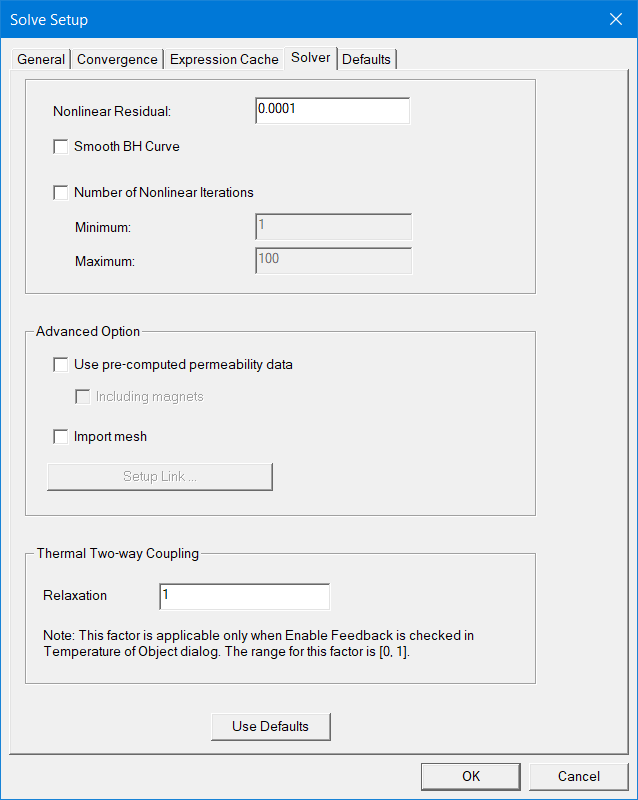
-
Enter a value in the Nonlinear Residual text box. This value specifies how close each solution must come to satisfying the equations that are used to compute the magnetic field.
- For both 2D and 3D magnetostatic designs, you can select the Smooth BH Curve check box. This allows the solver to "smoothen" the list of points to make a refined B-H curve for better solving. If this option is not selected, the solver just uses the discrete points.
- For 3D magnetostatic designs only, you can Enable Iterative Solver.
- For both 2D and 3D magnetostatic designs, you can select the Number of Nonlinear Iterations check box. This provides an option for you to set both a Minimum iteration number to avoid non-converged solution, and a Maximum iteration number to avoid taking too much computation time. These values must be integers greater than 0. By default the values for Minimum and Maximum are 1 and 100, respectively. Maximum number should be greater than the Minimum number.
- Advanced Option settings
allow you to perform more sophisticated simulations of the magnetostatic
field.
Use precomputed permeability data (for general soft magnetic materials) uses a previously solved mu (apparent permeability) distribution from a linked source design. Selecting this option enables the Setup Link button, and automatically opens the Setup Link dialog in which you set up the link. Optionally, you can override the solved mu with a user-specified program, which you can specify on the Advance tab of the Setup Link dialog box. Select the Including magnets check box if magnets are included in the distribution. Refer to Permeability Options for Magnetostatic Solutions for details on using these settings.
- The Import mesh check box can be selected in the target design if the mesh for the same geometry in the linked source design is to be used in the analysis. Selecting this option enables the Setup Link button, and automatically opens the Setup Link dialog in which you set up the link. Refer to Import Mesh for Non-Transient Solutions for details on using this setting.
If an advanced option has previously been set up, you can click the Setup Link button to open the Setup Link dialog and edit the link settings.
Note: The data link used to link source and target designs uses data caching technology. Therefore, if the design changes, to make sure the new data (from the source design) is used in the target design, right-click the Analysis field of the target design in the project tree, and select Clear Linked Data. This flushes existing data.
- For 2D designs, the Thermal Two-Way Coupling\Relaxation setting can be used to improve two-way coupling convergence by applying the relaxation factor to the temperature field. When the thermal modifier takes on a nonlinear form, the convergence of the solution field in Maxwell's equations may fail during two-way coupling iterations. With nonlinear iterations, using an under-relaxation factor can mitigate the risk of overshooting in the property updating process.
- applicable to all Maxwell 2D designs,
- applicable to both geometry modes (Cartesian XY and Cylindrical about Z),
- does not support non-intrinsic and intrinsic variables.
The range of the relaxation factor is from 0 to 1. In general, a smaller relaxation value helps convergence, but may increase the total number of iterations. The default relaxation factor is 1.0.
The Thermal Two-Way Coupling\Relaxation setting is applicable only when Enable Feedback is checked in Temperature of Objects window, which invokes two-way coupling instead of one-way coupling. The relaxation setting is
If activated in the Solve Setup window, the Relaxation Factor is also available in the Solve Properties window: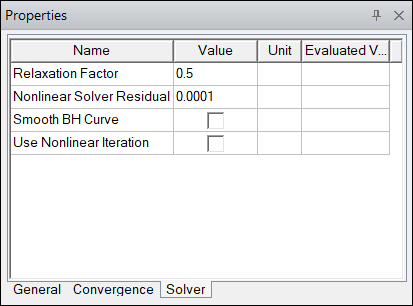
Related Topics
Import Mesh for Non-Transient Solutions
Permeability Options for Magnetostatic Solutions
Setup Link for Non-Transient Solutions
