GPU Acceleration
Several Ansys Electronics Desktop solvers can benefit from GPU acceleration:
- HFSS frequency domain, transient, and SBR+ solvers.
- HFSS 3D Layout for matrix solves and eye analysis.
- Maxwell 3D eddy current matrix solves.
- Circuit Design for eye analysis.
- Circuit Netlist for eye analysis.
- EMIT
License Options
HPC licensing enables the use of cores and GPUs to accelerate simulations. In general, each core requires one unit of HPC, while each GPU requires eight units. The selected HPC license type determines which license is used, and how units of HPC are converted to license counts. For details, see the discussion of licensing under Options in Setting HPC and Analysis Options.
If the number of simulation jobs exceeds the number of GPUs in a system, the excessive jobs will fall back to CPUs and will be accelerated by up to 8 CPU cores for each job.
Enable/Disable GPU Acceleration from the Ansys Electronics Desktop Solver User Interface
To turn on or off GPU acceleration for supported solvers, click Tools > Options > HPC and Analysis Options and select the Options tab. Click on the value of Enable GPU and toggle it to either True or False. HFSS includes a separate toggle for Enable GPU for SBR+ Solve.
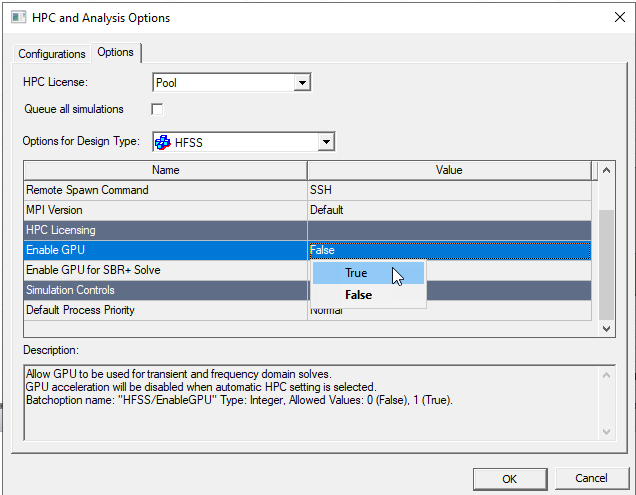
Enabling GPU-Distributed
There are two steps for setting up GPU-distributed.
- Go to Tools > Options > HPC and Analysis Options and click Edit in the window, or select the Simulation tab of the ribbon, and click Analysis Config to edit Analysis Configurations.
- Set up the Machines for GPU-Distributed.
If Use Automatic Settings is checked and the solver is HFSS, a message notes that only SBR+ has GPU Enabled.
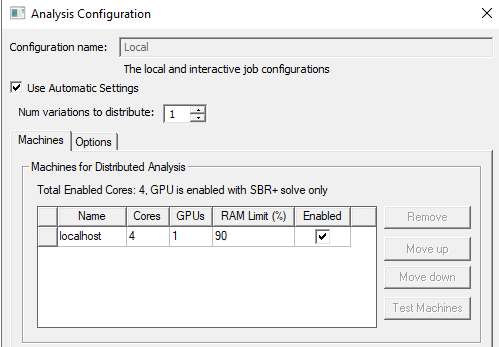
Uncheck Use Automatic Settings, select the Job DIstribution tab, and select the appropriate Distribution Types for the solver. For example, GPU-DSO in HFSS Transient can be used either for parametric sweep (Variations) or Transient Network analysis of multiport networks (Transient Excitations).
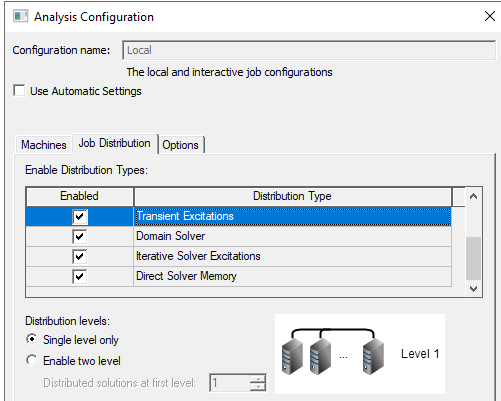
In the following figure two simulation jobs
are allowed to run on the local host, or up to two GPUs can be used for
acceleration depending on the availability of licenses and GPU cards.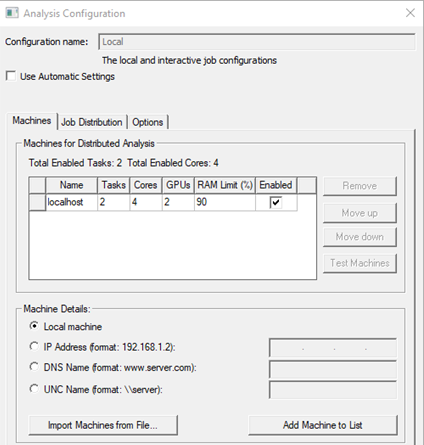
Whether GPU is used for acceleration can be checked by viewing the Solutions dialog box, Profile tab. If a GPU is successfully locked for the use by an hf3d process, the profile will show the GPU's CUDA device ID and its name.
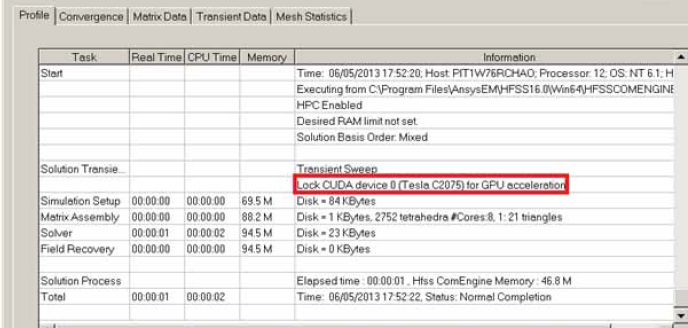
Otherwise, the profile will indicate the fallback to CPUs. More information about why GPUs are not available for acceleration can be found in the log file. See further discussion under Step 5 of Setting HPC and Analysis Options.
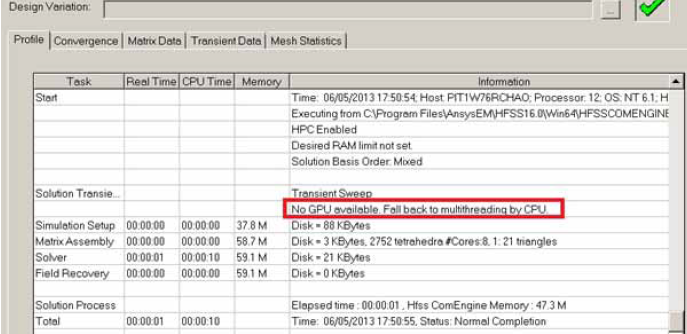
Enable/Disable GPU Acceleration from the Command Line
GPU acceleration can be toggled by the -batchoptions command line argument:
EnableGPU=[0/1].
For example, the following command turns on GPU acceleration.
ansysedt.exe -batchsolve -batchoptions "'EnableGPU'=1" projectname.aedt
