Element-Based Harmonic Force Calculations and Coupling for Transient Designs
Maxwell 2D/3D supports element-based one-way harmonic force coupling for transient designs via the Workbench schematic. Maxwell enables the user to select multiple objects for force calculations for harmonic coupling with Workbench.
- For element-based (Surface) harmonic coupling, the force density is calculated at each surface element of the selected objects at every timestep in the specified time window. Then, Discrete Fourier Transform is performed to transfer data from the time domain to the frequency domain. In the WB Harmonic response solver, surface force density is applied as surface pressure to the selected surfaces. There is no restriction on surface selection. Mapping is involved and it is done by the post-processor. Magnetostriction is not included for surface element-based harmonic force.
-
For element-based (Volumetric) harmonic coupling, the force density is calculated at each element of the selected objects at every timestep in the specified time window. Then, Discrete Fourier Transform is performed to transfer data from the time domain to the frequency domain. In the WB Harmonic response solver, volumetric force density is applied as body force to the selected objects. There is no restriction on object selection. Mapping is involved and it is done by the postprocessor. Magnetostriction can be included for volumetric element-based harmonic force.
You can also set up multiple RPM Harmonic Force Coupling.
For detailed information on setting up and using harmonic force coupling in Workbench, refer to the Workbench help topics: Importing Data into a Harmonic Analysis and Importing Data into a Thermal or Structural (Static or Transient) Analysis.
To enable element-based harmonic force calculations for transient designs in Maxwell:
- Either select Maxwell 2D (or Maxwell 3D) > Enable Harmonic Force Calculation,
or right-click on the design in the project tree and select Enable Harmonic Force Calculation to
open the Enable Harmonic Force Dialog
window.
- For transient designs, the dialog has two tabs: General, and Advanced.
-
On the General tab, select Element Based (Surface) or Element Based (Volumetric) as the harmonic force Type.
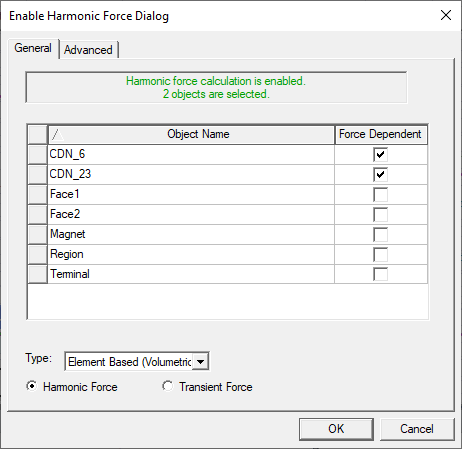
Check the Force Dependent objects for which force calculations are desired.
-
The Advanced tab provides additional settings to allow you to control collection of data from the force calculations.
-
For 2D and 3D transient designs (either with rotational motion or with non-rotational motion), the Output Frequency Range panel allows you to specify the frequency range of calculated harmonic force components. The default is to Output All Frequencies that are calculated. There are two options to set the range of output frequencies:
-
Use Range – specify the Start Frequency and End Frequency. Parameterization of Start Frequency and End Frequency is supported.
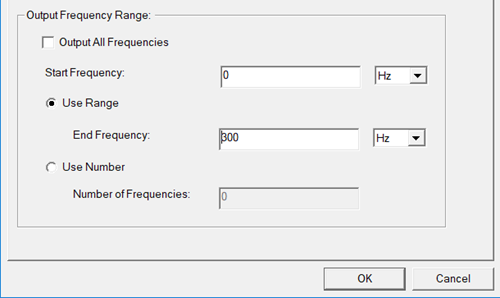
-
Use Number – specify the Start Frequency and the Number of Frequencies. Parameterization of Number of Frequencies is supported.
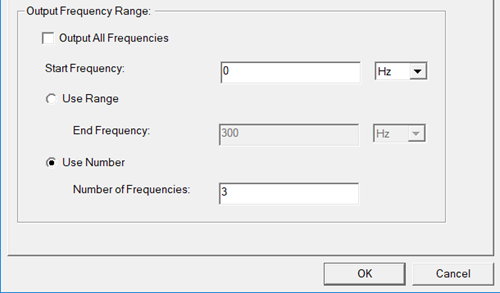
-
- For transient designs that include rotational motion:
-
The Sample Window's collect samples At completion setting allows you to choose the Number of cycles from stop time for which data is collected. For example, if one cycle equals 1 second, and you solve for 3.5 seconds, setting the Number of cycles from stop time to 2 results in data being collected for the period from 1.5 seconds to 3.5 seconds. Alternatively, user can specify a Time Range to collect data, for which user can set a data collection Start At and a data collection Stop option – either stop data collection after a user-specified number of cycles (After number of cycles) or at a user-specified Stop At time.
Note: The term "cycle" refers to the mechanical cycle, equivalent to 60/rpm/(Symmetry Multiplier) [in seconds]. - The Window function type options setting is used for Discrete Fourier Transform (DFT) of harmonic forces. See Window Function Options for DFT of Harmonic Forces for details on this setting.
-
In the frequency domain of harmonic force, the base frequency is determined by the range of time window of data collection (f = 1/∆T). In order to get lower base frequencies, one must increase the time window of data collection, which means increasing the simulation time. It is waste of resources to do so when the solution reaches steady state/periodic in a transient simulation. Instead, you can set the Number of repeated sample windows to expand the range of time window of data collection without increasing simulation time by repeating the collected data n times before doing DFT. By applying this option, you can get a lower base frequency and higher frequency resolution, but the magnitudes of force components are close to zero at the introduced frequencies
Note: The Number of repeated sample windows setting is enabled only for the Rectangular (the default) Window function type.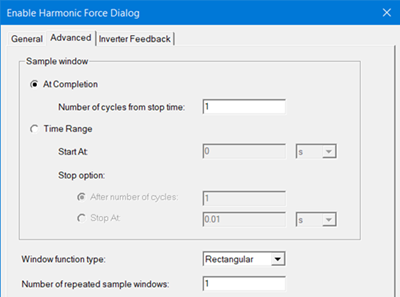
-
For transient non-rotational motion designs:
- the Sample Window of the Advanced tab allows you to set the data collection Start At and Stop At times.
- The Window function type options setting is used for Discrete Fourier Transform (DFT) of harmonic forces. See Window Function Options for DFT of Harmonic Forces for details on this setting.
-
You can set the Number of repeated sample windows to expand the range of time window of data collection.
Note: The Number of repeated sample windows setting is enabled only for the Rectangular (the default) Window function type.
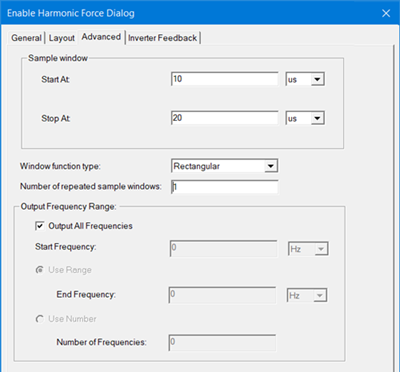
-
- Click OK to close the window.
Once Maxwell is linked to the Workbench harmonic solver, it can export the harmonic force results to the Workbench Harmonic design. Harmonic transient force solutions are kept as part of Maxwell design solutions. If Workbench harmonic design settings are changed, the Maxwell solutions will be invalidated.
