Defining the Stator and Rotor Windings for a Generic Rotating Machine
- AXIAL_PM type stators or rotors.
- PM_INTERIOR, AXIAL_CAGE, and SOLID type rotors.
- SALNT_POLE type stators and rotors. Refer to Defining SALNT_POLE Stator and Rotor Field Winding Data for a Generic Rotating Machine for winding information for SALNT_POLE stators and rotors.
- SALNT_STEP type stators.
To define the wires, conductors, insulation, and windings of a stator or rotor:
- To open the rotor or stator slot winding Properties dialog box, double-click the Machine > Stator > Winding or Machine > Rotor > Winding entry in the project tree on the desktop. (You can also enter values in the Properties section of the desktop without opening a separate dialog box.)
- Click the Winding tab.
- Choose the desired number of layers in the winding from the drop-down menu in the Winding Layers field.
-
Select a Winding Type:
-
Click the button for Winding Type.
The Winding Type window appears.
-
Select from one of the following three types of winding:
- Whole Coiled
- Half Coiled
- Editor
When you place the mouse cursor over a winding button, an outline of the selected winding appears. The following table describes the six types of windings that are possible (three for one-layer and three for two-layer):
Type
Description
Winding Editor
(one-layer)
A user-defined one-layer winding arrangement. You need to set up the winding arrangement for each slot in the Winding Editor.
Whole-Coiled
(one-layer)
A one-layer whole-coiled winding:
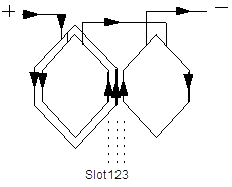
Half-Coiled
(one-layer)
A one-layer concentric half-coiled winding:

Winding Editor
(two-layer)
A user-defined two-layer winding arrangement. When you select for winding layers you can specify a different winding arrangement for each slot in the Winding Editor.
Whole-Coiled
(two-layer)
A two-layer whole-coiled winding:
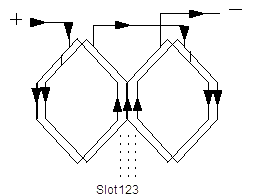
The phase belt for this winding configuration is equal to 360/2m, where m is the phase number.
Half-Coiled
(two-layer)
A two-layer half-coiled winding:
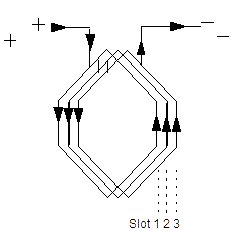
There is only one coil per phase per pair of poles.
Note: For a two-layer winding, if you check Constant Pitch in the Winding Editor, only the top layer needs to be defined; the bottom layer is determined according to the coil pitch.Once you have clicked a button to select a winding, click OK to close the Winding Type dialog box and return to the Properties window.
-
- Enter the number of parallel branches in one phase of the winding in the Parallel Branches field.
- Enter the total number of conductors in each slot in the Conductors per Slot field. This value is the number of turns per coil multiplied by the number of layers. Enter 0 to have RMxprt auto-design this value.
- Enter the coil pitch, measured in number of slots, in the Coil Pitch field. The coil pitch is the number of slots separating one winding. For example, if a coil starts in slot 1 and ends in slot 6, it has a coil pitch of 5. This field is not displayed when the number of Winding Layers is 1.
- Enter the number of wires per conductor in the Number of Strands field. Enter 0 to have RMxprt auto-design this value.
- Enter the thickness of the double-sided wire wrap in the Wire Wrap field. Enter 0 to automatically obtain this value from the wire library.
-
Select the Wire Size:
-
Click the button for Wire Size.
The Wire Size dialog box appears.
- Select a value from the Wire Diameter drop-down menu.
-
Select a wire gauge from the Gauge drop-down menu. You can select from the following options:
<number>
You can select a specific gauge number. When you select a gauge number, the Wire Diameter field is automatically updated.
USER
This option allows you to manually enter the Wire Diameter. This is useful when you want to enter a diameter that does not correspond to a particular wire gauge.
AUTO
This option sets the Wire Diameter to zero, and RMxprt automatically calculates the optimal value. The diameter information is then written to the output file when you analyze the design.
MIXED
This option allows you to define a conductor that is made of different size wires. For example, a single conductor may consist of five wires: three wires with a diameter of 0.21 mm and two wires with a diameter of 0.13 mm.
The gauge number is based on AWG settings. You can create your own wire table using Machine > Wire, and then you can select this wire table using the Tools > Options > Machine Options option.
When you are done setting the wire size, click OK to close the Wire Size dialog box and return to the Properties dialog box.
-
- Click the button for Conductor Type. This opens the Select Definition dialog box in which you select the material type to be used for the winding.
-
Click the End/Insulation tab. Select or clear the Input Half-turn Length check box. Do one of the following:
- If you selected Input Half-turn Length, then enter the half-turn length of the armature winding in the Half Turn Length field.
- If you cleared Input
Half-turn Length, then enter the end length adjustment of the stator/rotor
coils in the End Extension field.
The end extension is the distance one end of the conductor extends vertically
beyond the end of the stator or rotor.
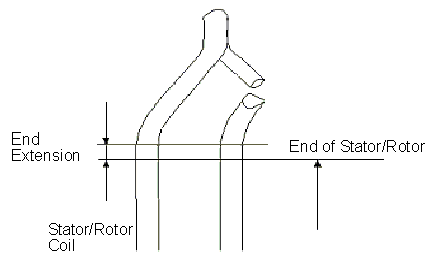
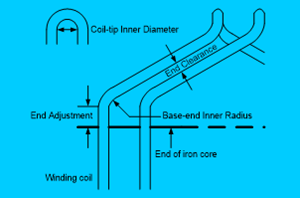
- Enter the span length correction factor to scale the end span length in the Correction Factor field.
- Enter the inner radius of the base corner in the Base Inner Radius field.
- Enter the inner diameter of the coil tip in the Tip Inner Diameter field.
- Enter the distance between two adjacent coils in the End Clearance field.
-
Enter the thickness of the single-side coil wrap insulation in the Coil Wrap field.
This field is applicable and displayed only for slot types 5 and 6.
- Enter the thickness of the slot liner insulation in the Slot Liner field.
- Enter the thickness of the wedge insulation in the Wedge Thickness field.
-
Enter the thickness of the insulation layer in the Layer Insulation field.
This field is applicable and displayed only when the Winding Layers value is 2.
-
Enter the bottom insulation thickness in the Bottom Insulation field.
This field is applicable and displayed only for slot types 5 and 6.
-
Enter the limited slot fill factor for the wire design in the Limited Fill Factor field. The slot fill factor is the ratio between the cross-sectional area of all conductors in one slot and the entire slot area.
This field is applicable and displayed only for slot types 1, 2, 3, and 4.
- Enter the top spare slot space for a dual-winding machine in the Top Spare Space field.
- Enter the bottom spare slot space for a dual-winding machine in the Bottom Spare Space field.
- Click OK to close the Properties dialog box.
