Qi Wireless Power Transfer System
There are two ways to view the Qi Wireless Power Transfer System components in the 3D Component Libraries. If you have enabled View > Component Libraries, you can navigate to the different models in the tree. From the Component Libraries tree, you can drag and drop models to the Modeler window.
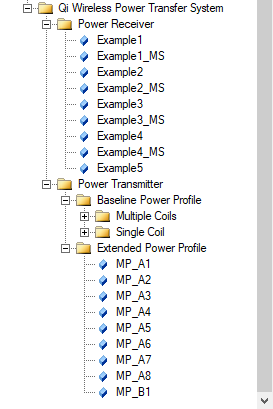
You can also access the Qi Wireless Power Transfer System library using Draw > 3D Component Library > Browse... to open the Browse 3D Component dialog. You then click SysLib to display the libraries included in your installation.
You can select from the Qi Wireless Power Transfer System models, and navigate the folders to select from available components. Once you have selected a Component file, you can view the Image and Info for that component.
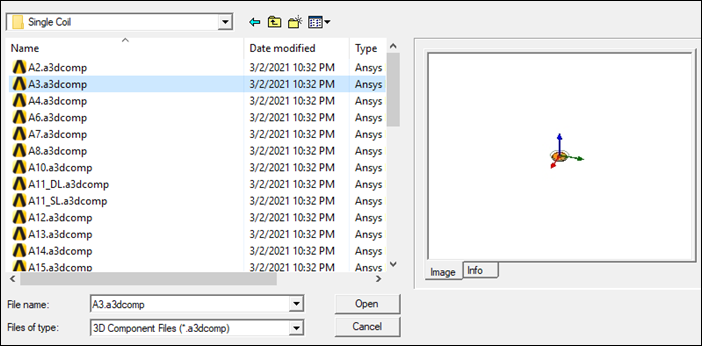
You can click Open to display the Insert 3D Component dialog box. You can view the Parameters, Image, and Info tabs for that component.
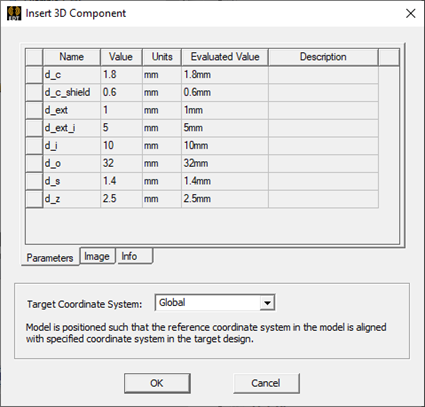
You can also open the Insert 3D Component dialog by double-clicking on a model in the Component Libraries window. (Refer to Inserting a Component into a Design.)
If you want to edit a 3D Component:
- From Windows Explorer, copy and save the component design file to your PersonalLib or UserLib directory.
- Open the component from the PersonalLib or UserLib directory and edit the component. (Refer to Editing a 3D Component Definition.)
