Inserting a 3D Component in a Design
Once you save one or more components to a library, and create target coordinate systems in the design where you intend to place the component, you can either right-click on the 3D component icon in the Project tree or use, or the Draw > 3D Component Library command to browse your folders or libraries, or use the View > Component Libraries to display a Component Libraries window to navigate installed libraries.
From the Component Libraries window, you can navigate the directory of installed components, as well as any in your Personal Library. The Hierarchical tree display includes Favorites and Most Recently Used branches.
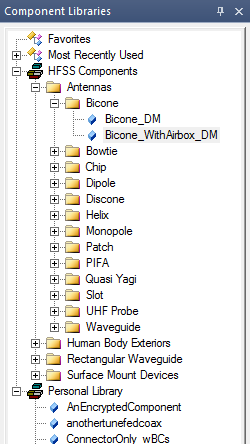
You can select any component from the library, and drag and drop to insert it in the design. Double-click on any model in the component libraries to view the Insert 3D Component Instance dialog opened to the Parameters tab. You can also view the Image and Info tabs, and select the target coordinate system.
Selecting Browse 3D Components lets you navigate directories via a browser window.

Selecting Insert Instance displays further menu selections for predefined components in other libraries such as the Antennas library and the Rectangular Waveguide library. If you have added components to PersonalLib or UserLib, these also appear after you refresh the menu.
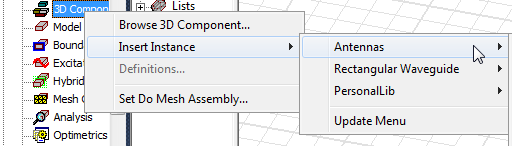
You can also click Draw > 3D Component Library to access the Browse and Insert Instance menus to select a component to insert into a design.
Before inserting a component in a design, it can be helpful to create a target coordinate system to provide a location for the component. In the following 3D project example, the design includes two additional coordinate systems:

Selection of a coordinate system in the History tree displays a potential location for inserting a component.
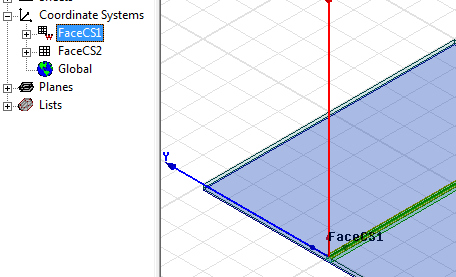
To Insert a 3D Component from the Menus
- Right-click on the 3D Component icon in the Project tree to open shortcut menu. You can select Browse to use a browser window navigate the file system to the component.
- If you have used Browse, select a component and click the Open button. If you use the Insert Instance menu, select the component name.
- Use the menu to select the Target Coordinate System if any have been defined in addition to the Global coordinate system. The target coordinate system that you select is highlighted in the modeler window.
- When you click OK the component is placed at the coordinate system you selected.
-
If the component has a logo defined, the image is always displayed in the upper right of the modeler window.
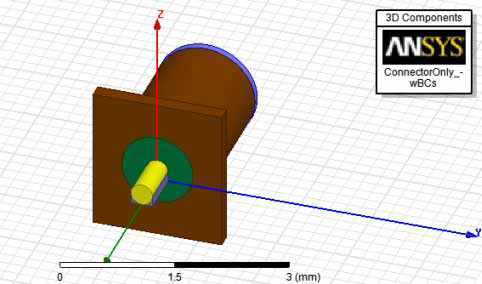
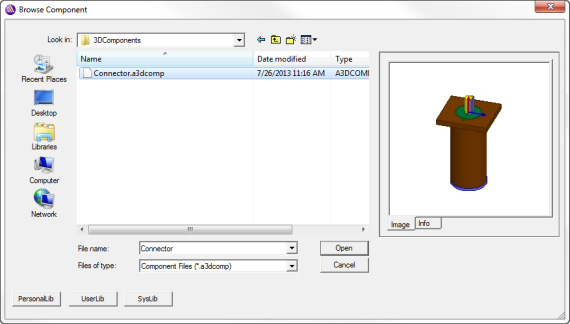
Selecting the *.a3dcomp file displays the component image and file name.
If you have previously inserted a component into a Project, the shortcut menu for the 3D Component displays that component so that you can easily insert another instance of the same component.
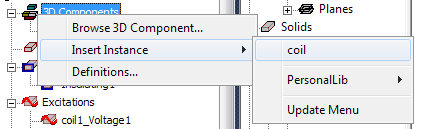
If the component has been encrypted, you may be prompted to enter a password. If you insert another instance of the same component, you do not need to enter the password again for that component again.
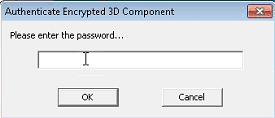
You have three tries to enter the correct password. Upon successfully entering the password, the Insert 3D Component dialog opens with the Encryption tab displayed.
You see the Insert 3D Component dialog opened on the Parameters tab.
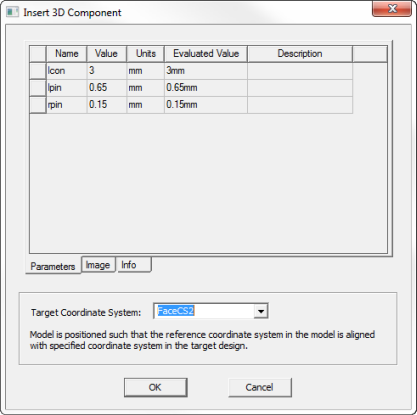
Tabs include Parameters, Image, and Info. You can edit parameter values, and assign variables or expressions for parameters.
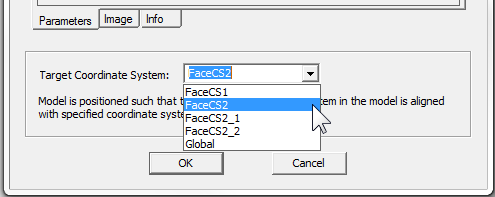
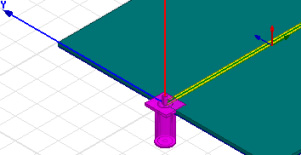
Related Topics
Show, Show Only, Hide and Fit features, helpful in working with 3D components are described here:
Fit All Objects in a View Window.
Fit Selected objects in a View Window.
