Modifying the 3D Model View
You can modify the view of objects in the 3D Modeler window without changing their actual rotation or position within the coordinate system. You vary the viewing direction and the relative location of the "camera" (that is, the viewpoint) relative to the model geometry. The tools allow you to zoom, pan, or rotate the view orientation and to quickly switch to pre-defined or user-defined view orientations. Additionally, you can choose different object visualization options, show/hide objects, and customize the window background.
What do you want to do?
In addition to various menu bar, ribbon, and shortcut menu commands, you can manipulate the view orientation of 3D models and 3D plots using the Orientation Gadget:
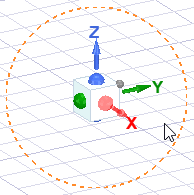
Finally, you can also access many of the Modify View features via the View Ribbon. The following image has hot links for each area.

