Changing the Model View with Alt+Double-Click Areas
In the following figure, the colored boxes show the nine view orientations you can obtain by using Alt + double-click in the corresponding areas of the Modeler window. Each face is a unique color and is named according to the standard view orientation names. The Alt + double-click view navigation method is also applicable to report windows containing 3D Plots (such as a 3D Polar Gain plot).
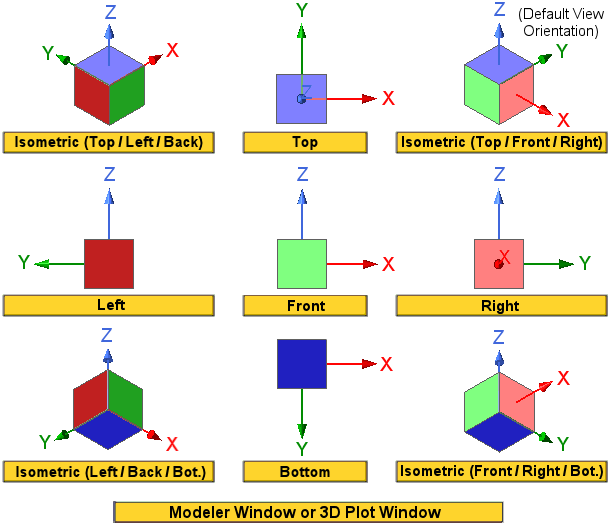
The Back, Trimetric, and Dimetric standard view orientations are not available via Alt + double-click zones. For these three views, use other available ribbon commands or shortcut menus. For user-defined views, use the Update View Orientation dialog box or the Modeler window's shortcht menu (Right-click > View > Apply Orientation).
